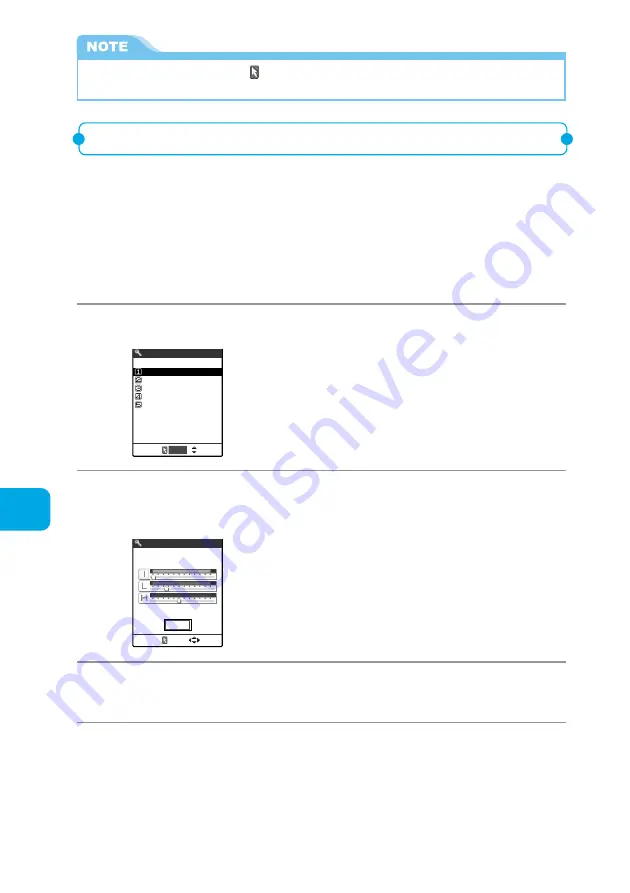
250
Using Other Functions
Neuropointer
●
Even if “Pointer” is set to “OFF”, “
” is displayed on the bottom of the screen on which the pointer is
available.
Adjusting the pointer speed
You can adjust the pointer speed as you like. If you use the pointer to adjust the
speed, the value being adjusted is reflected to the pointer. Therefore you can
adjust the speed while checking it.
●
To adjust the pointer speed correctly, adjust in the order of “
①
Initial speed”, “
②
Low speed
area” and “
③
High speed area”.
1
Select “Speed” on the Neuropointer setting screen (p.249).
2
Select the item for which you want to adjust the speed.
Standard
MainMenu
T9/Prediction
Software
Reset
Speed
Select
To reset the speed adjusted value
Select “Reset”.
3
Press
c
to select “
I
”, “
L
” or “
H
”, and then press
v
to
adjust the speed.
Speed
Standard
Initial speed
OK
You can adjust each speed to one of 0 (left edge) to 11 (right edge)
levels. Moving
v
to the right increases its speed, and to the left
decreases its speed.
Speed adjustment
→
p.251
4
Select “OK”.
Содержание N900i '04.2
Страница 32: ......
Страница 33: ... Getting Started External Features of the FOMA N900i 32 About the Menus 42 Before Using 51 ...
Страница 271: ... Using Network Services ...
Страница 298: ......
Страница 299: ... Entering Characters ...
Страница 338: ......
Страница 339: ... Appendix ...
Страница 364: ......
Страница 365: ... Troubleshooting ...






























