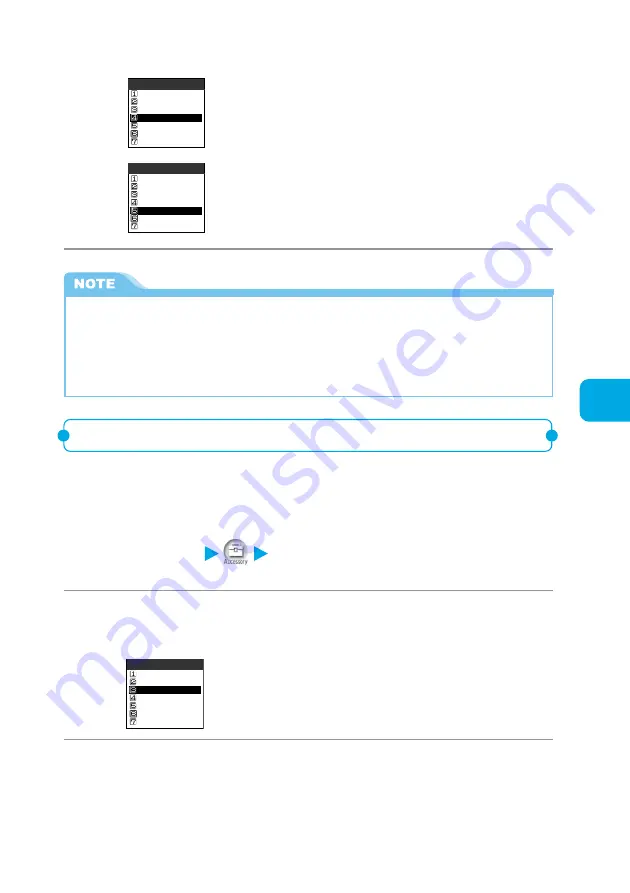
Using Alarm Notification Functions
231
ToDo
2
Select “Category display” or “Sort/Filter” from the function
menu.
New
Function
Edit
1/2
Change status
Category display
Sort/Filter
Add desktop icon
Ir exchange
New
Edit
1/2
Change status
Category display
Sort/Filter
Add desktop icon
Ir exchange
Function
To display events by category
Select “Category display” to choose the category of your choice.
Changing the status of a planned event
You can set the status of planned events from among “Plan”, “Acceptance”,
“Request”, “Provisional plan”, “Confirmation”, “Denial”, “Completion” and
“Substitution”. When you finish your planned event and alarm notification is not
necessary anymore, change its status to “Completion”.
1
Select
i
“ToDo”.
2
Highlight the planned event you want to set and select
“Change status” from the function menu.
New
Edit
1/2
Change status
Category display
Sort/Filter
Add desktop icon
Ir exchange
Function
To sort events or extract events in a specific status only
Select “Sort/Filter” to sort or choose the way of filter.
●
When events are sorted by “By due date”, they are sorted in the due date order from the oldest.
●
When events are sorted by “By due date” or “By completed”, events with no due date or completion
date are displayed last.
●
When events are sorted by “By due date” or “By completed” and the same due date or completion date
is set to multiple events, they are displayed by priority beginning with the highest event. Furthermore, if
their priority is the same, they are displayed in the order in which they were stored.
Содержание N900i '04.2
Страница 32: ......
Страница 33: ... Getting Started External Features of the FOMA N900i 32 About the Menus 42 Before Using 51 ...
Страница 271: ... Using Network Services ...
Страница 298: ......
Страница 299: ... Entering Characters ...
Страница 338: ......
Страница 339: ... Appendix ...
Страница 364: ......
Страница 365: ... Troubleshooting ...






























