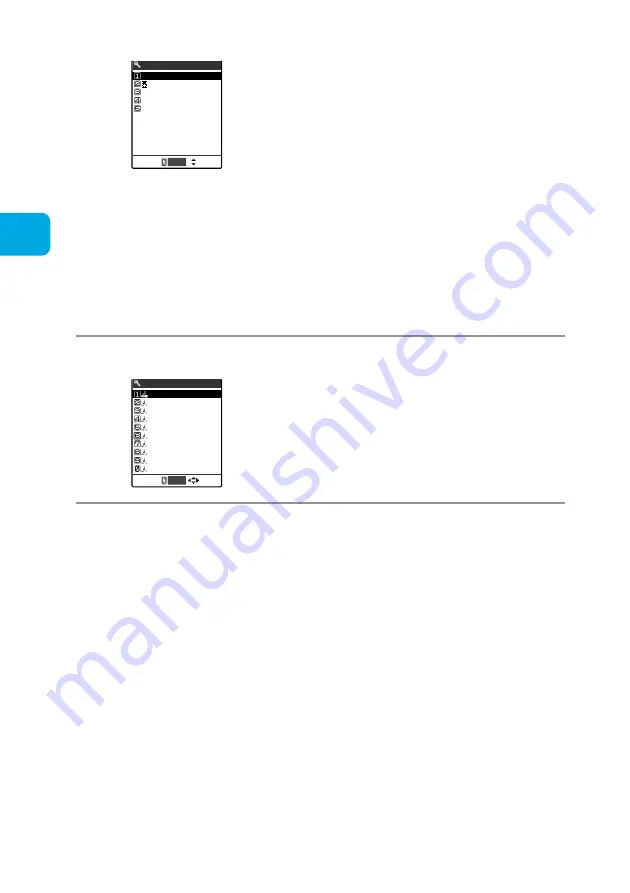
Changing Tone Settings
164
3
Select a ring tone category.
4
Select a melody to be set as a ring tone.
Melody
:
i-motion
:
Voice announce :
Random melody :
OFF
:
Select ring tone
Melody
motion
Voice announce
Select ring tone
Random melody
OFF
Select
Select from the 3 preset patterns, 8 sound effects,
and 10 melodies in “Pre-installed” folder or a
maximum of 160 melodies downloaded from sites
and Internet websites located in the “INBOX” or your
original folder.
Select an i-motion downloaded into the FOMA
terminal from the “Inbox” or your original folder.
When a call comes in, sounds and images are
played in accordance with the selected i-motion
(movie ringtone function). About the movie ringtone
function
→
p.95 in
『
Application
』
Select a ring tone from “Voice announce 1” or “Voice
announce 2” recorded with the “Voice announce”
(p.247) function. When a call comes in, your
recorded voice plays.
Select a folder in which melodies are saved. When a
call comes in, the stored melodies are randomly
selected and played.
No ring tone sounds.
Pattern 3
Melody 1
Melody 2
Melody 3
Melody 4
Melody 5
Melody 6
Melody 7
Pre−installed
1/3
Pattern 1
Pattern 2
Select
FUNC
Highlight the melody to play the melody. Press any button of
r
,
w
,
q
,
o
or
p
to stop.
When selecting i-motion
Press
o
[Play] to play the selected i-motion.
Содержание N900i '04.2
Страница 32: ......
Страница 33: ... Getting Started External Features of the FOMA N900i 32 About the Menus 42 Before Using 51 ...
Страница 271: ... Using Network Services ...
Страница 298: ......
Страница 299: ... Entering Characters ...
Страница 338: ......
Страница 339: ... Appendix ...
Страница 364: ......
Страница 365: ... Troubleshooting ...






























