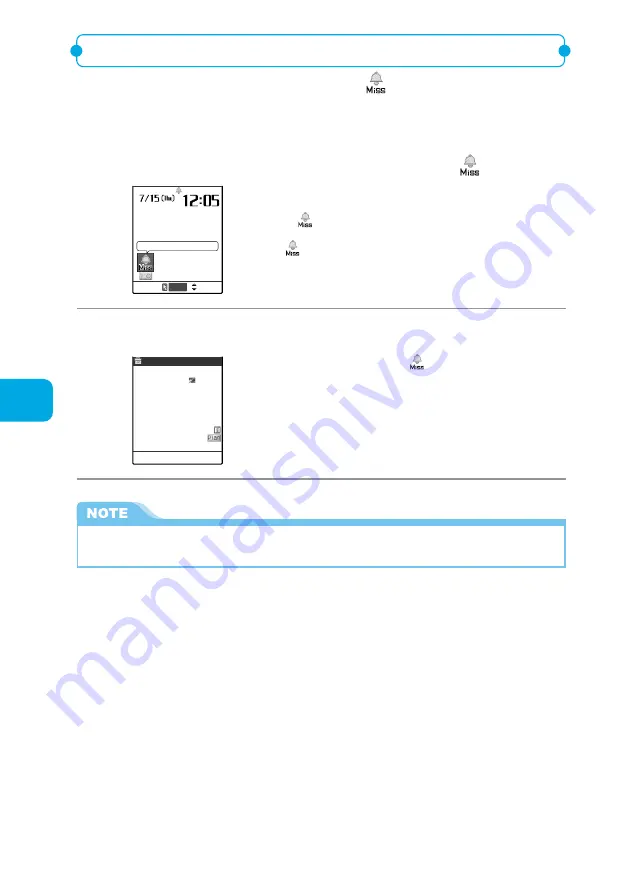
Using Alarm Notification Functions
212
Using Alarm Notification
Checking the contents of alarm notification that could not be provided
When alarm notification could not be provided, “
” (Missed alarm) desktop icon
appears on the standby display. You can check the contents of the missed alarm
(Missed alarm) from this desktop icon.
●
The Missed alarm screen records the contents of the latest missed alarm for each function.
1
Press
d
on the standby display and select “
”.
Missed alarm
Select
The missed alarm information for the “Alarm clock”, “Schedule” or
“ToDo” appears.
To delete “
” desktop icon
Hold down
t
for 1 second or more.
After “
” desktop icon is deleted, you cannot check the missed
alarm information.
2
After checking the contents, press
t
.
7/14(Wed)12:05
Schedule
ToDo
Project meeting
Alarm clock
7/14(Wed) 7:15
7/13(Tue)16:00
Report presentation
Missed alarm
The standby display reappears and “
” (Missed alarm) desktop icon
disappears.
●
When the alarm settings for the “Alarm clock”, “Schedule” and “ToDo” are set to the same time and the
alarm notification could not be provided, each missed alarm information appears.
Содержание N900i '04.2
Страница 32: ......
Страница 33: ... Getting Started External Features of the FOMA N900i 32 About the Menus 42 Before Using 51 ...
Страница 271: ... Using Network Services ...
Страница 298: ......
Страница 299: ... Entering Characters ...
Страница 338: ......
Страница 339: ... Appendix ...
Страница 364: ......
Страница 365: ... Troubleshooting ...






























