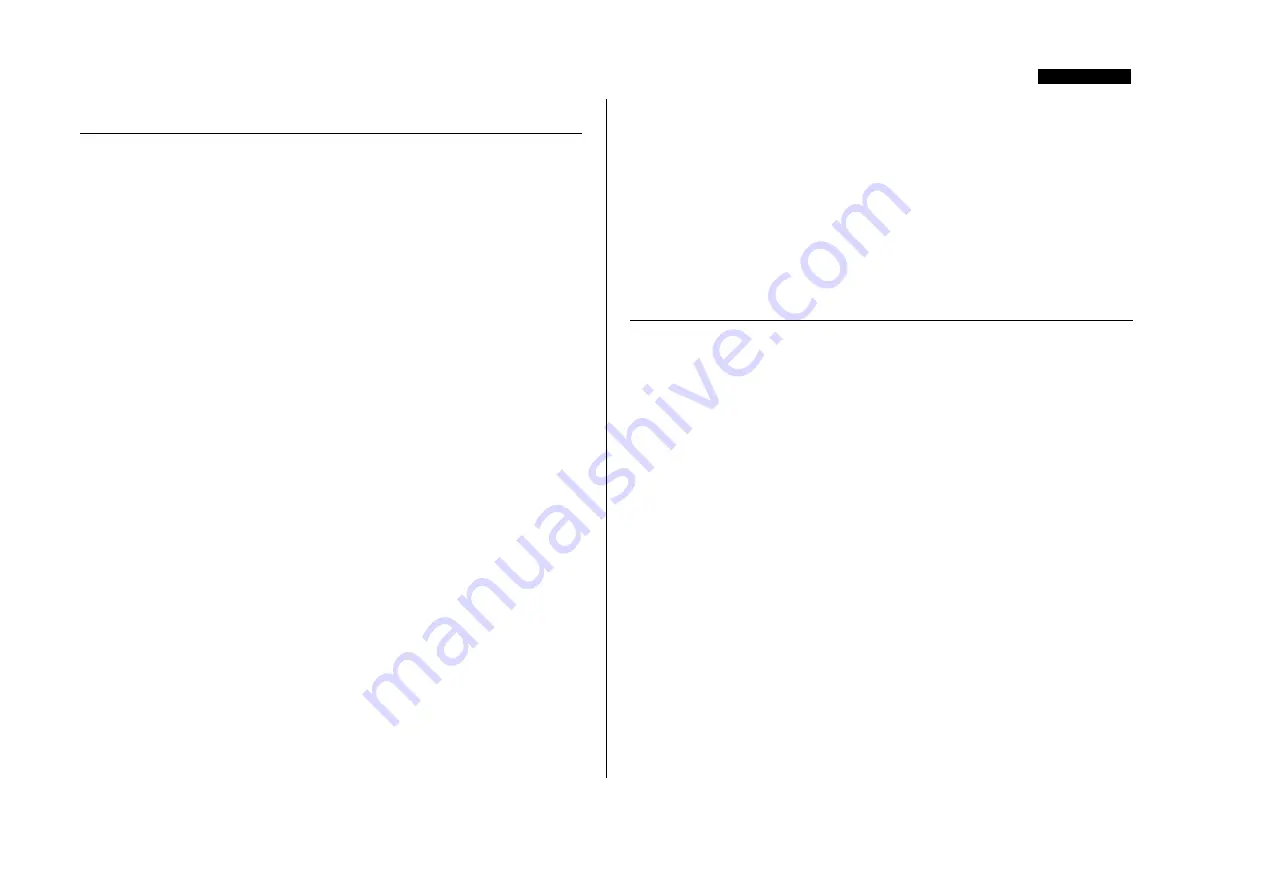
ENGLISH
3
GETTING STARTED
1.
Ensure that nothing other than the mains supply is connected to your OctoPre,
then switch it on via the POWER switch on the right hand side of the unit. If
your unit is permanently connected to a patchbay, ensure audio is not being fed to
any connected speakers to avoid any turn-on speaker pops.
2.
Connect the analogue line outputs of the OctoPre to your recorder or audio
interface (via the 25-pin D-type connector on the rear panel). If using a digital
output option, connect the appropriate digital output to the digital input of your
recorder or audio interface. See page 6 for more information on the OctoPre
digital output options.
3.
Ensure that each channel’s LEVEL and DYNAMICS controls are set fully anti-
clockwise.
4.
Connect your inputs to the eight channels as required. Microphones should be
plugged into the XLR MIC INPUTS on the rear panel. If you wish to connect
line-level sources (to use the OctoPre’s dynamics processing when mixing down,
for example) connect these to the LINE INPUTS via the upper 25-pin D-type
connector on the rear panel. You may connect an electric guitar or bass to the
INSTRUMENT INPUTS on channels 1 and 2 via the unbalanced 1/4” jack
inputs on the front fascia.
5.
Check that the correct input is selected on each of the OctoPre’s eight channels. If
recording a line level source connected to the rear panel LINE INPUTS via the
25-pin D-type connector, ensure the LINE switch is engaged. If using the
INSTRUMENT INPUT on channels 1 and 2, ensure the INST switch is
engaged. If a microphone is connected to a channel’s rear panel MIC INPUT,
ensure that channel’s LINE switch is disengaged.
6.
If using a condenser microphone that requires phantom power, switch the
channel’s +48V in. If you are unsure whether your microphone requires this
phantom power, refer to its user guide, as phantom power will damage some
microphones, most notably ribbon microphones.
7.
Increase the LEVEL control for each channel you wish to use, ensuring that the
green SIG LED is always illuminated, and that the red O/L LED does not
illuminate, except occasionally and briefly when the loudest signal is present.
8.
If using microphones, ensure that the microphone placement is at its best. Before
you start recording, alter the microphone placement until you get as close as
possible to the sound you want. Note that moving the microphone may have an
effect on the level of the signal entering the OctoPre, requiring an alteration to
the LEVEL setting.
9.
If required, add compression using the DYNAMICS control. Increasing this
control increases the amount of compression. The yellow COMP LED will light
when compression is being applied, and the red LIM LED will light when the
limiter is active. For more information on the DYNAMICS control please see
page 5.
TIPS FOR OBTAINING A GOOD QUALITY VOCAL
SOUND
MICROPHONE POSITIONING
Recording vocals requires a different technique to that used when singing on stage,
where the vocalist usually sings with the microphone touching his or her lips - in a
studio recording situation it is usually desirable for the vocalist to be at least 50 cm
away from the microphone. If this affects the vocal performance (or if the vocal sounds
weak), allow the vocalist to move closer to the microphone, but use a pop shield on
the mic. It may also be necessary to use the OctoPre’s High Pass Filter to remove
excessive bass tip-up caused by singing very close to the microphone (the so-called
‘proximity effect’).
USING THE DYNAMICS CONTROL
If the vocalist is having difficulty staying a consistent distance from the microphone,
the recorded performance will get softer and louder as the distance from the mic varies.
The vocalist may also vary the volume of their performance to such an extent that
when they are singing loudly, the vocal is far too dominant, and when they are singing
quietly, the vocal is lost in the mix. To even out these variations, use the DYNAMICS
control to compress the vocal signal. Always start with the control fully anti-clockwise
and gradually increase it, listening carefully to the results as you go. Remember that it’s
much easier to add more compression after the vocal is recorded, than to remove it if
too much is applied!
Содержание OctoPre
Страница 12: ...ENGLISH 12...
Страница 24: ...DEUTSCH 24...
Страница 36: ...FRAN AIS 36...
Страница 48: ...ITALIANO 48...


















