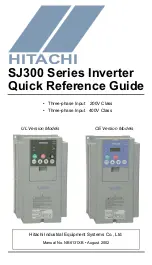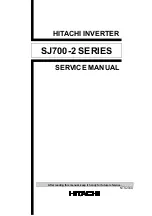HyperConverter User’s Manual 0006-5000-503
22
2.5 SGI Desktop Version
Since the physical implementation of the HyperConverter is an ISA compatible board for all versions,
no board level SGI product exists. All HyperConverter Desktop Units (with appropriate input
resolution capability) will work with SGI family computers. Units ordered as SGI versions are shipped
with a SGI-compatible cable (HyperCable-SGI, 0013-2000-101). A separate PC, MAC or
Workstation cable may be ordered later.
Follow these steps to install your Desktop HyperConverter for SGI systems. If you intend to use the
HyperConverter with GenLock or component output please see Appendix C (Gen-Lock operation)
and Appendix D (Component output) for further information on these specialty items.
Turn the computer off.
Select a convenient location for the HyperConverter.
Disconnect the Computer Display from the Computer Graphics device at the Computer Graphics
device.
Connect the HyperCable-SGI's center connector (marked "HyperConverter") to the HyperConverter's
15 pin Connector.
Connect the Computer Display to the end of the HyperCable marked "Monitor".
Connect the end of the HyperCable-PC marked "Computer" to the Computer Graphics device.
Connect your Video Device to the Composite Video or S-Video output connector. (You may connect
both outputs simultaneously to the same or different Video Devices: Video is always available on both
these outputs.)
Plug the 12 VAC Power Supply's jack into the HyperConverter plug marked "Power Input".
Plug the 12 VAC Power Supply into an electrical outlet. (If you have a Universal or PAL Model, your
power supply will be a Universal Power Supply. In this case, you will have to supply an appropriate
IEC-320 compatible power cord for your country.)
Turn the HyperConverter On. "On" is selected when the right side of the rocker switch is depressed.
Turn the System On. If everything is correctly installed, you will see your computer's normal power up
sequence appearing on both the Computer Display and the Video Device (if the Video Device has a
visible display).
Содержание HyperConverter 1024
Страница 2: ...HyperConverter User s Manual 0006 5000 503 2...
Страница 18: ...HyperConverter User s Manual 0006 5000 503 18...
Страница 20: ...HyperConverter User s Manual 0006 5000 503 20 Figure 2 Cable Connection Diagram...
Страница 33: ...HyperConverter User s Manual 0006 5000 503 33 Figure 3 Rackmount Version Backplate...
Страница 43: ...HyperConverter User s Manual 0006 5000 503 43 Figure 5 Adjustments and Jumpers...