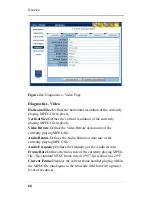W
EB
V
IEW
58
To delete a date rule for a video, use the following steps:
1. (From the Schedule Editor main screen) Select the Video Dates
Editor from the drop down menu. The Video Dates Editor
screen will be displayed.
2. Locate the video (under Video Name) you would like to delete
the date rule for.
3. Change the video to “Select a Video” from the Video Name
drop down menu. When done, it will delete any previous video
date rule.
4. Repeat steps 2 and 3 to delete date rules for additional videos if
desired.
5. Once you have finished deleting date rules, you may save your
changes by following the instructions found in
Saving a
Schedule
on page 52.
To edit a date rule for a video, use the following steps:
1. (From the Schedule Editor main screen) Select the Video Dates
Editor from the drop down menu. The Video Dates Editor
screen will be displayed.
2. From the “Select a video” drop down menu, select the video
you would like to assign or modify a date rule to.
3. If desired, set or modify the specific start date for the video
using the number keys on your keyboard.
4. If desired, set or modify the specific stop date for the video
using the number keys on your keyboard.
5. Repeat steps 2 through 4 to edit date rules for additional videos
if desired.
6. Once you have finished editing date rules, you may save your
changes by following the instructions found in
Saving a
Schedule
on page 52.
Exiting the Schedule Editor
At any point while you are working within the Schedule Editor you
may exit by clicking on any of the menu navigation buttons on the
left side of the screen. Any unsaved changes you have made will
be lost.
Содержание 3.2
Страница 1: ...Firefly SC and MZ Media Players Version 3 2 User Manual ...
Страница 8: ...vi ...
Страница 14: ...xii ...
Страница 32: ...18 ...
Страница 36: ...22 ...
Страница 105: ...WEBVIEW 91 USB Devices Figure 37 Settings USB Devices ...
Страница 174: ...160 ...
Страница 194: ...180 ...
Страница 196: ...182 ...
Страница 205: ......
Страница 206: ...813 0049c 2004 Focus Enhancements ...