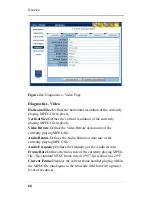W
EB
V
IEW
52
2. Once you have finished editing the schedule, you may save
your changes by following the
Saving a Schedule
instructions
found below.
Saving a Schedule
Once you have finished editing a schedule, you may save changes
on the Firefly by clicking either the “Save” or “Save As” buttons at
the bottom of the screen.
❏
Clicking the “Save” button will overwrite the original
schedule file using the same file name.
❏
Clicking the “Save As” button will bring you to a screen
where you will need to enter a new file name (maximum of
14 characters).
Figure 16.
Save Schedule Dialog Box
After entering the new file name, click the OK button to save the
modified schedule and to return to the Schedule Editor main page.
❏
If you check the “Load this schedule now” check box
(found above the New button), the modified schedule will
begin playing on the Firefly as soon as you save it (if the
active schedule coincides with the current day and time). If
you do not check this box, the schedule will be saved, but
playback will not be started until the schedule is later
selected and scheduled for playback.
Содержание 3.2
Страница 1: ...Firefly SC and MZ Media Players Version 3 2 User Manual ...
Страница 8: ...vi ...
Страница 14: ...xii ...
Страница 32: ...18 ...
Страница 36: ...22 ...
Страница 105: ...WEBVIEW 91 USB Devices Figure 37 Settings USB Devices ...
Страница 174: ...160 ...
Страница 194: ...180 ...
Страница 196: ...182 ...
Страница 205: ......
Страница 206: ...813 0049c 2004 Focus Enhancements ...