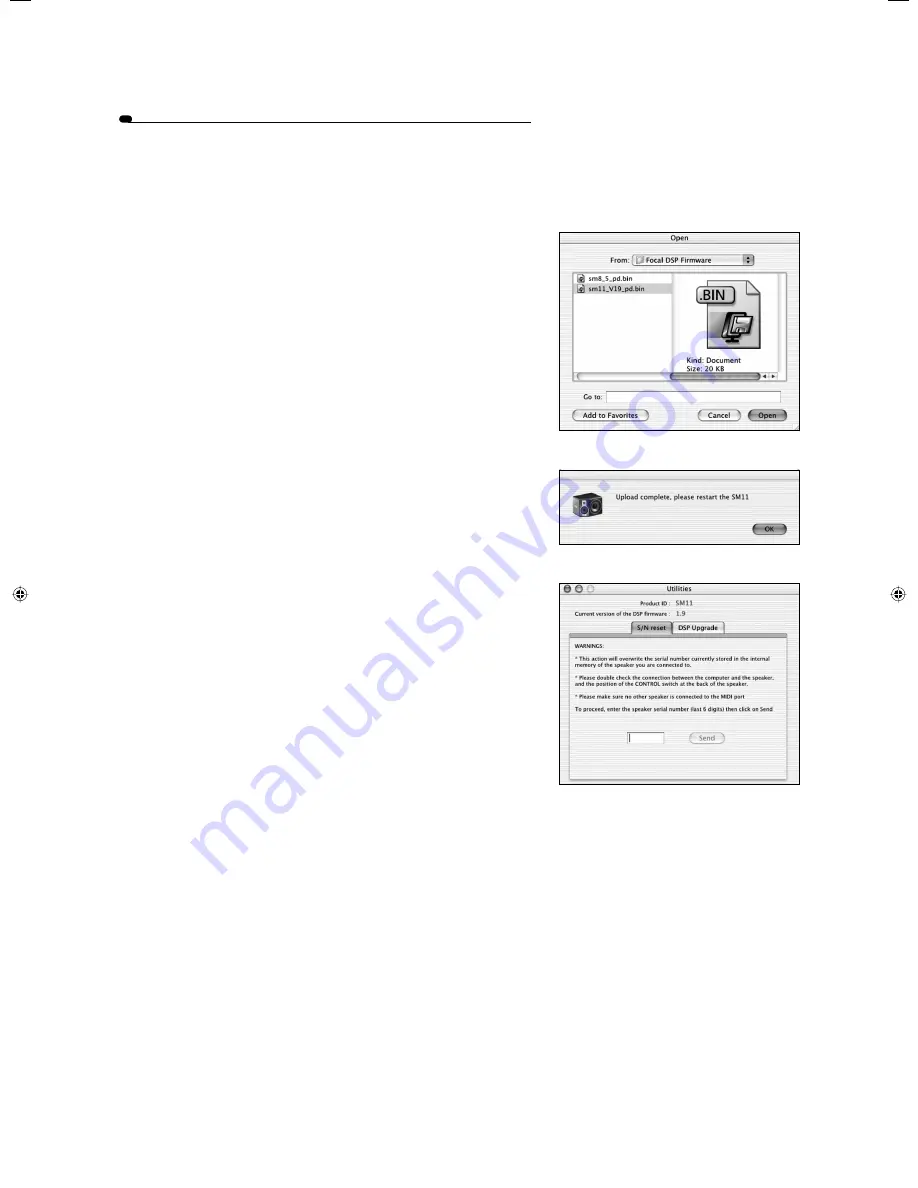
To sum up: the 3 steps for upgrading the DSP firmware of
your system
1
- Connect the computer to one speaker having its "
CONTROL
" switch set to
"
PC
" position and no MIDI links connected.
Run "
Focal Manager
", go to the "
Utilities
" sub-menu of the "
Edit
" menu. Select
"
DSP Upgrade
", and click "
Upgrade
".
A new window will appear, asking you for the file you wish to use for the
upgrade. Select the file and click "
OK
"
(fig. 29)
.
A window will keep you informed on the progress of the upgrade operation.
Once complete, another window will confirm that all is OK and will ask you
to switch your speaker off then back on again
(fig. 30)
.
2
- Keeping the same connections as in
1
, open the "
S/N Reset
" tab and enter
the last six figures of the speaker serial number, which can be found at the
back of it. Click "
Send
". "
S/N reset
" is now complete.
Repeat steps
1
and
2
above for each of your system loudspeakers, including
the subwoofer.
Once these operations have been completed for each loudspeaker, in the
upper left corner of the "
Utilities
" window the product ID
(SM11, SM8…)
will
be displayed, and below it the current version number of the DSP firmware
(fig. 31)
.
3
- You will now have to initialise the various speakers comprising your system.
Pick a speaker to become "
Master
", which you will connect to your computer
with its "
CONTROL
" switch set to "
PC
"; daisy chain the other "
slave
" speakers
by means of the MIDI connectors, and link the first one of the chain back to
the "
Master
", still with a MIDI cable
(cf. product User Manual)
.
Now go to the "
Initialisation
" sub-menu of the "
Manager
" menu
(fig. 1, 2)
,
enter the various serial numbers relevant to the different speakers of the
system, then click "
Send
".
Done ! The DSP firmware update is now complete and you are again ready to
proceed.
Figure 30
Figure 29
12
Figure 31
FOCAL MANAGER
PC/MAC VERSION
notice focal manager 12
19/03/04, 16:32:47
Содержание FOCAL MANAGER
Страница 1: ...FOCAL MANAGER USER MANUAL Fran ais page 15...



























