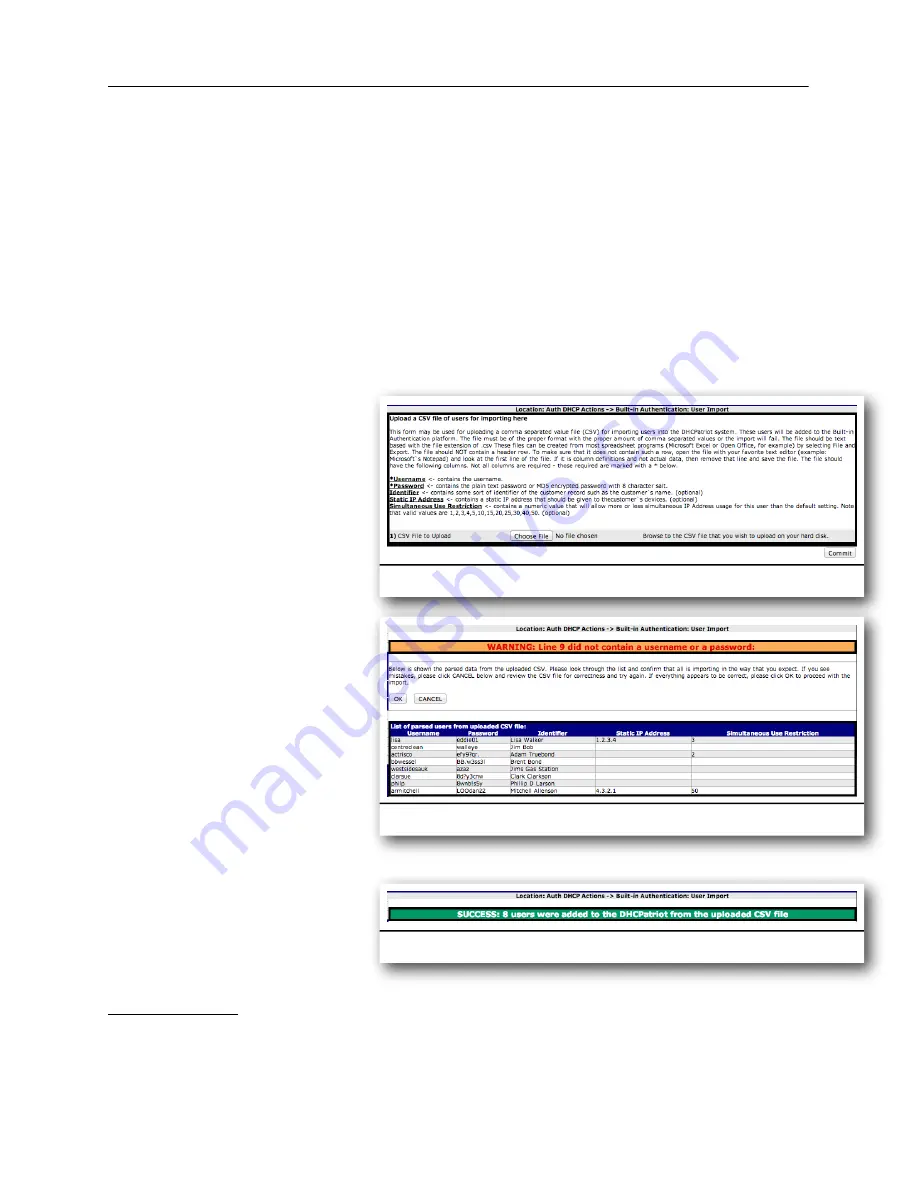
Please note that the .csv file MUST NOT contain a column header row. The row will
seem to the system like it is user data to be entered and so MUST NOT exist.
The content of a properly formated .csv file might look something like this:
lisa,eddie01,Lisa Walker,1.2.3.4,3
centreclean,walleye,Jim Bob,,
actrisco,efy9?qr.,Adam Truebond,,2
bbwessel,BB.w3ss3l,Brent Bond,,
westsidesauk,azaz,Jim’s Gas Station,,
clarsue,8d?y3cnw,Clark Clarkson,,
philp,8wnb!s5y,Phillip D Larson,,
armitchell,LOOdan22,Mitchell Allenson,4.3.2.1,50
To access this function, expand
the Auth DHCP Actions menu
and click on Built-in
Authentication: User Import. A
screen similar to that in figure
13.5 should appear. Click on
the “choose File” button and
navigate to the place on your
hard drive that contains
the .csv file to import. Choose
the file and click OK. Click on
the Commit button. The
DHCPatriot will parse the file
and display a preview of what it
is going to import with an OK
and Cancel button similar to
that shown in figure 13.6. If
there are errors that you need
to correct, click cancel. If
everything looks ok, click on
OK. The import will occur and
you will get a confirmation
screen similar to figure 13.7.
The imported users should now
appear in Built-in
Authentication: User
Maintenance under the Auth
DHCP Actions menu.
Device Import
As of version 5.4.0, the DHCPatriot system supports importing a list of devices with
username and password for authentication through the use of a Comma Separated
Chapter 13: User Based Tasks for Customer Service
101
DHCPatriot Version 6 Operations Manual This document © 2017 First Network Group Inc. All Rights Reserved
Figure 13.6
Figure 13.7
Figure 13.5
Содержание DHCPatriot Version 6
Страница 1: ...Operations Manual Version 6...
Страница 2: ......


















