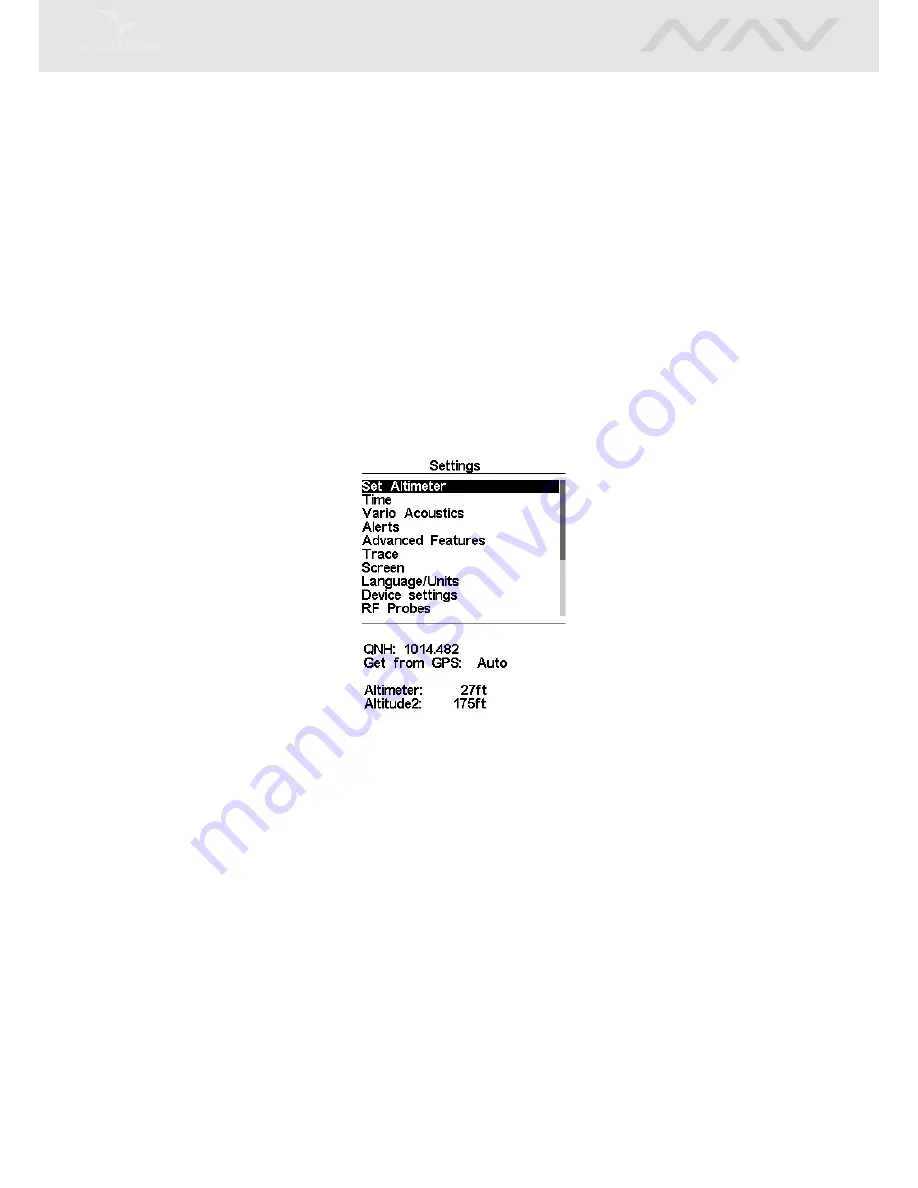
Chapter 13
Settings menu
The settings menu (Figure
13.1
) is used to configure the NAV ’s many features. The menu is divided
into two sections, the menu option and the associated configurable fields.
To use the configuration menu, select the desired option by using the arrow keys (UP and
DOWN), then push the ENTER key to edit the fields.
Figure 13.1: Settings Menu
Note that on the right hand side of the display is a scroll bar showing where the relative position
of the displayed menu compared to all of the other settings available in this menu.
13.1
Set Altimeter
The
Set Altimeter
page (Figure
13.2
) allows the user to adjusts the barometric altimeter. A baro-
metric altimeter calculates altitude based on atmospheric pressure. Since atmospheric pressure can
vary substantially with meteorological conditions it should be calibrated prior to takeoff.
Calibrating the altimeter can be achieved by entering the know altitude of the location. Entering
an altitude automatically calculates the QNH. Conversely, if the QNH is changed then the altitude
is adjusted accordingly. This method allows calibrating the altimeter by either entering a know
altitude at the current location, or known QNH for a particular instant in time at the current
location.
44
Содержание NAV
Страница 1: ...User manual Document version 3 4...
Страница 25: ...24...
Страница 37: ...Figure 8 2 Critical Airspace Data 36...
Страница 61: ...Figure 14 1 Firmware Update 60...






























