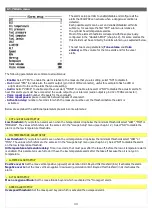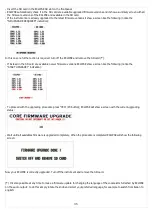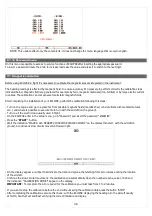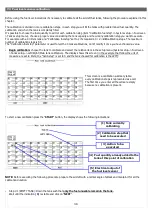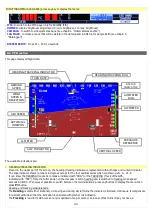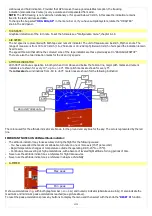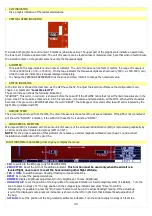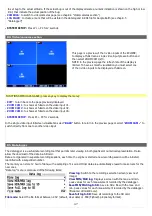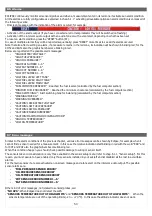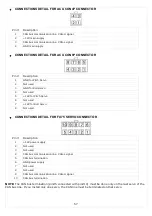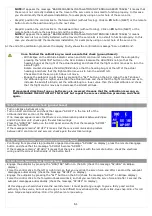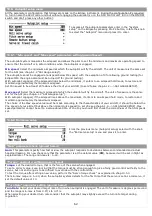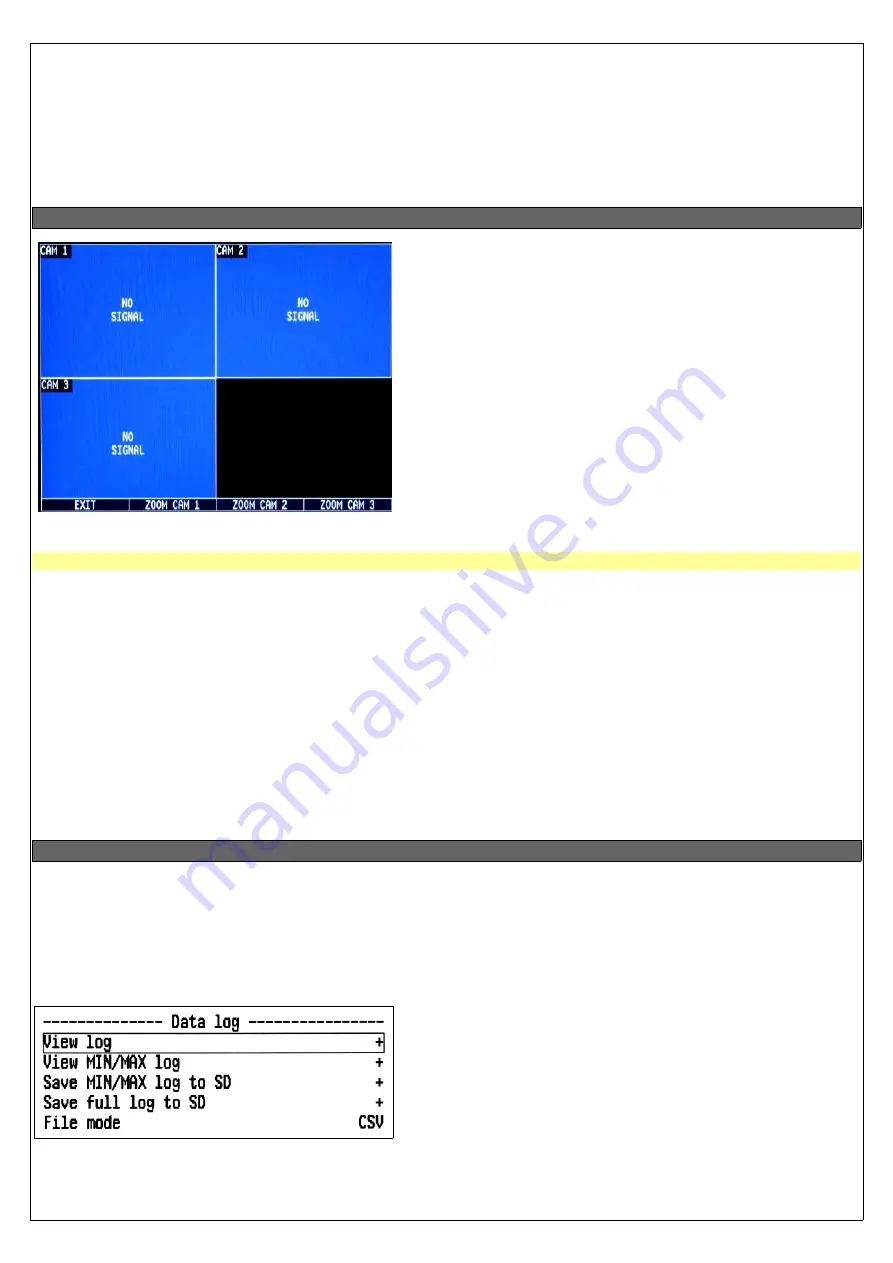
to set bug to the actual altitude. If the actual bug is out of the displayed scale a numeric indication is shown on the high or low
limit, that indicate the actual position of the bug.
-
CAMERAS
: to switch to video/cameras page (see chap.8.4 “Video/cameras section”).
-
LOG MARK
: to create a mark that will be visible in the datalog and in KML file for Google Earth (see chap.8.5
“Datalogger”)
- SYSTEM SETUP:
Press P1 + P4 for 2 seconds.
8.4 Video/cameras section
This page is a preview of the 3 video inputs of the ECLIPSE;
to display at fullscreen a single video input press a button and
then select ZOOM CAM 1/2/3.
NOTE: in the preview page the refresh rate of the display is
limited. To have a smooth visualization you must select one
of the 3 video inputs to be displayed at fullscreen.
FUNCTIONS MENU AVAILABLE (press any key to display the menu):
-
EXIT
: to turn back to the page previously displayed.
-
ZOOM CAM 1
: to shows at fullscreen the video input #1.
-
ZOOM CAM 2
: to shows at fullscreen the video input #2.
-
ZOOM CAM 3
: to shows at fullscreen the video input #3.
-
SYSTEM SETUP
: Press P1 + P4 for 2 seconds.
In the single video input fullscreen visualization select “
BACK
” button to return in the preview page or select “
ZOOM CAM ..
” to
switch directly from one to another video input.
8.5 Datalogger
The datalogger is a useful data recording tool that permits later viewing in both graphical or numerical representation. It also
allow the download of the data in a SD card.
Data are organized in separate recording sessions, each time the engine is started a new recording session will be initiated,
identified with a sequential number.
The memory can store 12 hour of data, with a sampling of 1 second. Older data are automatically erased to make room for the
new ones.
“Data log” menu is composed of the following items:
View log
: Switch to the recordings selection screen (view next
image)
View MIN/MAX log
: Displays a screen with the max. and min.
peak values for each measurement recorded by the datalogger.
Save MIN/MAX log to SD
: Save to SD a file with the max. and
min. peak values for each measurement recorded by the datalogger.
(filename: dtlmm001.csv).
Save full log to SD
: Save all recordings to the SD card.
File mode
: Select the file format between .CSV (default, clear data) or .FBX (Flybox® proprietary format).
47
Содержание Eclipse
Страница 6: ...ECLIPSE PART I INSTALLATION 6 ...
Страница 7: ...2 Dimensions 7 ...
Страница 22: ...ECLIPSE PART II OPERATING MANUAL 22 ...