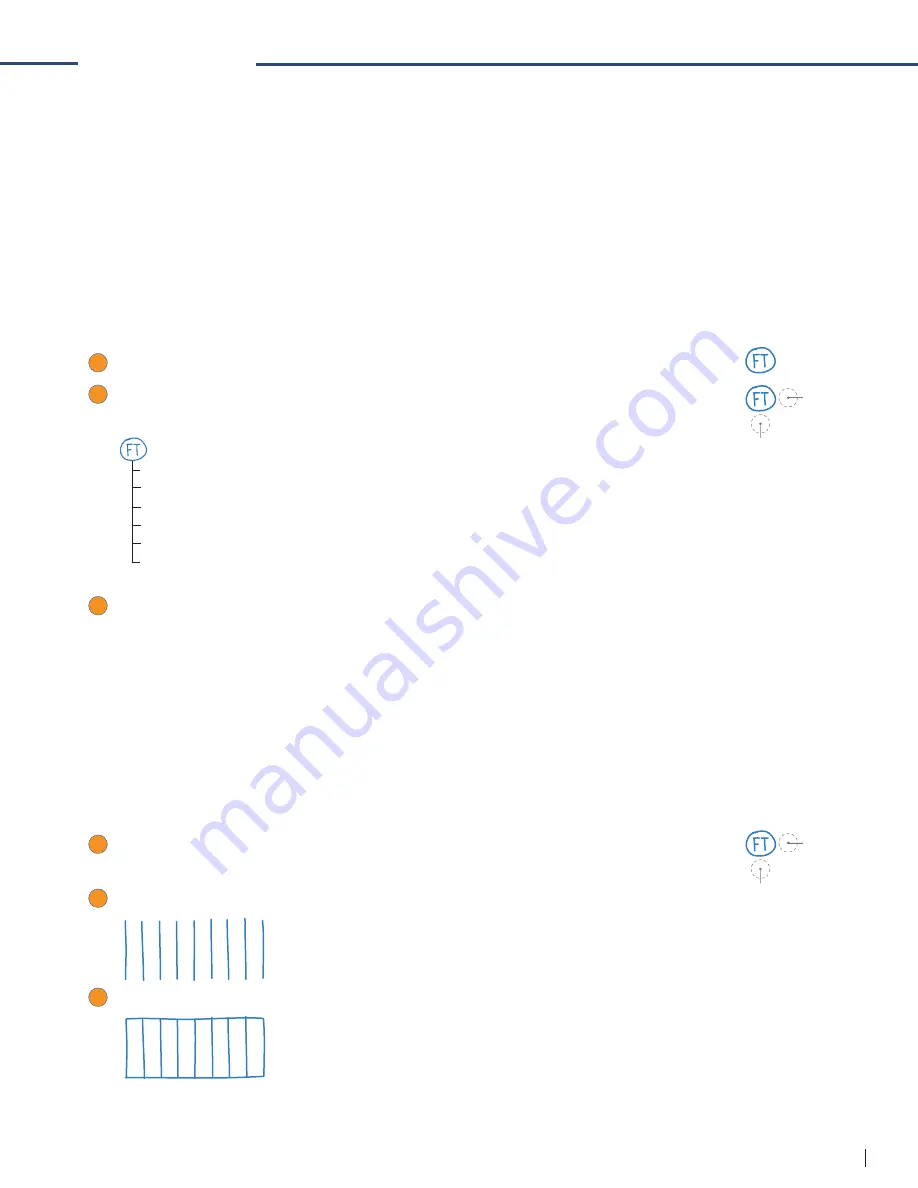
22
FLY FUSION™ PENTOP COMPUTER USER MANUAL
FLYTONES™
Everyone seems to have a band these days...and now, so do you! Using your FLY Fusion Pentop
Computer and some FLY Paper, you can have an entire band and recording studio on a single sheet
of paper.
The FLY Fusion Pentop Computer remembers your keyboard until its memory fi lls up with other things
you’ve drawn, so you can use it again without redrawing it.
You can be a one-person band, skilled on a number of instruments—including a multisound keyboard
and drums. You can lay down a rhythm track, play a sweet melody, and adjust the tempo as your
artistic senses dictate.
To Launch FLY Tones:
1
FLYcon:
Print FT and circle it.
2
Scroll & Select:
Tap below the FLYcon to scroll through options. When you hear the
one you want, tap to the right of the FLYcon to select it.
Keyboard
Sharps & Flats
Drums
Record & Playback
Rhythm Tracks
Custom FLYtone
3
Write:
Follow the instructions to draw your instruments.
DRAWING YOUR INSTRUMENTS
Start making beautiful music by drawing your instruments:
• An eight-note keyboard with sharps and fl ats if you want them
• A drum set to bang away on
To draw your keyboard:
1
Scroll & Select:
Tap below the FLYcon to scroll through options. When you hear
“Keyboard,” tap to the right of the FLYcon to select it.
2
Next, start from the left and draw nine vertical lines in a row, like this:
3
Then, draw a line across the bottom and the top to connect the vertical lines, like this:
Each rectangle represents a key on your keyboard.
TAP HERE
TAP HERE
TAP HERE
TAP HERE






























