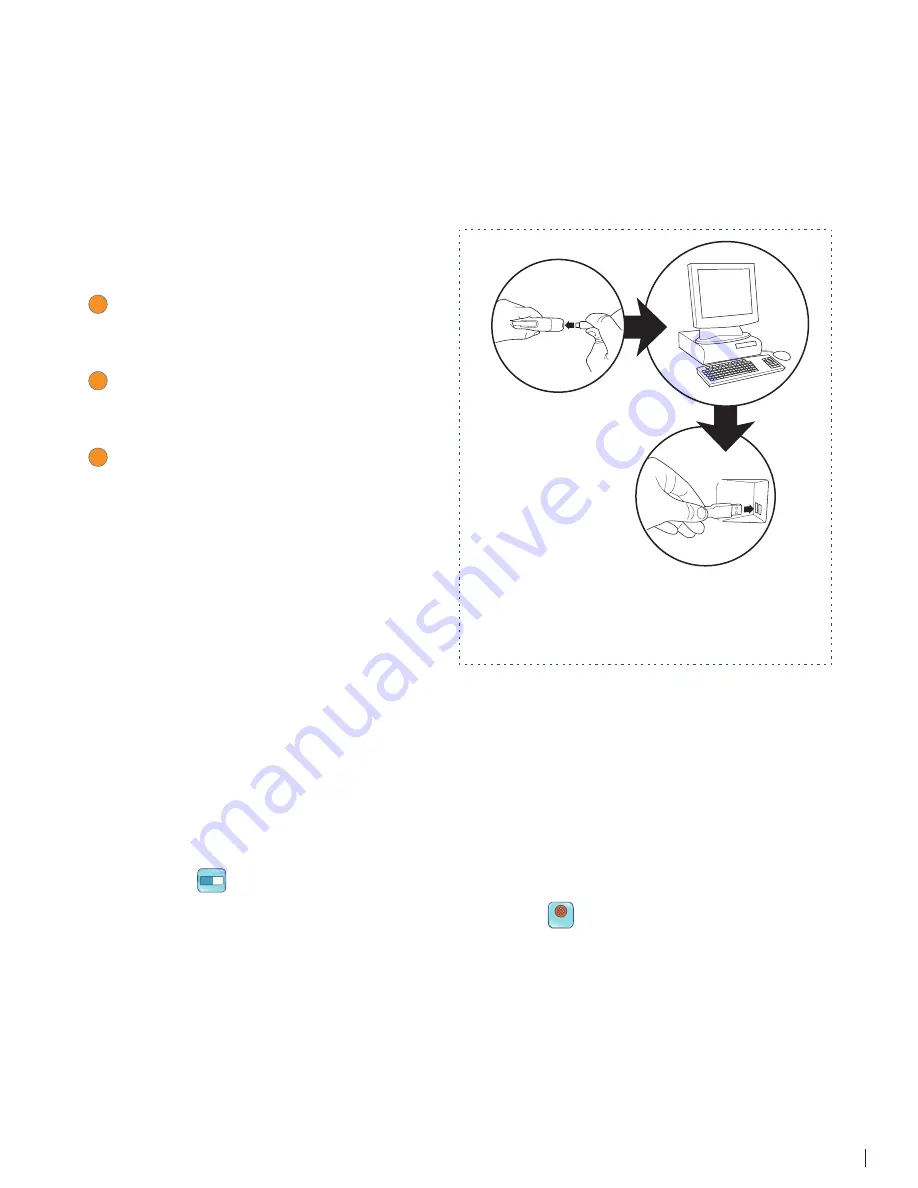
16
FLY FUSION™ PENTOP COMPUTER USER MANUAL
UPLOADING FLY NOTES TO YOUR COMPUTER
Remember how we said you can do all these neat things with your FLY™ Notes, like converting your
recorded doodles to digital pictures, sending notes to friends, or keyword searching through saved
notes? You use the FLY World application to do all of it.
Before you can get started, though, you have to upload your notes from your FLY Fusion Pentop
Computer to the FLY World application.
To upload your FLY Notes to your FLY World™
application:
1
Make sure you have the FLY World
application installed on your personal
computer.
2
Connect the FLY Fusion Pentop Computer
to your personal computer using the USB
cable.
3
Turn the Pentop Computer on. FLY World
application should start the upload
automatically. Once your notes are
uploaded they are erased from the Pentop
Computer.
It doesn’t get much easier than that.
From there, you can open your notes, search
through them, convert them to text documents,
attach them to emails and send them to friends,
or any number of things. See
FLY World Help
for more details.
FLY NOTES MEMORY
You can store about 80 to 100 pages of FLY Notes. Once you upload your recorded notes using FLY
World, they are removed from the pentop computer. You should upload them regularly to FLY World to
clear out the memory.
Don’t forget you can always check how much memory you have left for FLY Notes by tapping FLY Notes
Memory Status
%
. You can fi nd it in the system panel on the inside cover of your FLY Notebook.
One last important note about FLY Notes. Be careful using Reset
RESET
(located on the bottom of the
inside cover of your FLY Notebook.) It will clear anything on the Pentop Computer including all FLY
Notes you have not uploaded to your personal computer yet.
This is how your FLY Fusion Pentop
Computer plugs in to your personal
computer. Not so complicated.






























