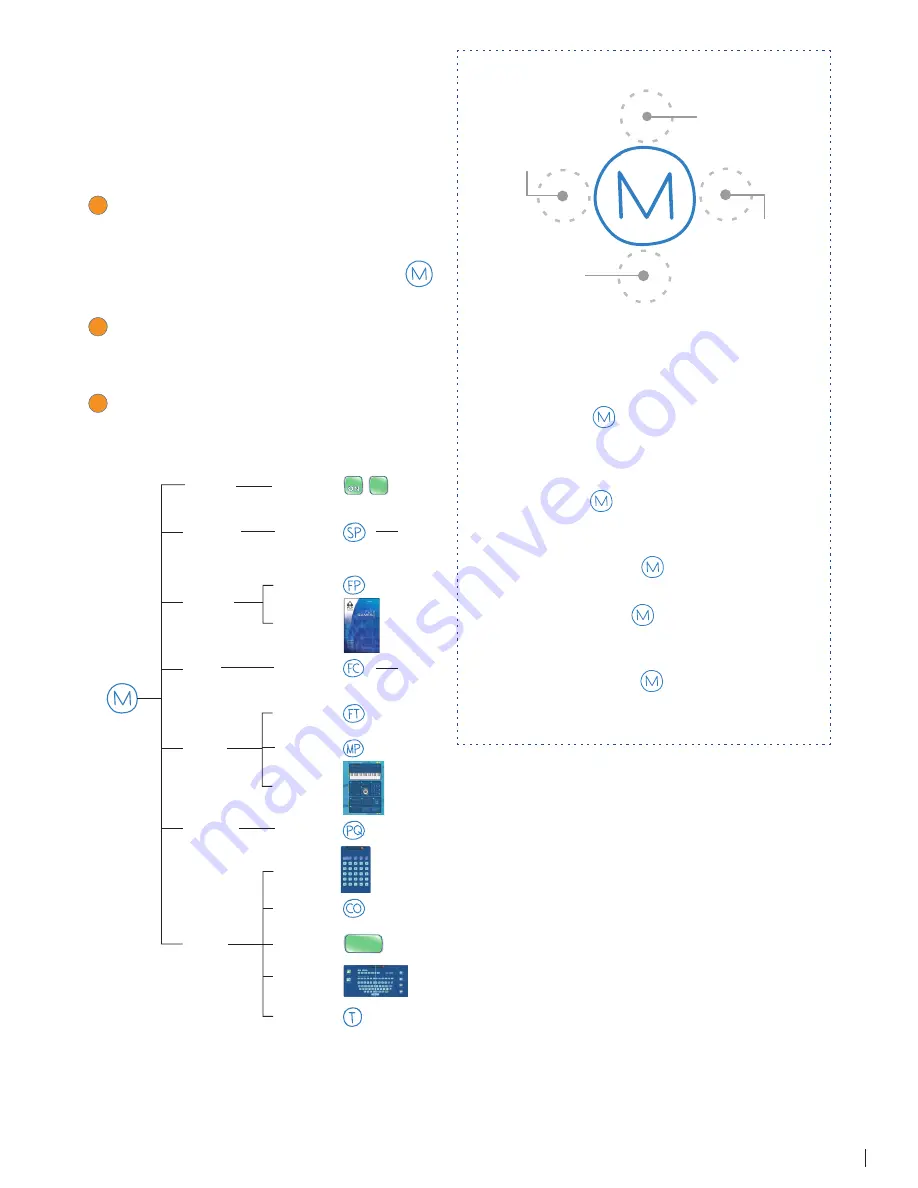
12
FLY FUSION™ PENTOP COMPUTER USER MANUAL
MAIN MENU
Some FLY Fusion software applications come with
a printed menu you can use to navigate around.
For everything else, it’s Draw Your Own Menu.
Here’s how you Draw Your Own Menu:
1
Open your FLY™ Notebook. You’re going to
draw your menu on a sheet of FLY Paper. To
launch the Main Menu, write an uppercase
M and draw a circle around it, like this:
.
That’s called a FLYcon.
2
To move through the Main Menu and access
other menus, tap above, below, and to the
left and right of it.
3
From here, you can access the applications
that are on the FLY Fusion Pentop
Computer:
FOREIGN
LANGUAGE
Spanish
Translator
TEST PREP
Pop Quiz
MATH
Basics
FastComp
ENGLISH
FLY Notes
RECORD
WRITING
RECORD
WRITING
OFF
OFF
GAMES
& ACTIVITIES
Game Pad
FLYtype
Practice
MUSIC
MP3 Player
FLYtones
Music Studio
TOOLS
Calculator
FLY Tour
Scheduler
& Settings
Time
Controls
FLY TOUR
Every FLYcon is set up like a compass,
with the main FLYcon in the middle, and
active areas.
Tap above
the
to scroll Up in the current
menu. Tap and Hold (keep the writing tip
pressed down on the paper) to jump to
the fi rst item on the menu.
Tap below
the
to scroll Down in the
current menu. Tap and Hold to jump to
the last item on the menu.
Tap to the right
of the
to select the last
menu option you heard.
Tap to the left
of the
to go to the
previous menu. Tap and Hold to go to
the top of the menu tree.
Tap the Center
of the
to hear where you
are currently in the menu.
TAP HERE
TO SCROLL
UP
TAP HERE
TO SCROLL
DOWN
TAP HERE
TO SELECT
TAP HERE
FOR PREVIOUS
MENU



























