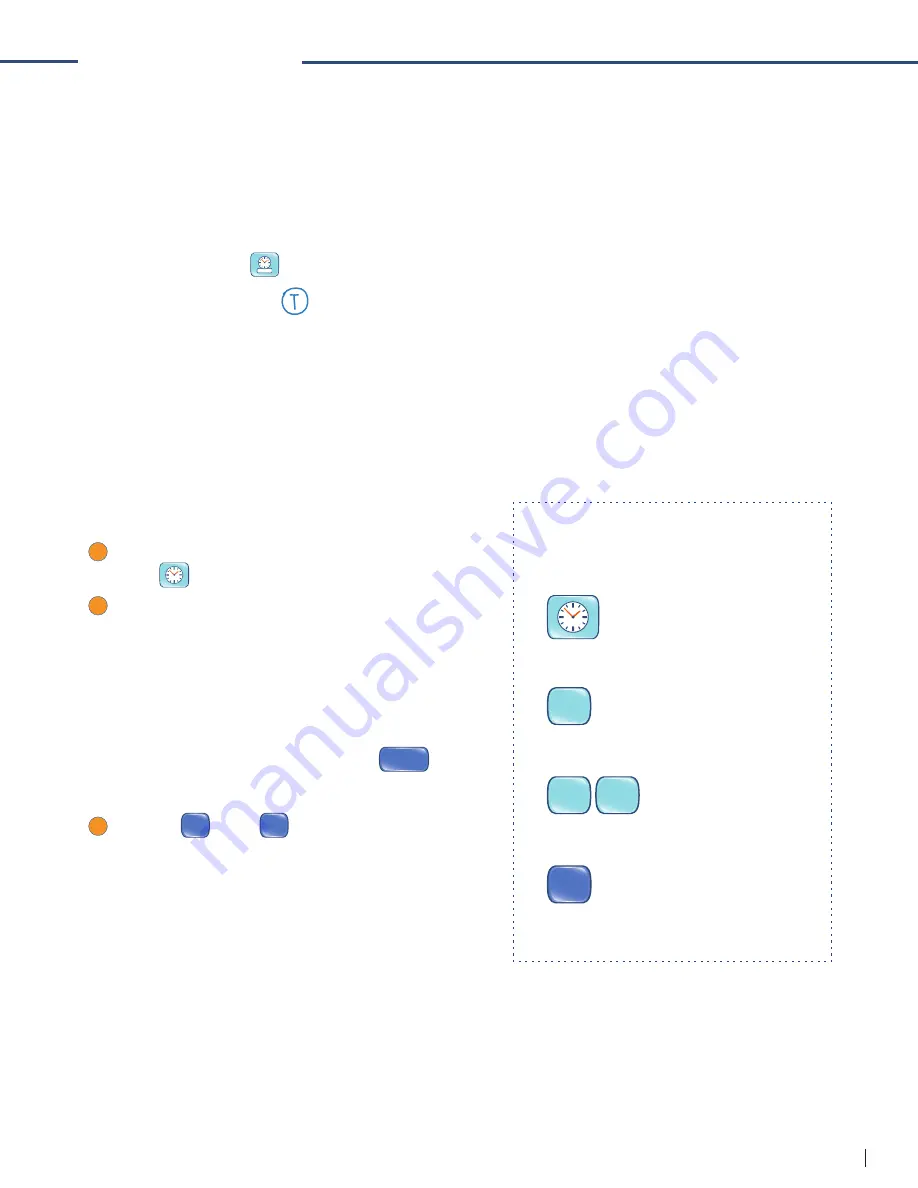
20
FLY FUSION™ PENTOP COMPUTER USER MANUAL
TIME AND DATE
You might not be able to control time, but with the FLY Fusion Pentop Computer’s Time and Date function,
you can at least keep track of it. Use the printed buttons or draw a FLYcon to know what time it is.
HEARING THE TIME AND DATE
There are a couple ways to hear the time and date:
• Tap Time and Date
OCT 15, 08
on your Control Panel.
• Draw or tap the FLYcon
on FLY™ Paper.
SETTING THE TIME AND DATE
There’s a really easy way to set the time and date on your FLY Fusion Pentop Computer: just connect it
to your personal computer to sync it automatically using the FLY™ World application.
If you want to be a little hands-on, you can set the time and date using the Scheduler and Settings
section on the inside cover of your FLY Notebook.
To set the time:
1
On the inside cover of your FLY Notebook, tap Set
Time
.
2
When prompted, use the Scheduler and Settings
keyboards to enter the current date:
• Tap numbers on the number pad to set
the hour.
• Tap numbers on the number pad to set
the minute.
• If you make a mistake, tap Clear
CLEAR
to clear
what you’ve done and start over.
3
Tap
AM
AM
or PM
PM
and you’re done!
Let’s say you want to set the time for
1:45 p.m. Here’s how to do it:
Tap this to start setting the time.
1
Tap this to enter the hour.
4 5
Tap these to enter the minutes.
PM
Tap this to select p.m.






























