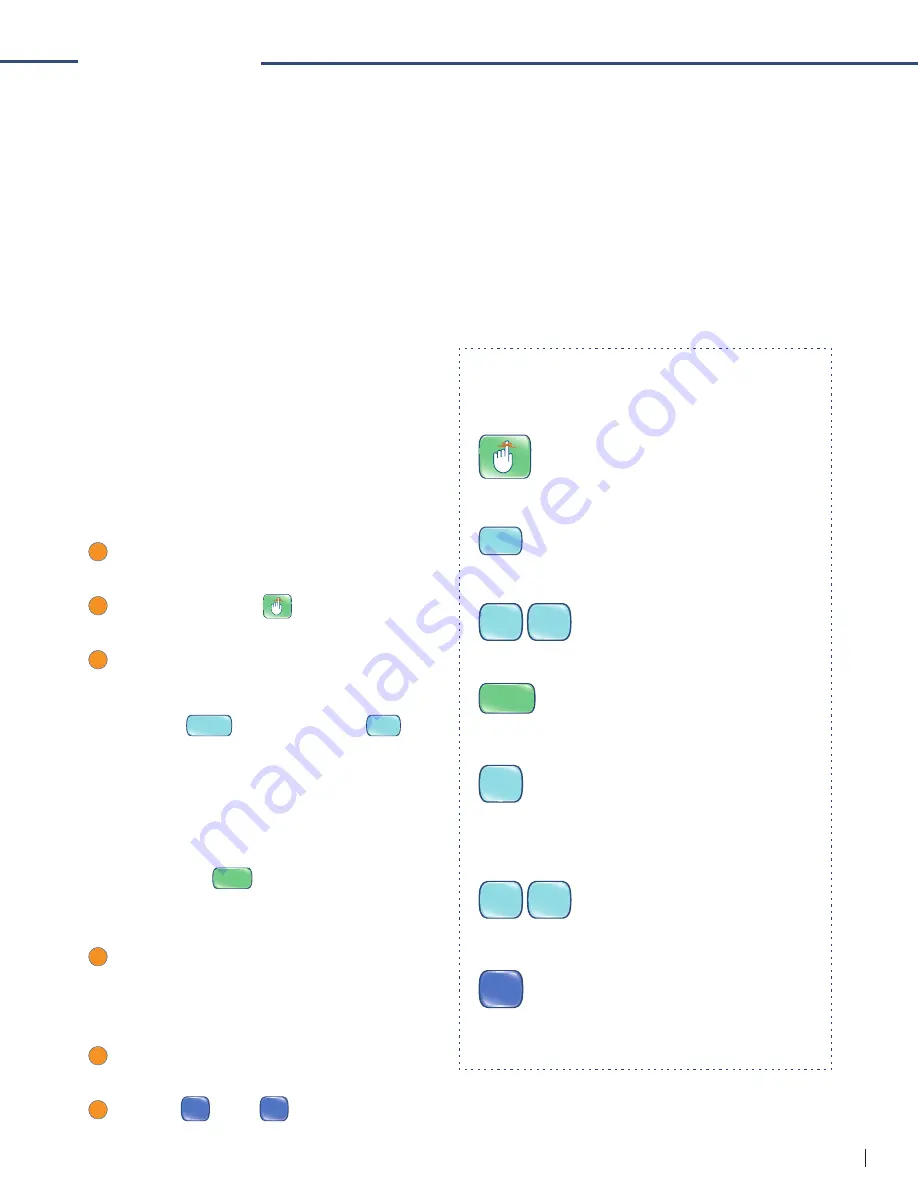
17
FLY FUSION™ PENTOP COMPUTER USER MANUAL
SCHEDULER
The FLY Fusion Pentop Computer can keep you on top of your social and school obligations. It
remembers things so you don’t have to.
You can schedule a one-time reminder or a recurring reminder. For example, if you’re going to the
movies this Friday, you can set a one-time reminder that prompts you in time to meet your friends at
the show. If you want to remember birthdays or other special dates, you can set a recurring reminder
for those dates. The reminders play even if the FLY Fusion Pentop Computer is turned off. The FLY Fusion
Pentop Computer remembers your upcoming reminder until you delete it.
SETTING REMINDERS
Setting a One-Time Reminder
Use this for one-time events, like seeing a
movie with your friends this Friday, or playing
polo with the Prince (unless that’s something
you do regularly).
First, enter the date on which you want to hear
your reminder:
1
Turn to the inside cover of your FLY™
Notebook.
2
Tap New Reminder
to turn on the
Reminders tool.
3
At the New Reminder prompt, enter the
date of your reminder:
• For reminders in the upcoming week, use
Today
TODAY
, or the weekday (
MO
).
• For reminders farther in the future, use a
month button plus numbers on the key-
board to enter the date. After entering
a day, you can add the year by tapping
the space key and then the numbers.
• Tap Done
DONE
when you’re fi nished.
Next, you’re prompted to enter the time:
1
Tap the hour of the reminder using the
numbers on the keyboard. If you want to
hear your reminder on the hour, go directly
to step 3.
2
Tap the minute of the reminder using the
numbers on the keyboard.
3
Tap
AM
AM
or PM
PM
to select a.m. or p.m.
If you wanted to set your reminder for your
friend Vickie’s dance recital to go off at 2:30
p.m. March 18, here’s how you’d do it:
Start all reminders by tapping this button.
MAR
Tap this button to set the month.
1 8
Tap the number buttons to set the date.
DONE
Tap this button, and you’ve set the date!
2
You want to be reminded at 2:30 p.m., so tap
this to set the hour.
3 0
Tap these number buttons to set the minutes.
PM
Tap this so you aren’t accidentally woken up
at 2:30 in the morning.






























