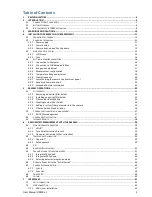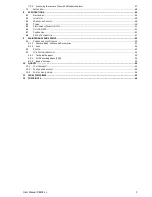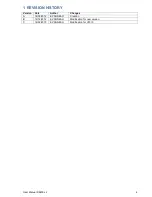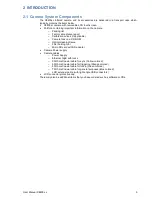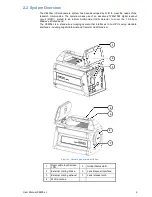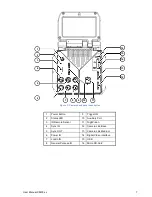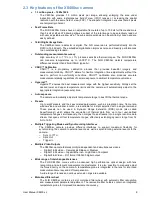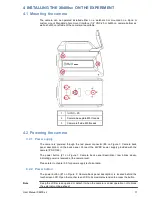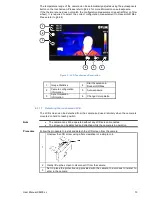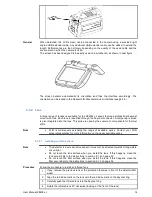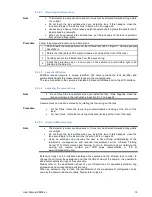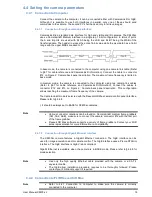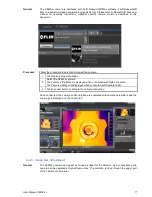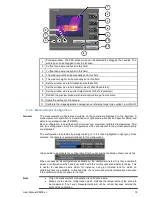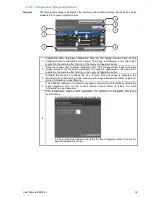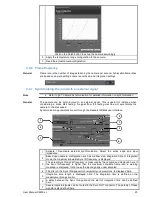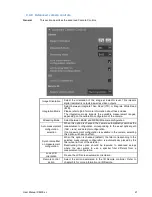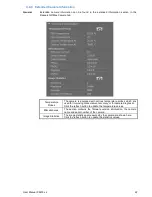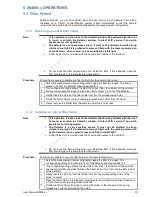User Manual X8400 sc
8
2.3 Key features of the X8400sc camera
•
1.3 million pixels – 1280x1024
The X8400sc provides 1.3 million pixels per image, allowing enlarging the area under
inspection with same instantaneous field of view (IFOV) lenses or increasing the spatial
resolution with the same field of view (FOV). The snapshot integration ensures that all pixels
are temporally coherent.
•
Fast Frame Rate
The FLIR X8400sc Series have an adjustable frame rate of up to 106 Hz full frame and more
than 3 kHz at 48x4. Windowing allows a subset of the total image to be selectively read out
with user adjustable window size. The sub-sample windows can be arbitrarily chosen and are
easily defined.
•
14-Bit Digital Image Data
The X8400sc camera detector is digital. The A/D conversion is performed directly into the
ROIC in 14-bit depth. The embedded digitalization improves noise and linearity performances
to an outstanding standard.
•
Outstanding measurement accuracy
High accuracy of +/- 1ºC or +/- 1% produces sensitive thermal images. The FLIR X8400sc
can measure temperatures up to +3,000º C. The FLIR X8400sc detects temperature
differences smaller than 25mK (18mK typically).
•
CNUC™ Calibration
CNUC™ is a proprietary calibration process that provides beautiful imagery and
measurement stability. CNUC™ allows for flexible integration time adjustments without the
need to perform non-uniformity corrections. CNUC™ calibration also produces accurate
measurement stability regardless of camera exposure to ambient temperature variations.
•
Hypercal™
Hypercal™ ensures the best measurement range with the highest sensitivity. Simply set the
desired lower and upper temperature limits and the camera will automatically adjust to the
appropriate integration (exposure) time.
•
Auto exposure
The camera automatically adjusts its temperature range to best fit the thermal scene.
•
Presets
Up to eight presets and their associated parameters, such as integration time, frame rate,
window size and window location, are available for instant selection with a single command.
These presets can be used in Dynamic Range Extension (DRX) mode (also called
Superframing”) which allows the acquisition of thermal data from up to four user-defined
temperature ranges simultaneously, then merges those streams into a single real-time data
stream that spans all four temperature ranges, effectively extending dynamic range from 14
bit to 16 bit.
•
Multiple Triggering Modes and Synchronizing Interfaces
The X8400sc camera provides different interfaces to support maximum flexibility for
synchronizing the camera to external events, as well as synchronizing external events to the
camera.
o
Sync In (TTL)
o
Sync Out
o
Trigger In
•
Multiple Video Outputs
The X8400sc camera features multiple independent and simultaneous videos:
o
Digital 14-bit video – CameraLink® Base or Medium
o
Digital 14-bit video – Gigabit Ethernet – GigEVision Compliant
o
Digital 8-bit Video – DVI format 1080p30 digital output
•
Wide range of interchangeable lenses
The FLIR X8400sc comes with an advanced high performance optical design with lens
recognition and automatic measurement adjustments. It is also possible to manually adjust
the focus directly on the camera. A temperature probe is integrated in the lens for improved
measurement accuracy and drift compensation.
A wide range of lenses and various extension rings are available.
•
Motorized filter wheel
The FLIR X8400sc contains a 4 slot motorized filter wheel with automatic filter recognition
and measurement parameter adjustment. The removable filter holders contain an integrated
temperature probe for improved measurement accuracy.
Содержание X8400sc
Страница 1: ...User Manual X8400 sc 1 X8400sc User Manual Document Number DC085U Version C Issue Date 08 03 2013...
Страница 42: ...User Manual X8400 sc 42 4 Connect to http 192 168 64 1...
Страница 48: ...User Manual X8400 sc 48 7 3 Mechanical General Below are the mechanical interfaces...
Страница 49: ...User Manual X8400 sc 49...