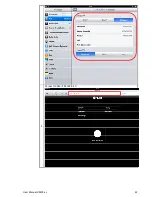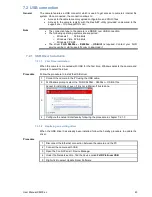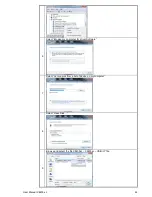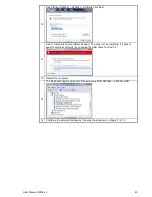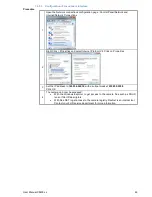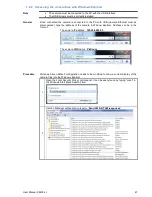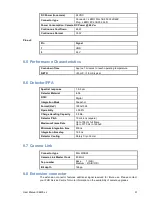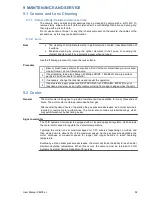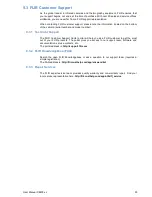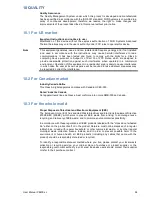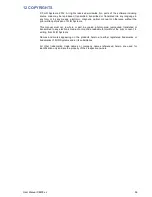User Manual X8400 sc
56
12 COPYRIGHTS
© FLIR Systems, 2012. All rights reserved worldwide. No parts of the software including
source code may be reproduced, transmitted, transcribed or translated into any language in
any form or by any means, electronic, magnetic, optical, manual or otherwise, without the
prior written permission of FLIR Systems.
This manual must not, in whole or part, be copied, photocopied, reproduced, translated or
transmitted to any electronic medium or machine readable form without the prior consent, in
writing, from FLIR Systems.
Names and marks appearing on the products herein are either registered trademarks or
trademarks of FLIR Systems and/or its subsidiaries.
All other trademarks, trade names or company names referenced herein are used for
identification only and are the property of their respective owners.
Содержание X8400sc
Страница 1: ...User Manual X8400 sc 1 X8400sc User Manual Document Number DC085U Version C Issue Date 08 03 2013...
Страница 42: ...User Manual X8400 sc 42 4 Connect to http 192 168 64 1...
Страница 48: ...User Manual X8400 sc 48 7 3 Mechanical General Below are the mechanical interfaces...
Страница 49: ...User Manual X8400 sc 49...