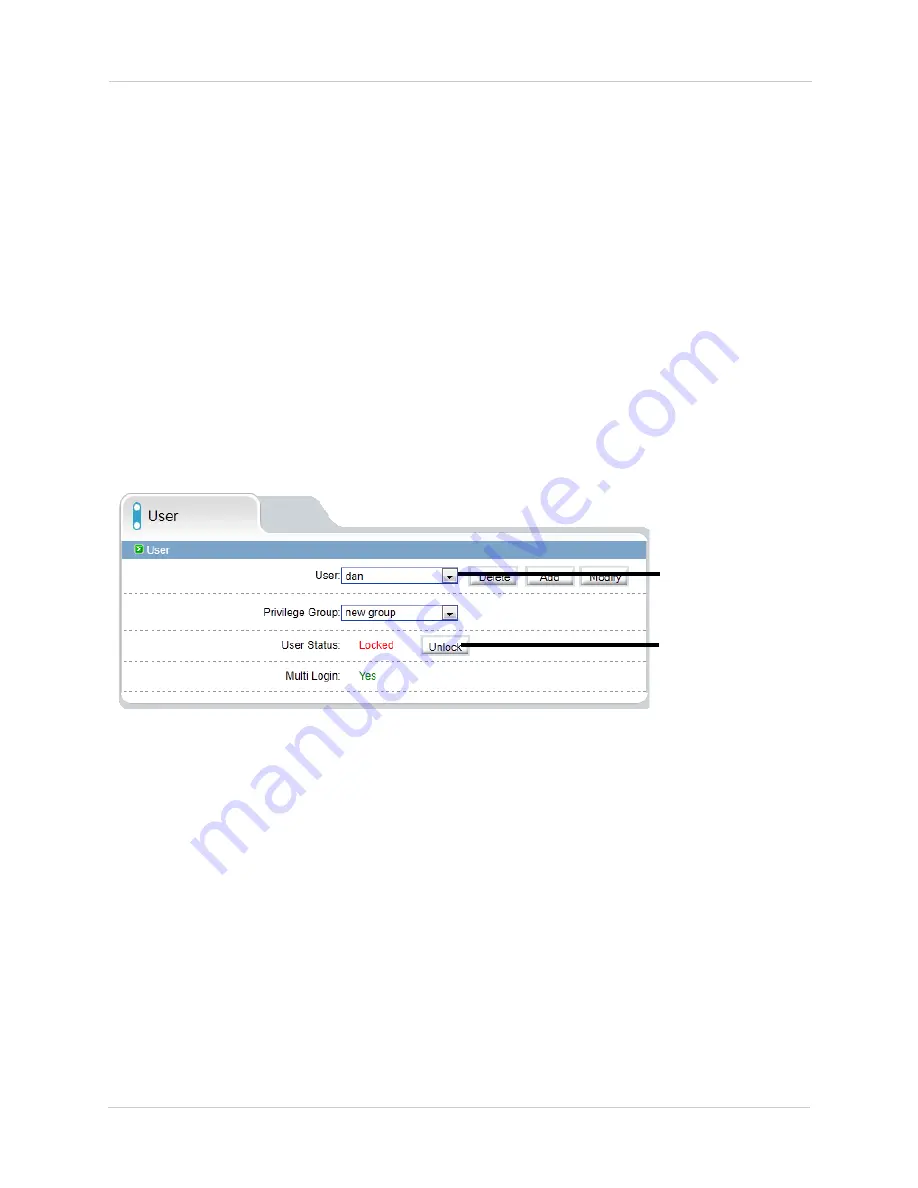
54
Web Configuration
To modify a user account:
1.
Select the user account under
User
and click
Modify
.
2.
Modify the account details as needed and click
OK
.
To delete a user account:
• Under
User
, select the user account and click
Delete
. Click
OK
to confirm.
6.13.3 Unlocking User Accounts
The admin account is the only account that can unlock user accounts that
have been locked out. User accounts are locked out if the wrong password is
entered 3 or more times.
To unlock a user account:
1.
Login to the camera as admin.
2.
Click
Privilege Manager>User
.
Select the
user
Click Unlock
3.
Under
User
, select the locked user account.
4.
Click
Unlock
to unlock the account.
6.14 Protocol
Protocol contains the following sub-menus:
• Protocol
• Security (Not supported)
NOTE:
Do not check User Verification in the Security sub-menu, as it may
block ONVIF software from detecting the camera.





























