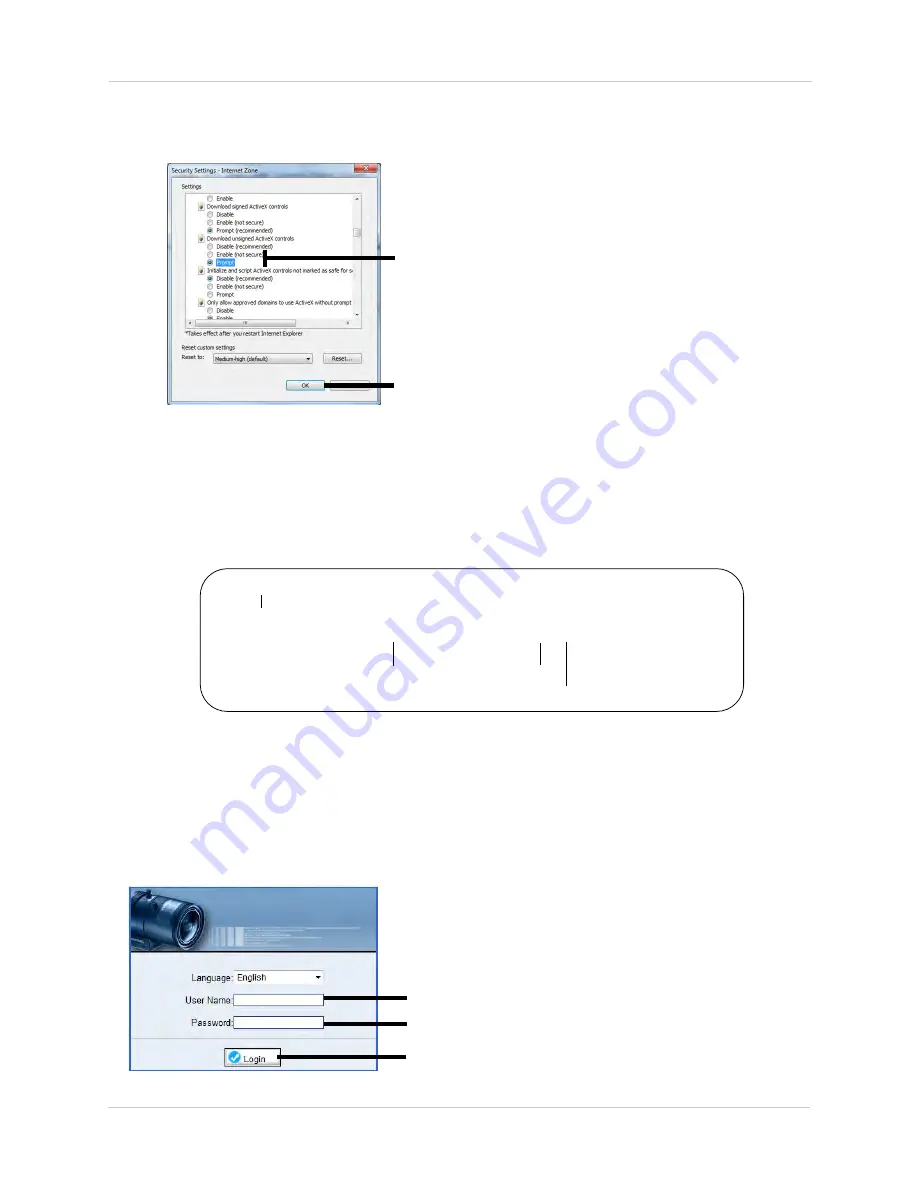
24
Web Configuration
3.
Under
Download unsigned ActiveX controls
, click
Prompt
(recommended) or
Enable
.
Select Enable or Prompt under
Download unsigned ActiveX controls
Click OK
4.
Click
OK
. Click
OK
again to save changes.
Step 2 of 2: Log into camera:
1.
Connect the camera to your local network and find the camera’s IP
address. See “4. Finding the Camera’s IP Address” on page
11.
2.
Enter the camera’s IP address in the address bar in the following format:
http://
192.168.0.120
:
80
IP address
Colon
HTTP port number
http://
NOTE:
You can also connect to the camera using a DDNS address (DDNS
setup and port forwarding required; see “5. Configuring Remote
Connection” on page
15 for details).
3.
Under
User Name
and
Password
, enter the camera’s User Name
(default:
admin
) and Password (default:
admin
) and click
Login
.
Enter Camera User Name (default:
admin
)
Enter Camera Password (default:
admin
)
Click Login






























