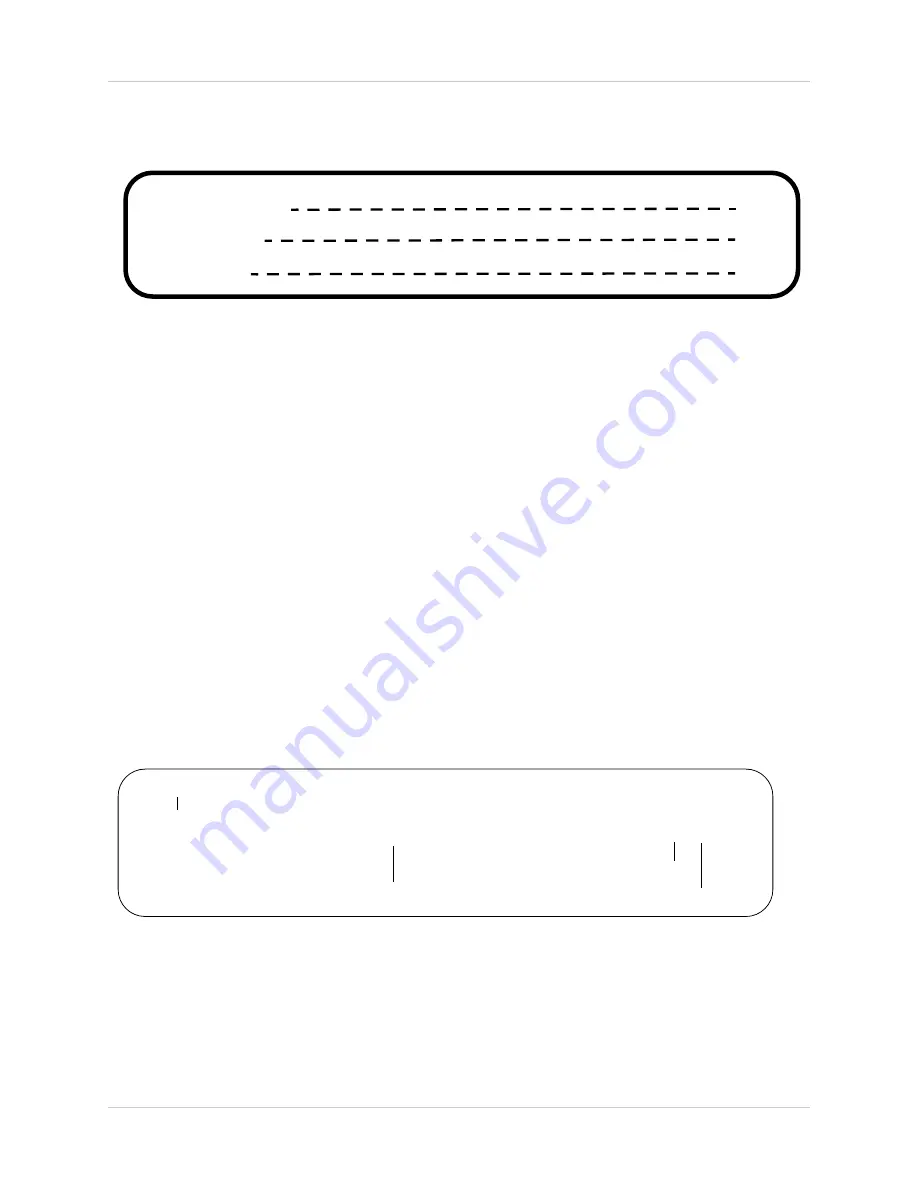
19
Configuring Remote Connection
5.
Your Account information will be sent to you at the email address you
used in Step 2. Record your Account Information below.
Domain Name:
User Name:
Password:
Step 5 of 6: Enable DDNS on the camera:
1.
Enter the camera’s IP address in your web browser. Log in and then click
Network Service>DDNS
.
2.
Check
Enable DDNS
.
3.
Configure the following:
•
Provider:
Select
FLIRDDNS
.
•
Domain Name:
Enter the
Domain Name
you received from the
confirmation email you received after you created your DDNS account
(e.g. tomsmith.myddns-flir.com).
•
User Name:
Enter the
User Name
you received in the confirmation email.
•
Password:
Enter the
Password
you received in the confirmation email.
4.
Click
OK
to save settings.
Step 6 of 6: Connect to the camera’s DDNS address:
1.
Enter the camera’s DDNS address in your web browser in the following
format:
http://
tomsmith.myddns-flir.com
:
80
DDNS address
Colon
HTTP port number
http://
2.
Under
User Name
and
Password
, enter the camera’s User Name
(default:
admin
) and Password (default:
admin
) and click
Login
.
Once you have logged into your system using your DDNS address, you can
connect to the IP camera from a remote location using a web browser,
Syncro-V, or other VMS software.






























