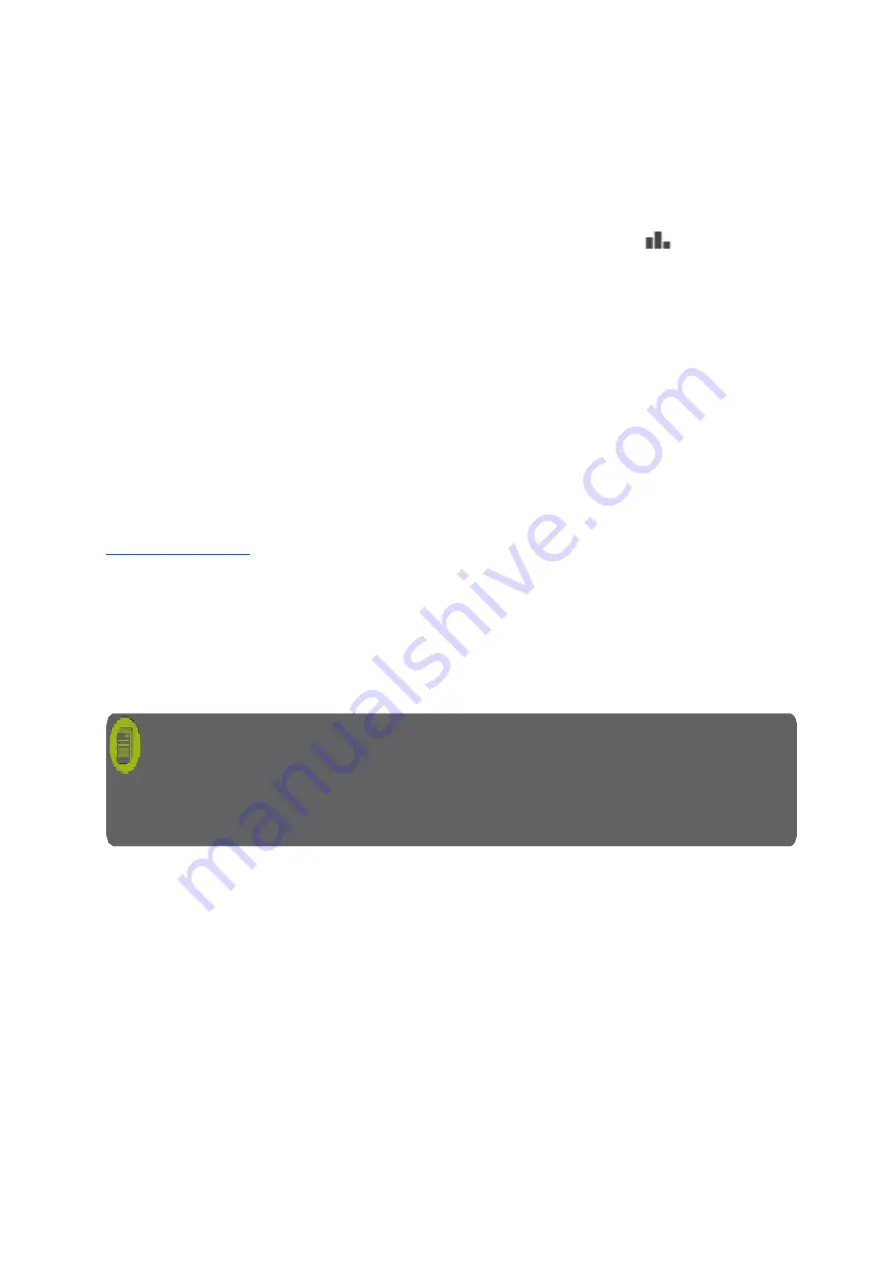
MAN_DZ7_001 Rev 1.1 Flightcell® DZMx Plus Installation Manual
Page 56 of 61
Effective Date: 28 Jun 2021
2.
Using the DZMx Plus Control Head select MENU > Diagnostic Menu > Export
System Log Files. When the download is completed press END to return to
the main screen.
3.
Remove the memory stick and extract the files onto a PC.
Logfiles can also be downloaded using DZMx Connect.
1.
Go to About, click on the signal strength bars the top right.
2.
Click on Device Logs > Download all. A zip file containing the logfiles will be
downloaded to your default download folder.
Flightcell Remote Assistance
Flightcell Remote Assistance Virtual Private Network (VPN) allows Flightcell support staff to
remotely connect to a DZMx Plus and help with diagnostics, using a secure encrypted
connection. This requires either a cellular data connection or a wired Ethernet connection.
Initial Remote Assistance Setup
Remote Assistance must be set up on the DZMx Plus before it can be used. This is a one-off
configuration step and will never need to be repeated.
To set up a connection, request a password from Flightcell International Support at
. You will need to provide the serial number of the DZMx Plus.
Using the
1.
DZMx Plus Control Head go to MENU > Remote Assistance > Setup Connection >
press ENTER.
2.
Using DZMx Connect select Remote Access. Enter the supplied password and
press ENTER.
If the setup was successful a "Configuration received ok" message will be displayed.
Establishing a VPN Connection
This provides a secure connection between the DZMx Plus and the Flightcell support team.
The support staff will receive a notification and they will be able to remotely access the DZMx
Plus.
The DZMx Plus will operate normally throughout this process.
To establish a VPN connection using the:
1.
DZMx Plus Control Head select MENU > Remote Assistance > Setup Connection >
press ENTER. Enter Password at Prompt.
2.
DZMx Connect app go to Remote Assistance and toggle
“
Connect
”
to on.
If the connection is successful a "VPN connection online" message will be displayed.
Note:
If the DZMx Plus connection has been set up previously, the Setup a
Connection option will not be displayed. Instead, you will have three menu options:
Connect VPN, Reset Connection and Enable at Start-up. In this instance go direct
to step 2 "Establish a VPN Connection".




















