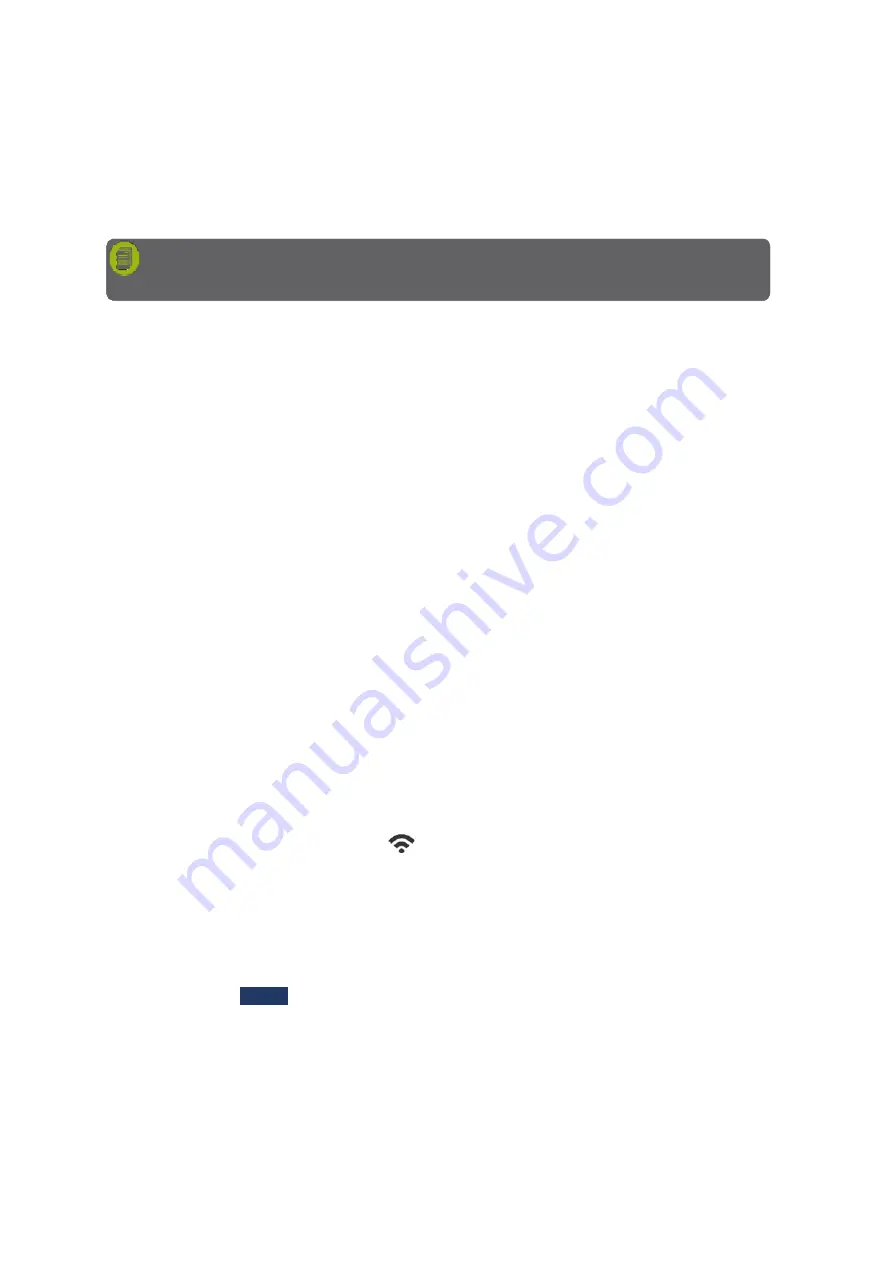
MAN_DZ7_001 Rev 1.1 Flightcell® DZMx Plus Installation Manual
Page 32 of 61
Effective Date: 28 Jun 2021
The following requirements are necessary for proper set-up of the external lighting:
»
The minimum position needs to have a smaller value than the maximum
position.
»
A DZMx Plus Control Head will typically have a difference of around 900.
DZMx Plus WiFi
The DZMx Plus can be supplied with optional integrated WiFi components (designated by a
W at the end of the product
’
s part and dash number e.g.: DZP_07-xxx-xxW
DZMx Plus Wi-Fi is a licensed application; purchase of a Wi-Fi licence is required to activate
the Wi-Fi service on the DZMx Plus.
DZMx Plus Wi-Fi allows the DZMx Plus to act as an access point to connected devices,
enabling the DZMx Plus to be used to route DZMx Plus data connections to connected
devices, including:
»
PCs
»
Tablets
»
Smartphones
»
Medical devices
»
Other specialised devices
»
Provide WPA2 encryption security to wireless devices.
Starting WiFi
If the DZMx is WiFi capable and the Wi-Fi licence has been activated, the WiFi service is
active by default.
It is possible to toggle WiFi on and off from the front panel using a long press on the MODE
key.
When WiFi is enabled, a wireless icon
will appear at the top right of the screen on the
front panel.
If it is necessary to disable WiFi so that it cannot be overridden by the flight crew, the MODE
key function can be disabled using DZMx Connect.
1.
Go to Settings > Preferences > Main Screen Options > Mode Button Function.
2.
Select required option (Disabled, Toggle WiFi, Toggle Bluetooth, Toggle BT and WiFi).
3.
Select Ok then
DONE
.
WiFi Settings
WiFi settings can be configured using DZMx Connect. Go to Connectivity >WiFi.
The following settings can be modified:
»
Service Set Identifier (SSID).
Note
:
It is recommended that the lighting control input should vary between 0V and
28V between minimum and maximum lighting respectively.






























