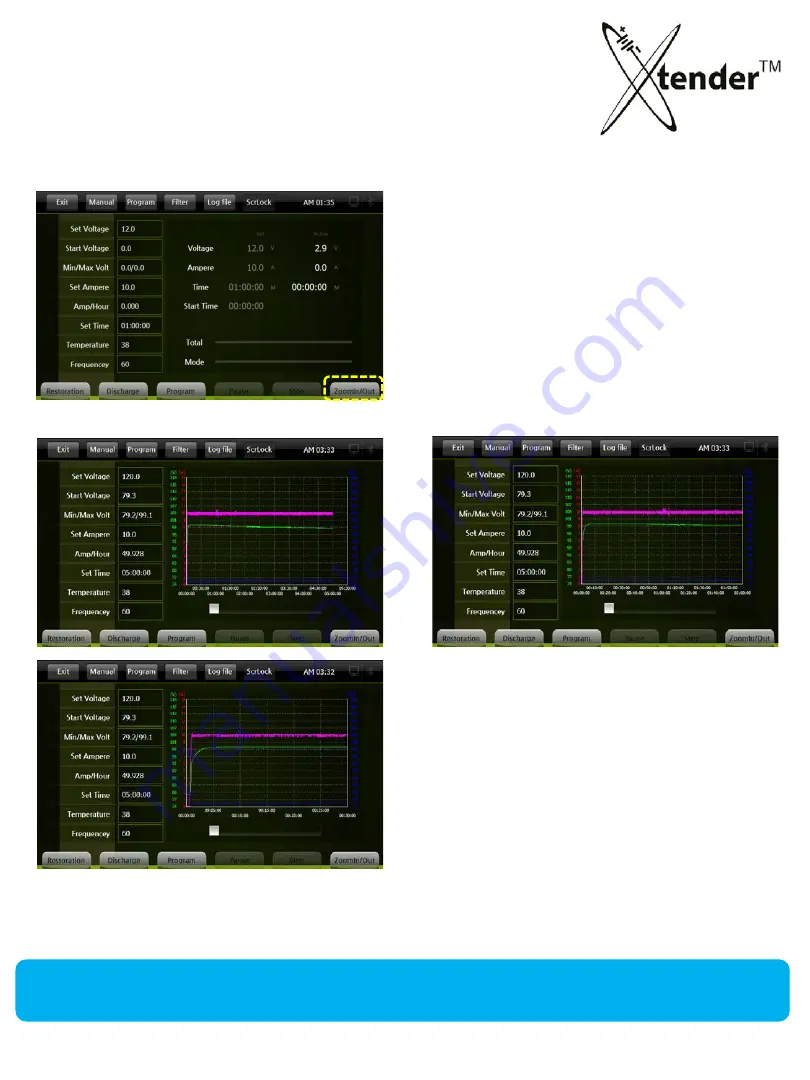
3. Useful Additional Functions
ZOOM :
Zoom : You can load graph on the screen
during operation of xtender or from the log files
saved in SD card.
Graph shows for the results of every 30/60/120
minutes or total hours through zoom function
on the screen.
By using Zoom Function, you can check easily the changing process of batteries..
52
















































