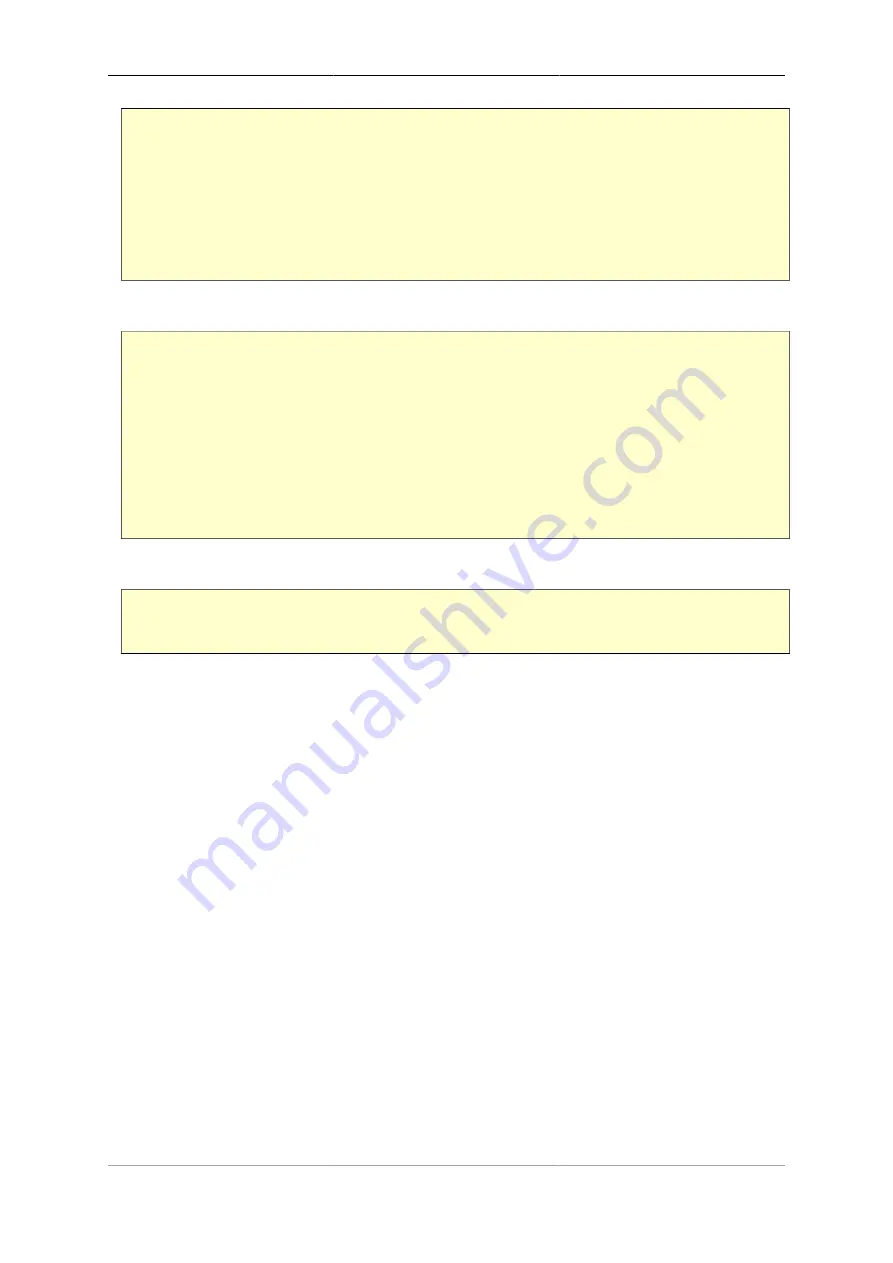
Tunnels
78
<ipsec-ike>
<connection name = "StrongSwan IKE"
local-ip="192.168.1.1" peer-ips="192.168.2.2"
mode="Immediate"
blackhole="true"
auth-method="Secret" secret="Nobody will ever guess this!"
routes="10.2.2.0/24" />
</ipsec-ike>
A corresponding /etc/ipsec.config connection entry would be:
conn FireBrick
left=192.168.2.2
leftsubnet=10.2.2.0/24
right=192.168.1.1
rightsubnet=10.1.1.0/24
reauth=no
auto=add
leftauth=psk
rightauth=psk
The secret should be entered in /etc/ipsec.secrets as follows:
FireBrick : PSK "Nobody will ever guess this!"
11.1.8.2. Setting up a Road Warrior VPN on an Android client
The Android OS releases up to and including the current (Lollipop) release do not support IKEv2 natively, but
a Road Warrior VPN can be set up using the StrongSwan app.
To set up a client VPN connection on an Android device, perform the following steps
• The FireBrick connection should be configured as a Road Warrior connection, and client usernames and
passwords should be configured, as described earlier, using certificate authentication for the FireBrick and
EAP for the peers.
• Install the StrongSwan app on the Android device - this is a free app available from the Google app store.
• Download a copy of the server CA certificate to the Android device. The easiest way to do this is to access the
FireBrick certificate config page using the Chrome browser on the device, and download the CA certificate
using either the DER or PEM link. Chrome should automatically save the certificate in the device download
area.
• Configure a new client VPN connection using the StrongSwan app. The gateway should be set to the
FireBrick IP address or domain name. The Type should be set to IKEv2 EAP (Username/Password) and
the username should be set. The password can be set now, or if left blank will be prompted for when the
connection is opened. Untick the CA certificate Select automatically box and click on Select CA certificate.
Select the IMPORTED tab to display previously downloaded certificates and select the server CA certificate.
Click Save to save the VPN details.
• The VPN should now be available for connection.
Содержание FB6402
Страница 1: ...FireBrick FB6402 User Manual FB6000 Versatile Network Appliance...
Страница 2: ......






























