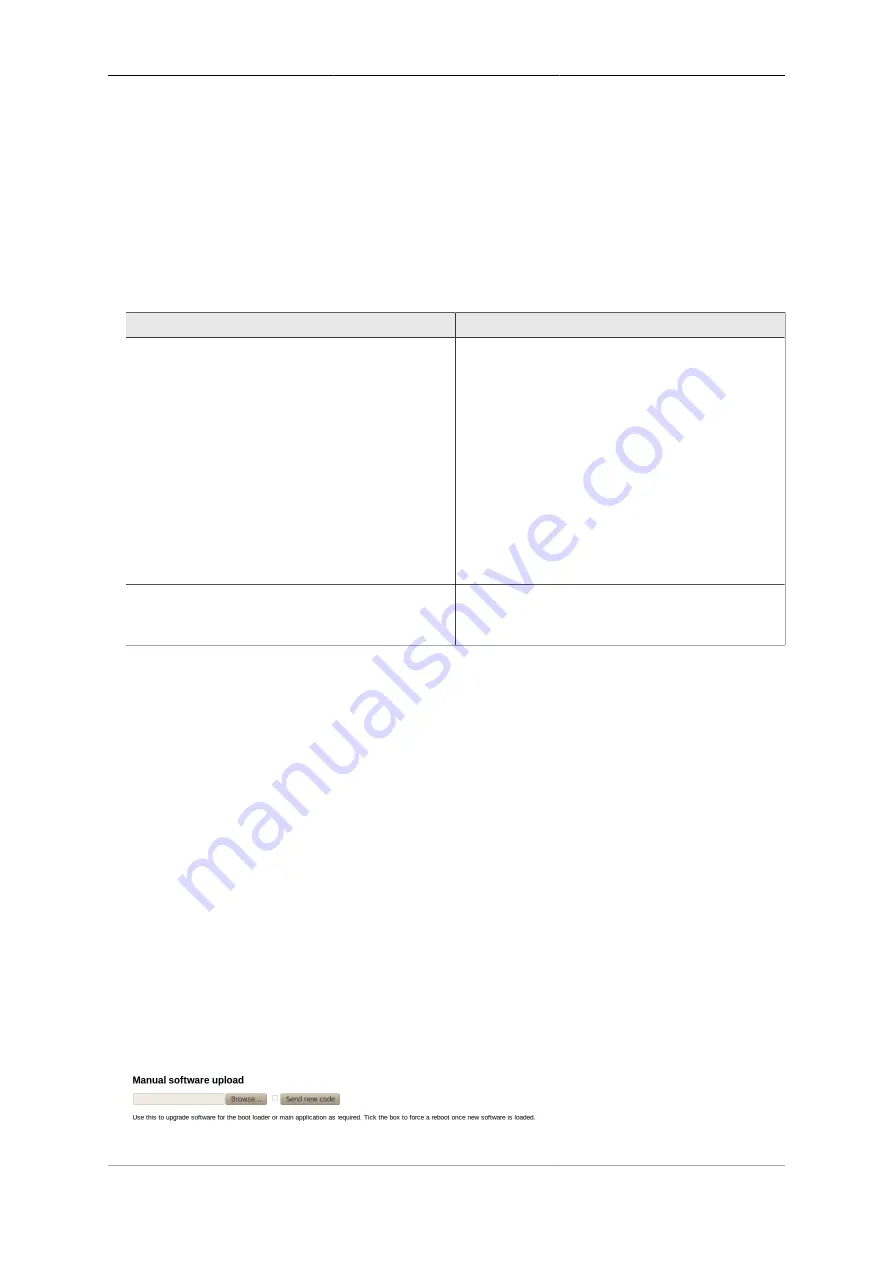
System Administration
27
To see what new software is available, click on the "Upgrade available" link. This will take you to a page that
will show Release notes that are applicable given your current software version, and the latest version available.
On that page there is an "Upgrade" button which will begin the software upgrade process.
4.3.3.2. Controlling automatic software updates
There are two attributes on the
system
object (see Section 4.2) that affect the automatic software upgrade
process :-
Table 4.4. Attributes controlling auto-upgrades
Attribute
Description
sw-update
Controls what types of software releases the auto-
upgrade process will download/install. This attribute
can also be used to disable the auto-upgrade process -
use the value of
false
to achieve this.
•
false
: Disables auto upgrades
•
factory
: Only download/install factory releases
- this is the default if the attribute is not specified
•
beta
: Download/install factory or beta releases
•
alpha
: Download/install factory, beta or alpha
releases
sw-update-profile
Specifies the name of a profile to use to control when
software upgrades are attempted (see Chapter 9 for
details on profiles).
The current setting of
sw-update
(in descriptive form) can be seen on the main Status page, adjacent to the
word "Upgrade", as shown in Figure 4.2 (in that example,
sw-update
is set to, or is defaulting to,
factory
).
4.3.4. Manual upgrade
This method is entirely manual, in the sense that the brick itself does not download new software from the
FireBrick servers, and responsibilty for loading breakpoint releases as required lies with the user.
In order to do this, you will first need to download the required software image file (which has the file
extension
.img
) from the FB6000 software downloads website [http://www.firebrick.co.uk/software.php?
PRODUCT=6000] onto your PC.
The next step is the same as you would perform when manually-initiating an Internet-based upgrade i.e. you
should browse to the main Status page, where, if there is new software is available, you will be informed of
this as shown in Figure 4.2.
This step is necessary since the manual upgrade feature currently shares the page used for Internet-based manual
upgrades, which is reached by clicking "Upgrade available" link. After clicking this link, you will find the
manual upgrade method at the bottom of the page, as shown in Figure 4.3 :-
Figure 4.3. Manual Software upload
Содержание FB6402
Страница 1: ...FireBrick FB6402 User Manual FB6000 Versatile Network Appliance...
Страница 2: ......






























