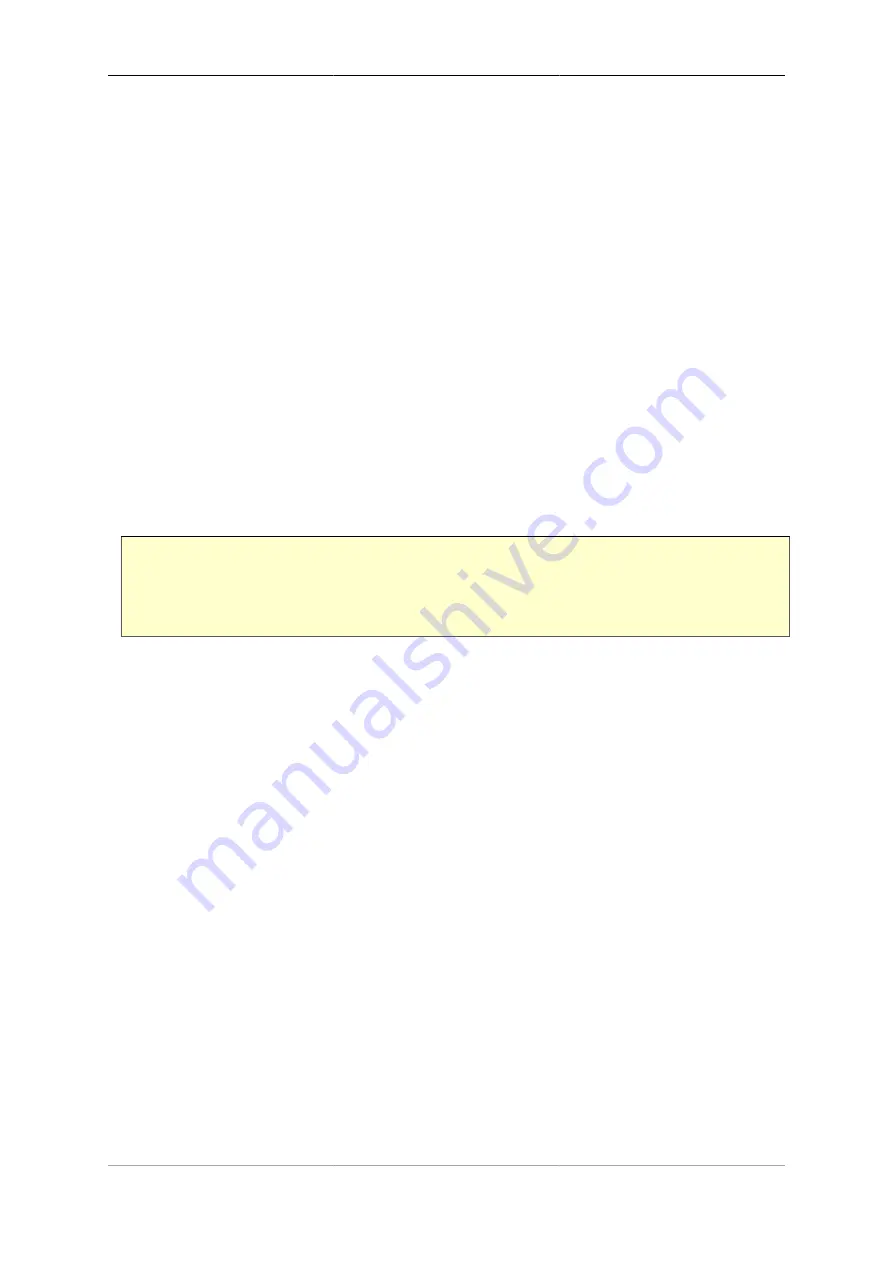
62
Chapter 10. Traffic Shaping
The FB6000 includes traffic shaping functionality that allows you to control the speed of specific traffic flows
through the FB6000. The FB6000 also provides graphing functionality, allowing specific traffic flows to be
plotted on a graph image (PNG format) that the FB6000 generates. Within the FB6000, traffic shaping and
graphing are closely associated, and this is reflected in how you configure traffic shaping - in order to be able
to perform traffic shaping, you must first graph the traffic flow.
10.1. Graphs and Shapers
10.1.1. Graphs
Several objects in the FB6000's configuration allow you to specify the name of a graph, by setting the value of
the
graph
attribute. This causes the traffic flow that is associated with that object (a firewall rule, an interface,
or whatever the attribute is attached to) to be recorded on a graph with the specified name. For connections
that have a defined state, such as a PPP link, the graph will also show the link state history. Other information,
such as packet loss and latency may also be displayed, depending on whether it can be provided by the type
of object you are graphing.
For example, the XML snippet below shows the
graph
attribute being set on an
interface
. As soon as you
have set a
graph
attribute (and saved the configuration), a new graph with the specified name will be created.
<interface name="LAN"
port="LAN"
graph="LAN">
The graph is viewable directly (as a PNG image) from the FB6000 via the web User Interface - to view a graph,
click the "PNG" item in the "Graphs" menu. This will display all the graphs that are currently configured - it is
not currently possible to show a single graph within the web User Interface environment.
It is possible to access the graph data in many ways, using the URL to control what information is shown,
labels, and colours, and also allowing graphs to be archived. See Appendix F for more details.
Note
You may find images shown for graph names that are no longer specified anywhere in the
configuration. Over time, these graphs will disappear automatically.
Alternatively, the underlying graph data is available in XML format, again via the FB6000's built-in HTTP
server. The XML version of the data can be viewed in the web User Interface by clicking the "XML" item in
the "Graphs" menu, and then clicking on the name of the graph you're interested in.
Both directions of traffic flow are recorded, and are colour-coded on the PNG image generated by the FB6000.
The directions are labelled "tx" and "rx", but the exact meaning of these will depend on what type of object
the graph was referenced from - for example, on a graph for an
interface
, "tx" will be traffic leaving the
FB6000, and "rx" will be traffic arriving at the FB6000.
Each data point on a graph corresponds to a 100 second interval ; where a data point is showing a traffic rate,
the rate is an average over that interval. For each named graph, the FB6000 stores data for the last 24 hours.
Note
Specifying a graph does not itself cause any traffic shaping to occur, but is a pre-requisite to specifying
how the associated traffic flow should be shaped.
Содержание FB6402
Страница 1: ...FireBrick FB6402 User Manual FB6000 Versatile Network Appliance...
Страница 2: ......






























