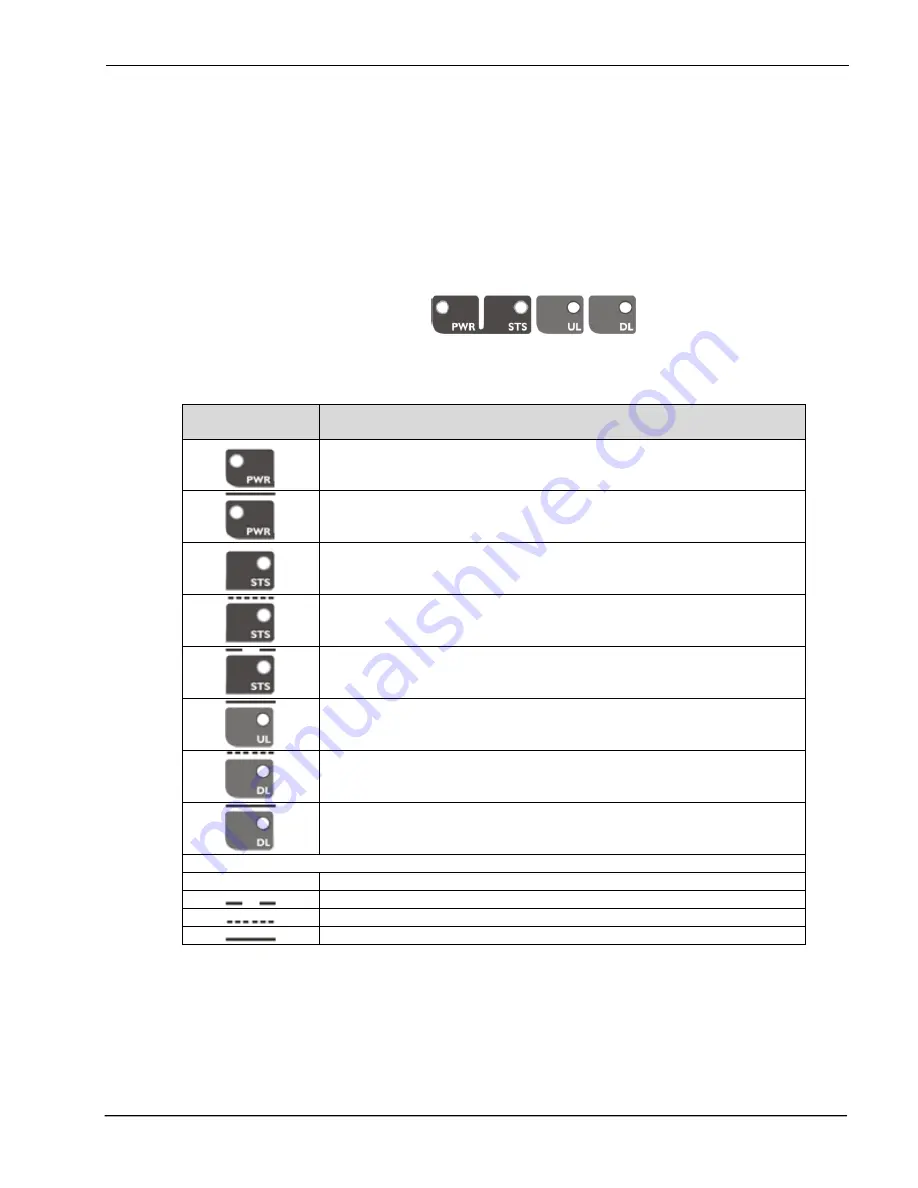
DHS37-R-DU
24
4.3 Status Indicators
There is an indicator panel located at the front panel of the repeater. This led panel works as a
status monitor, in order indicate warning or alarms of repeater
There are four leds, first one the
power ON indication led, labelled “PWR”.
A Second led,
labelled “STS” summarizes warnings regarding critical operational conditions of
the repeater.
Third and fourth led summarizes operational condition
s for uplink “UL” and downlink “DL” chains.
In general, leds has four states: off, slow blinking, fast blinking, on. Table 1 describes alarm and
warning conditions for each led state in the master device and Table 2 is for remote devices.
Table 1
Indicator Panel
LED indication description
Unit is not powered or fail in power supply
Normal state: Unit is powered on
Normal state
HW fail: digital signal processor is not detected
Temperature: very high internal unit temperature
Optical fiber alarm in at least one link
TBS Warning: No signal is detected coming from base station
Normal state
RF input overflow: maximum level at RF input is exceeded
Normal state
Where:
Led OFF
Led slow blinking with period of 2 seconds aprox. WARNING
Led fast blinking with period of 0.5 seconds aprox. ALARM
Led ON
Содержание DHS37-R-DU
Страница 1: ...English DHS37 R DU PS800 Digital Fiber Remote Unit User Installation Manual ...
Страница 13: ...DHS37 R DU 9 2 4 Dimensions 2 4 1 Digital Master Expansion and Remote Unit Cabinet Dimensions ...
Страница 15: ...DHS37 R DU 11 2 After attaching the bracket hang the cabinet as shown in Figure 3 Figure 3 ...
Страница 18: ...DHS37 R DU 14 B Open the cabinet cover Figure 6 C Close the cabinet cover Figure 7 ...
Страница 19: ...DHS37 R DU 15 D Secure cabinet cover Figure 8 ...
Страница 27: ...DHS37 R DU 23 Filters and fine gain settings ...
Страница 45: ...DHS37 R DU 41 ...
















































