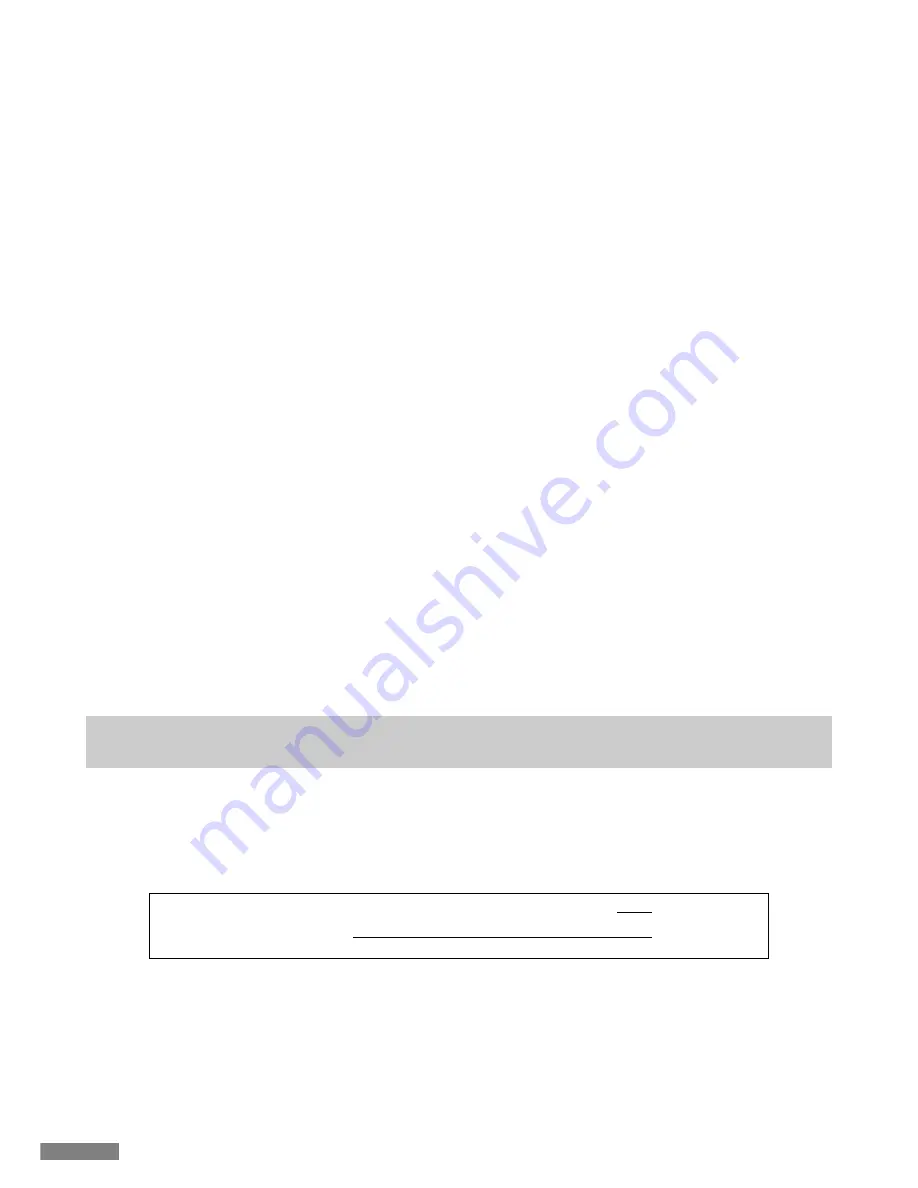
◆
Change or Delete Bluetooth Devices
To change the destination device (connect to a device with lower priority)
1. Turn on a registered device that you wish to connect to.
2. Turn off the currently connected device (which is on top of the priority list), or disable its Bluetooth.
3. Press any key on the keyboard.
4. Pairing LED blinks 2 or 3 times as connection is being made.
5. After the LED dims, the keyboard is ready for use.
* Check details above on the relationship between pairing, connecting, and connection priority.
To delete a registered device
1. For PCs, go to Control Panel > Bluetooth Device > Device tab. Select a connected keyboard and click delete. Click OK on the
confirmation dialog.
2. This will disconnect the Bluetooth device and deleted its information from the PC.
3. Press the Connect Button on the back of the main body continuously for more than 3 seconds to restore the keyboard to
factory default.
4. The Pairing LED will dim, then light up again.
5. Power off the keyboard.
Others
1. Recovery from sleep mode of Windows connected with Bluetooth is not the Bluetooth function.
Please operate the mouse to release Window sleep mode before use.
2. After pairing, power PC OFF/ON, and reset the PC. After PC startup, press any key of the keyboard, and the Pairing LED
indicator blinks. Then, perform automatic reconnection.
3. After pairing, Bluetooth Dongle will be unplugged temporarily. After re-plugging, press any key of the keyboard, the
Pairing LED indicator blinks, and it will be reconnected automatically.
In the above situations, use OS software or driver instead of the adaptor’s dedicated software for setting operation. To use
the adaptor’s dedicated software, please see operation manual of Bluetooth adapter.
Method for handling input fault after normal pairing
1. Click [Start] button, and open [Control Panel].
2. In the XP, open [System Management Tools] from [Performance and Maintenance] of [Control Panel], and open [Service].
In the Vista, open [System Management Tools] from [System and Maintenance] of [Control Panel], and open [Service].
In the Win 7/8, open [System Management Tools] from [System and Security] of [Control Panel], and open [Service].
3. Double-click to open the [Bluetooth Support Service] screen in [Service].
4. Open subpage Login of [Bluetooth Support Service].
5. Select [Local System Account].
6. Press [Apply] and [OK] buttons, close all the windows and restart PC.
7. Identify Bluetooth keyboard again.
◆
Sleep mode
If the keyboard is not used for 30 minutes, it will automatically enter into the sleep mode. The sleep mode can be released by
pressing any key of the keyboard. (After pressing any key, the Pairing LED indicator blinks, and then turns off).
After Bluetooth automatically connects for 3-5 seconds, input again. Power supply of the keyboard will be switched off.
Automatically enter into the sleep mode if you do not operate the keyboard
Cancellation of the sleep mode
after 30 minutes
Press any key
22
















































