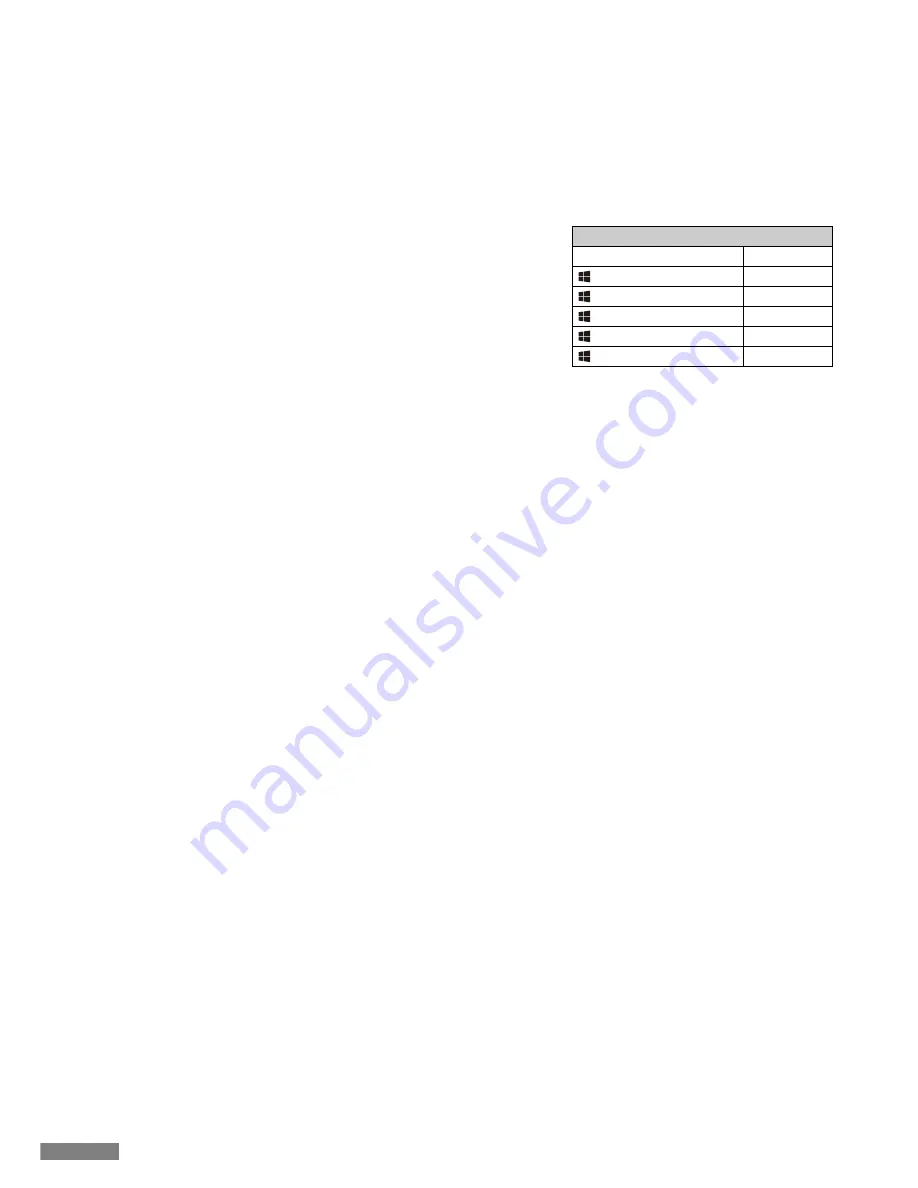
1. Use the keyboard [Pairing mode]. (* page 26 [Procedure 1])
2. Tapping sequence : from Home screen, tap on [Settings] icon > [Bluetooth], and [On] the Bluetooth device.
3. Devices displays [Majestouch Convertible 2] as [Not paired]. Tap on it and
use the keyboard to input the PIN code displayed on the screen, then press
the [Enter]key.
4. After pairing, the devices will display [Majestouch Convertible 2] as
[Connected].
* Compatible with iOS 6.1 and above. However earlier versions which are not
supported may have limited functionality.
* Onscreen keyboard does not appear during Bluetooth connection.
* May use the hotkeys provided in the table on the right.
Q. No power supply.
Check the direction of the batteries.
Could be that the batteries are out of power. Please replace with new batteries.
Q. Unable to execute pairing. When searching for Bluetooth device, keyboard did not appear on the screen.
• Please confirm that the power of the keyboard has been turned on.
• Please check the direction of the batteries. If the batteries are out of power, please replace with new batteries.
• When executing device toggle mode, please press the 3 keys [Ctrl] + [Alt] + [Fn] simultaneously. Registered device data, press
one of the [Bluetooth device register/toggle keys
①〜④
] once, please confirm whether the Pairing LED lamp (blue) is flashing.
• Press the clear device button at the top right of the keyboard, and confirm that the Pairing LED lamp (blue) is flashing.
• When using a Bluetooth adaptor, please check whether operating normally, and whether installed correctly.
• If you wish to use the embedded Bluetooth function of the personal computer, please check whether it has been turned on.
Q. In comparison, the touch of the larger keys such as Enter key and Shift key is different from the other small keys
The specification for the larger keys is specially designed.
The larger keys are designed with [Stabilizers], therefore pressing on any part of the key will move it up and down freely.
Q. After personal computer startup, Bluetooth connection is unable to select BIOS setup or execute operating system.
Adapters from Bluetooth version 2.1 upwards, after pairing setup, the passkey parameter will be registered internally into the
adaptor, therefore prior to operating system startup, there will be a function that can configure the BIOS screen or select from
the operating system screen.
Bluetooth adapter is not equipped with this function, and therefore prior to Windows startup, it will not be usable. When
necessary, please use other USB connected or PS/2 connected keyboard for operation.
This is a problem with the function of the adapter, any question, please contact the manufacturer of the adapter.
Q. Unable to connect Bluetooth under Safe mode.
Bluetooth connection cannot be used under Safe mode.
Q. Unable to use keyboard when connecting or removing the Bluetooth adapter.
When connecting or removing the Bluetooth adapter, press any key to automatically reconnect.
Q. Unable to resume Windows from Sleep Standby Mode.
When using Bluetooth connection, the design of the Bluetooth function does not support resume Windows from Sleep
Standby mode. Please use the mouse or other devices in advance to deactivate Windows Sleep Standby Mode.
Q. Can it be used with other Windows system?
Bluetooth adapters can be operated with Windows 8/8.1, Windows 7, Windows Vista, Windows XP SP2 or upgraded versions having
standard application functions.But, it cannot be used with other Windows systems. There is no support software and drivers.
Q. Keyboard operational error during Bluetooth connection,.
Due to different environmental usage, the range of wireless signal may be affected. If the personal computer or keyboard is
near a microwave, wireless networking products, or in an environment generating wireless electronic waves interference:
such as wireless telephone, these might result in it operating abnormally.
Q. Incorrect character appears during input.
If the initial keyboard software is still installed, please remove it first. Old settings not removed might result in operating issues.
Q. Keyboard frequently does not operate properly, the last entered character keeps repeating.
If many same frequency wireless devices exist in the vicinity, the interference might result in signal terminated.
The software and drivers of this model of Bluetooth adapter has a high efficiency and is easy to use, but if there are constant
communication issues, it might be due to factors causing interference in the vicinity.
Under such circumstance, first, please remove the dedicated software program, then via executing the OS standard operating
system software program can reduce the frequency of the occurrence of problems; there has been many physical proofs that
malfunction situations are significantly reduced.
◆
Wireless Connection Power Saving Mode
◆
Connecting to iPad/iPhone
◆
Troubleshooting
Under battery powered Bluetooth connection status, if there is no activity for more than 30 minutes, it will automatically switch
to power saving mode to save power consumption. Press any key on the keyboard to deactivate the power saving mode, the
device will automatically resume connection. It might take 3-5 seconds for the operation.
In addition, may also power cycle the keyboard to deactivate the power saving mode.
On the other hand, under USB connection, it is unable to switch to power saving mode.
Hotkeys
Shift + cursor left/right key
(Win) + A
(Win) + X
(Win) + C
(Win) + V
(Win) + Z
Select Range
Select All
Cut
Copy
Paste
Undo
34
Содержание Majestouch Convertible 2
Страница 10: ...4 5 6 7 8 Windows 7 8 8 1 1 2 3 Bluetooth 4 Bluetooth Convertible 2 5 6 Enter 30 7 Bluetooth 8 9 LED 10 10...
Страница 69: ...69...
Страница 70: ...70...






























