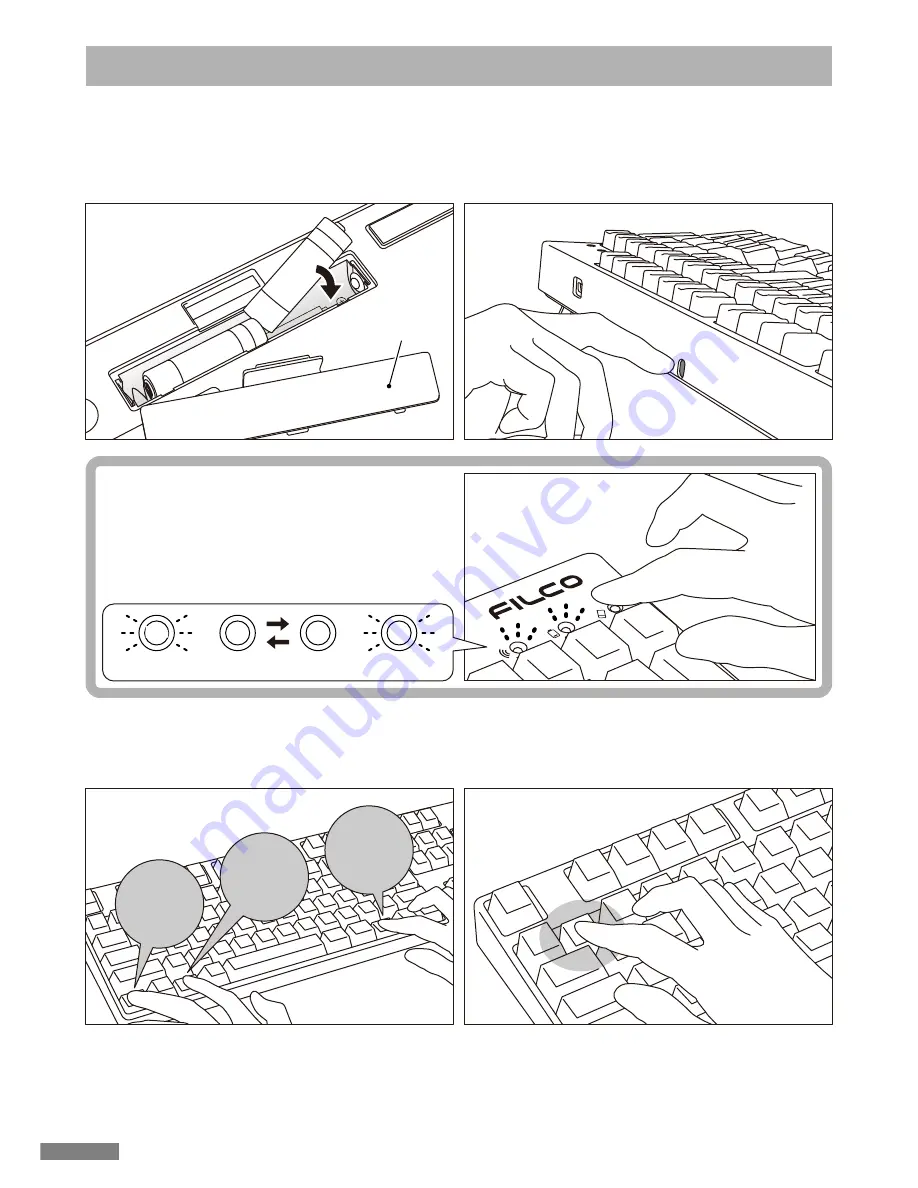
1. Remove battery cover,
insert two AA batteries.
[restricted to initial execution]
Press the clear device button.
3. Simultaneously,
press the [Ctrl] + [Alt] + [Fn]
Press Bluetooth device registration
/toggle key
①
2. Turn on the power switch
Battery cover
Push inwards
1. Insert the batteries into the keyboard. Please insert according to the label on the battery case; and take note of the
directions for the positive and negative terminals.
* Power for the Bluetooth of this product may be supplied from the USB. But, for the initial Bluetooth connection setup,
please start from the battery power supply. This is because prior to installation, all wired connections are regarded as USB
connection.
2. Turn on the Bluetooth power switch.
α. Initial Bluetooth connection setup after purchase. First,
press the top right corner clear device button, and check
whether the pairing LED lamp (blue) and the low power
indicator LED lamp (red), are flashing back and forth for
about 4 seconds.
From the second connection onwards, this action
should be omitted.
3. Simultaneously, press the [Ctrl] + [Alt] + [Fn] keys on the keyboard to perform device toggle mode. The pairing LED lamp
(blue) and the low power indicator LED lamp (red) will simultaneously light up for about 10 seconds.
4. Press any one of the Bluetooth device registration/toggle keys
①〜④
(as per diagram, press key
①
) to enter the registration
device information.
Ctrl
Alt
Fn
5. The pairing LED lamp (blue) and the low power indicator LED lamp (red) will flash back and forth for about 4 seconds. Upon
entering pairing mode (computer identifying status), only the pairing LED lamp (blue) will remain flashing.
6. Continue next page [Procedure 2].
* Under pairing mode, if not used for more than 60 seconds, the pairing indicator lamp (blue) will go off automatically
,
pairing mode will also be cancelled, and returned to standby status. Please go to step 3 and start over.
flashes back and forth for about 4 secs
red
blue
blue
[Procedure 1] Switching to Pairing Mode from Keyboard
26
Содержание Majestouch Convertible 2
Страница 10: ...4 5 6 7 8 Windows 7 8 8 1 1 2 3 Bluetooth 4 Bluetooth Convertible 2 5 6 Enter 30 7 Bluetooth 8 9 LED 10 10...
Страница 69: ...69...
Страница 70: ...70...






























