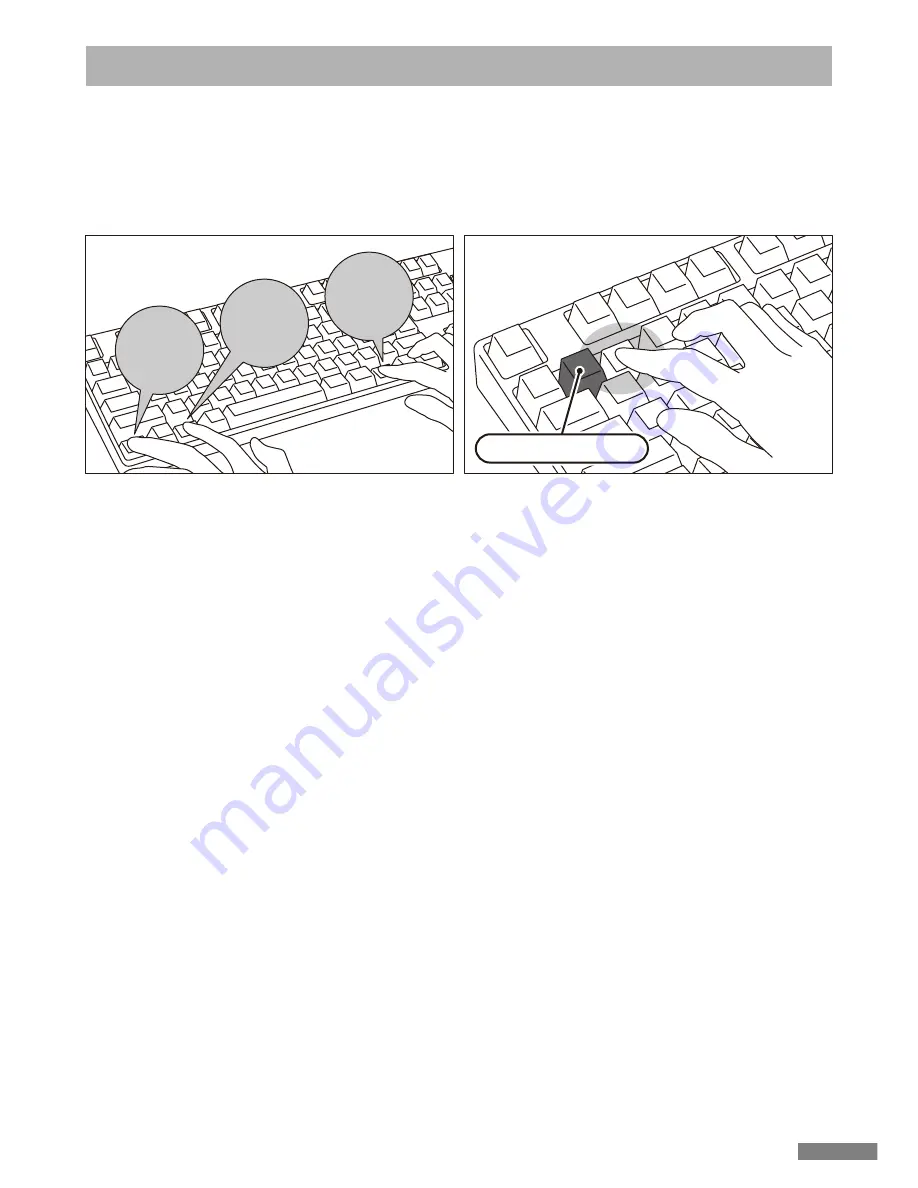
Ctrl
Alt
Fn
1. Confirm that the power of the keyboard is on.
2. Simultaneously, press [Ctrl] + [Alt] + [Fn] to execute the device toggle mode. The pairing LED lamp (blue) and the low power
indicator lamp (red) will light up simultaneously for about 10 seconds.
* During Bluetooth connection, if the top right corner clear device button on the keyboard is pressed, the currently
connected paired device information will be cleared, and will be replaced by the new paired mode. Please use the clear
device button with caution to setup the pairing mode.
3. Following, press one of the [Bluetooth device registration/toggle keys] that has not been assigned any device information
(as per diagram, keys
②〜④
), to input the registration device information.
Changing the connected device
1. Confirm that the keyboard is powered on.
2. Press [Ctrl] + [Alt] + [Fn] keys to enter the device toggle mode. The pairing LED lamp (blue) and the low power indicator lamp
(red) will light up simultaneously for about 10 seconds.
3. To connect the already registered device, press any of the
①〜④
[Bluetooth device registration/toggle keys
]
.
4. The pairing LED lamp (blue) and the low power indicator lamp (red) will flash back and forth for about 4 seconds.
If the connection is successful, both lamps will flash 3 times simultaneously.
5. Upon changing the connected device, and after the LED lamp has gone off, you may start to use the keyboard.
* Please check: when the pairing LED lamp (blue) flashes slowly for about 10 seconds and then goes off, it could be that the
Bluetooth adapter is not actually connected, or the Bluetooth function of the device has been disabled.
* If a key that is not registered any device at step 3 is pressed, the keyboard will enter into pairing mode, then, please go back
to step 2, and start over again.
Removing the registered device information
1. Confirm that the keyboard is powered on.
2. Press [Ctrl] + [Alt] + [Fn] keys to enter the device toggle mode. The pairing LED lamp (blue) and the low power indicator lamp
(red) will light up simultaneously for about 10 seconds.
3. To remove the already registered device, press any key
①〜④
from the [Bluetooth device registration/toggle keys].
4. The pairing LED lamp (blue) and the low power indicator lamp (red) will flash back and forth for about 4 seconds. If the
connection is successful, both lamps will flash 3 times simultaneously.
5. After the LED lamp has gone off, press the clear device button.
After the pairing LED lamp (blue) and the low power indicator lamp (red) flashes back and forth for about 4 seconds, then the
pairing lamp (blue) will flash independently.
6. The paired device information will be deleted, and it will restart with the new pairing mode. If you wish to register other
devices, please continue to execute device installation procedure. If you do not intend to continue registering, please turn off
the keyboard power.
7. The registered device information will be deleted from the device itself. If it is a personal computer : Control Panel >
Bluetooth Devices > from the device options under the [Devices] tab, select the icon of the keyboard that you wish to delete,
then click delete. When the Confirm dialog box appears, press [OK].
Device already registered
4. The pairing LED lamp (blue) and the low power indicator lamp (red) will flash back and forth for about 4 seconds. Upon
entering pairing mode (computer identifying status), only the pairing lamp (blue) will remain flashing.
5. Begin Bluetooth device installation (pairing in progress). (* page 27
[
Procedure 2])
6. The selected key will be registered.
7. Repeat steps 1~6 (for additional units).
[Procedure 3] Setup from 2nd Unit Onwards (maximum setup 4 units)
2. Simultaneously,
press the [Ctrl] + [Alt] + [Fn]
3. Press once on key
②
of [Bluetooth
device registration
/toggle keys]
◆
Changing or Removing Bluetooth Devices
29
Содержание Majestouch Convertible 2
Страница 10: ...4 5 6 7 8 Windows 7 8 8 1 1 2 3 Bluetooth 4 Bluetooth Convertible 2 5 6 Enter 30 7 Bluetooth 8 9 LED 10 10...
Страница 69: ...69...
Страница 70: ...70...






























