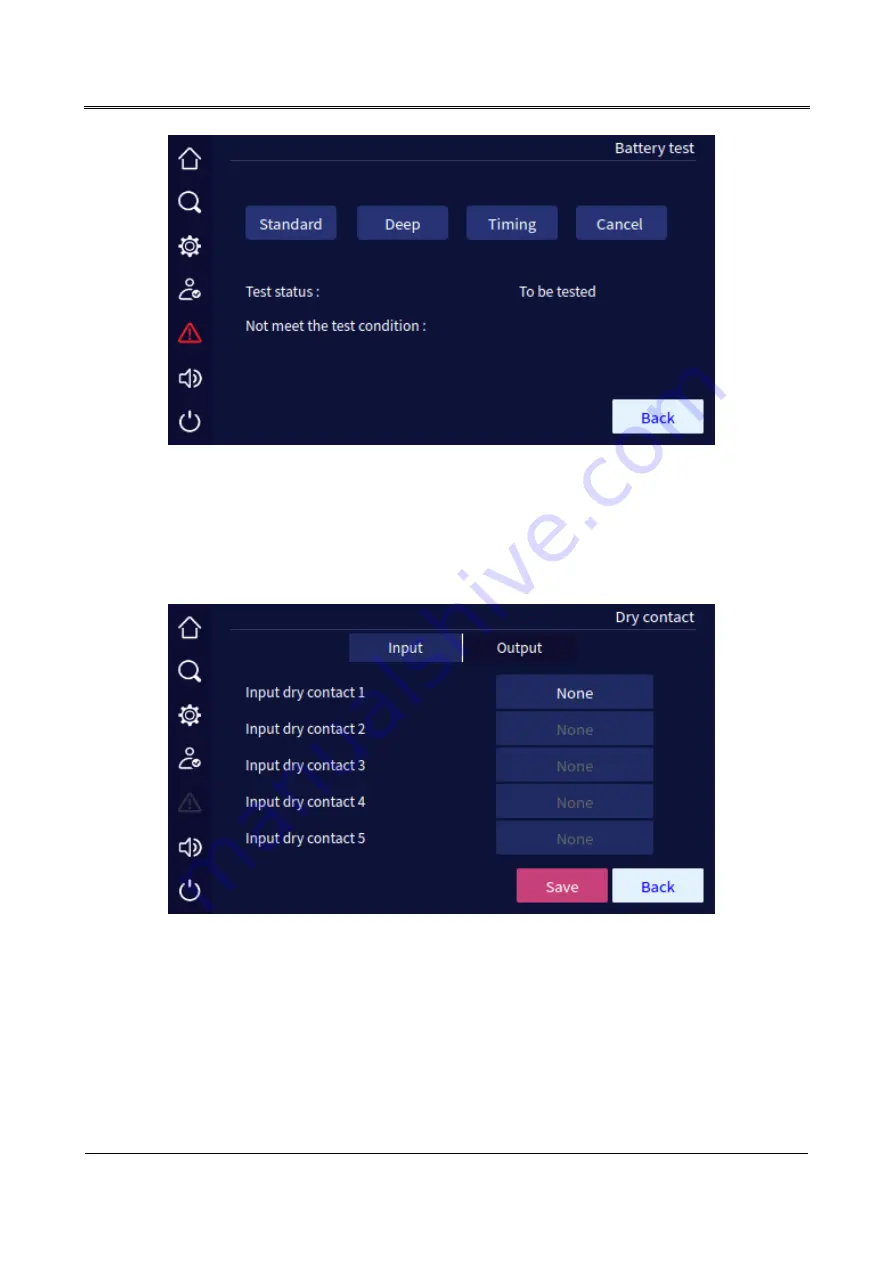Содержание MY Series
Страница 1: ...User Manual MY Series 10kVA 40kVA UPS ...
Страница 2: ......
Страница 94: ...5 Touch Screen Operation MY Series 10kVA 40kVA UPS User Manual 86 Figure5 53 Confirm to turn off page ...
Страница 110: ...4402 02982 001 ...