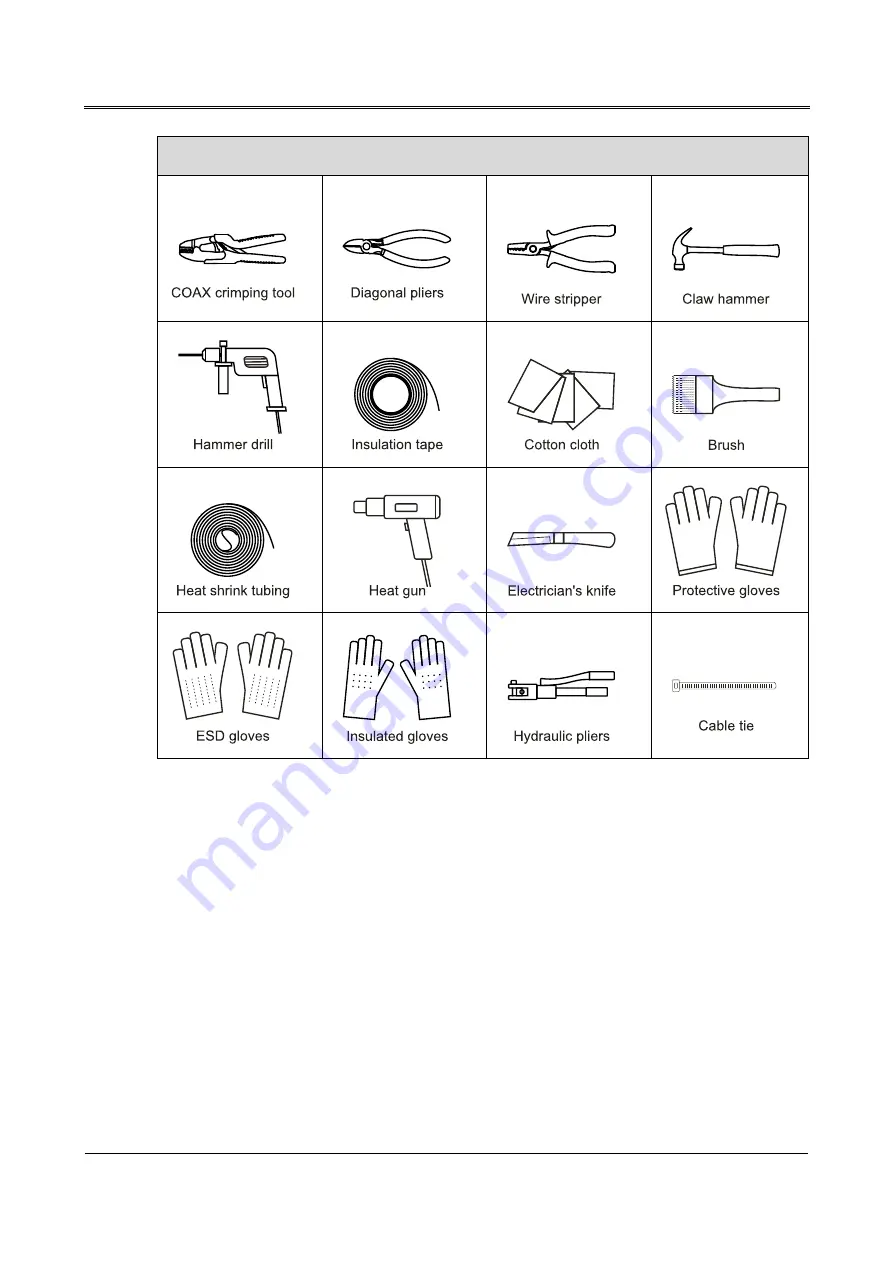
MY Series (10kVA-40kVA) UPS
User Manual
3 Installation
21
Tools
3.2.2 Install Environment
The installation environment of the UPS should be with good ventilation, and far away from water
source, heat source and inflammable and explosive objects. Avoid installing the UPS in the place
where has direct sunshine, dust, volatile gas, corrosive objects or high salt.
3.2.3 Install Space
The installation site should be with enough space to place the device. Maintain a clearance of at least
300mm from rear panel of the UPS to the wall or other device.
3.2.4 Select Breaker & Wires
The selecting for AC input and output wire, DC input wire and corresponding breakers needs to be
judged by the UPS' max. steady state phase current. Table3-1 and Table3-2 shows the max. steady
state phase current of each work mode, Table3-3 and Table3-4 shows the rated current of
Содержание MY Series
Страница 1: ...User Manual MY Series 10kVA 40kVA UPS ...
Страница 2: ......
Страница 94: ...5 Touch Screen Operation MY Series 10kVA 40kVA UPS User Manual 86 Figure5 53 Confirm to turn off page ...
Страница 110: ...4402 02982 001 ...
















































