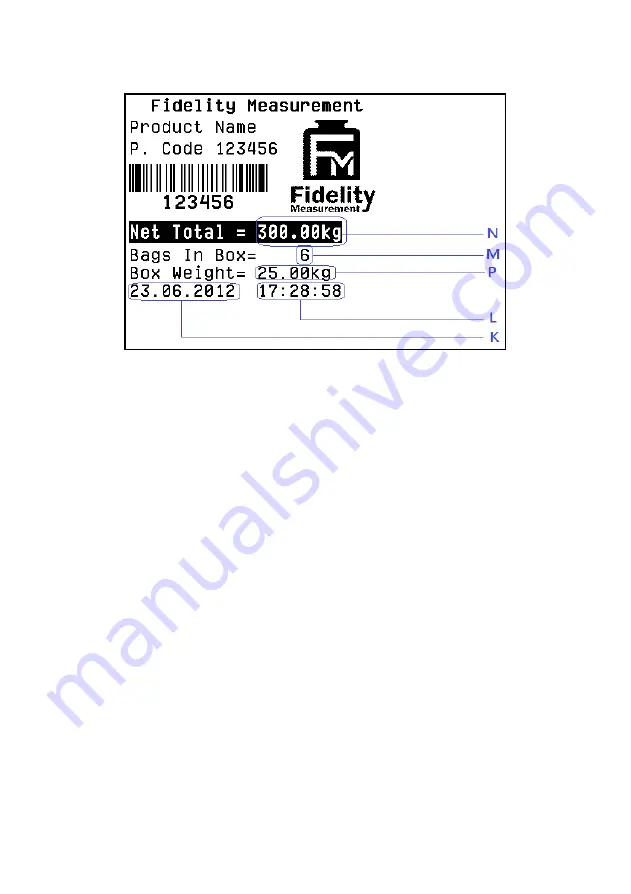
58
16.2.2.2 Sample label of totalized data (FL2)
16.3 Quick Access to Label Settings
If label printer is selected either for Comport 1 or Comport 2, follow the below
procedures to access quick label settings during operation.
1.
Press
[Set]
.
2.
Instrument displays F1.
3.
Press
[Check]
, instrument displays number of copy to generate each
time. Press
[Func]
or
[Unit]
until the preferred parameter appears
then press
[Print/M+]
to save.
4.
Instrument displays label file number (FL1 01 ~ FL1 99) to print
in label format group 1. Press
[Func]
or
[Unit]
until the preferred
label file number appears then press
[Print/M+]
to save.
5.
Instrument displays label file number (FL2 01 ~ FL2 99) to print
in label format group 2. Press
[Func]
or
[Unit]
until the preferred
label file number appears then press
[Print/M+]
to save.
6.
At this point, label settings are completed.
Содержание 19e
Страница 2: ...2 ...
Страница 63: ...63 22 Appendix B PC Output Protocols ...
Страница 64: ...64 ...
Страница 65: ...65 ...
Страница 73: ...73 Fidelity Measurement Co Ltd http www fi measurement com e mail info fi measurement com ...






























