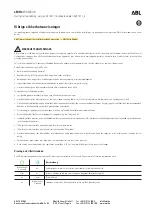249
which caused a warning light to switch
on.
The car's status can be viewed on both
the www.driveuconnect.eu and via the
Uconnect™LIVE
App.
Apple CarPlay AND
Android Auto
(where provided)
The Apple CarPlay and Android Auto
applications allow you to use your
smartphone in the car safely and
intuitively. To enable them, simply
connect a compatible smartphone by
means of one of the two USB ports
located on the central tunnel and the
phone contents will be automatically
shown on the
Uconnect™
system
display.
To check the compatibility
of your smartphone, see the
indications on the websites:
https://www.android.com/intl/it_it/auto/
and http://www.apple.com/it/ios/carplay/.
If the smartphone is connected
correctly to the car via one of the two
USB ports located on the central
tunnel, the Apple CarPlay or Android
Auto icon will be displayed in place of
the
button in the main menu.
Android Auto APP Setup
Before use, download the Android Auto
application to your smartphone from
Google Play Store.
The application is compatible with
Android 5.0 (Lollipop) and later
versions. To use Android Auto, the
smartphone must be connected to the
car with a USB cable.
On the first connection, you will have
to perform the setup procedure that
appears on the smartphone. You can
only perform this procedure with the
car stationary.
Once connected to the USB port, the
Android Auto application establishes a
parallel
Bluetooth®
connection.
Apple CarPlay App Setup
Apple CarPlay is compatible with the
iPhone 5 or more recent models,
with the iOS 7.1 operating system or
later versions. Before using Apple
CarPlay, enable Siri from "Settings"
"General"
"Siri" on the smartphone.
To use Apple CarPlay, the smartphone
must be connected to the car with a
USB cable.
NOTE Enabling CarPlay/Android Auto
or some functions could require
interaction on the smartphone. If
necessary, complete the step on your
device (smartphone).
Interaction
After the setup procedure, the
application will run automatically on
the
Uconnect™
system when your
smartphone is connected to the USB
port in the car.
You can interact with Apple CarPlay
and Android Auto using the steering
wheel button
(long press of the
button), using the BROWSE ENTER
button/knob (to select and confirm)
or using the
Uconnect™
system
touchscreen.
Navigation
With the Apple CarPlay and Android
Auto applications, the driver can
choose to use the navigation system
on their smartphone.
If the system “Nav” mode is already
active, or when a device is connected
to the car with a navigation session in
progress, the
Uconnect™
display
shows a pop-up alert enabling the
driver to choose between system
navigation or navigation using the
smartphone.
The selection can be changed at
any time by accessing the chosen
navigation system and setting a new
destination.
Setting “AutoShow smartphone
display on connection"
Through the
Uconnect™
system
settings, the user can decide to
view the smartphone screen on the
Uconnect™
system display as soon
Содержание 500x
Страница 10: ......
Страница 106: ...SAFETY 104 Passenger s front airbag and child restraint systems IMPORTANT 87 F1B0129C...
Страница 229: ...227 Uconnect Radio CONTROLS ON FRONT PANEL 188 F1B0623C...
Страница 239: ...237 Uconnect 7 HD LIVE Uconnect 7 HD Nav LIVE CONTROLS ON FRONT PANEL 192 F1B0769...
Страница 260: ......
Страница 262: ......
Страница 263: ......
Страница 265: ...NOTES...
Страница 266: ......