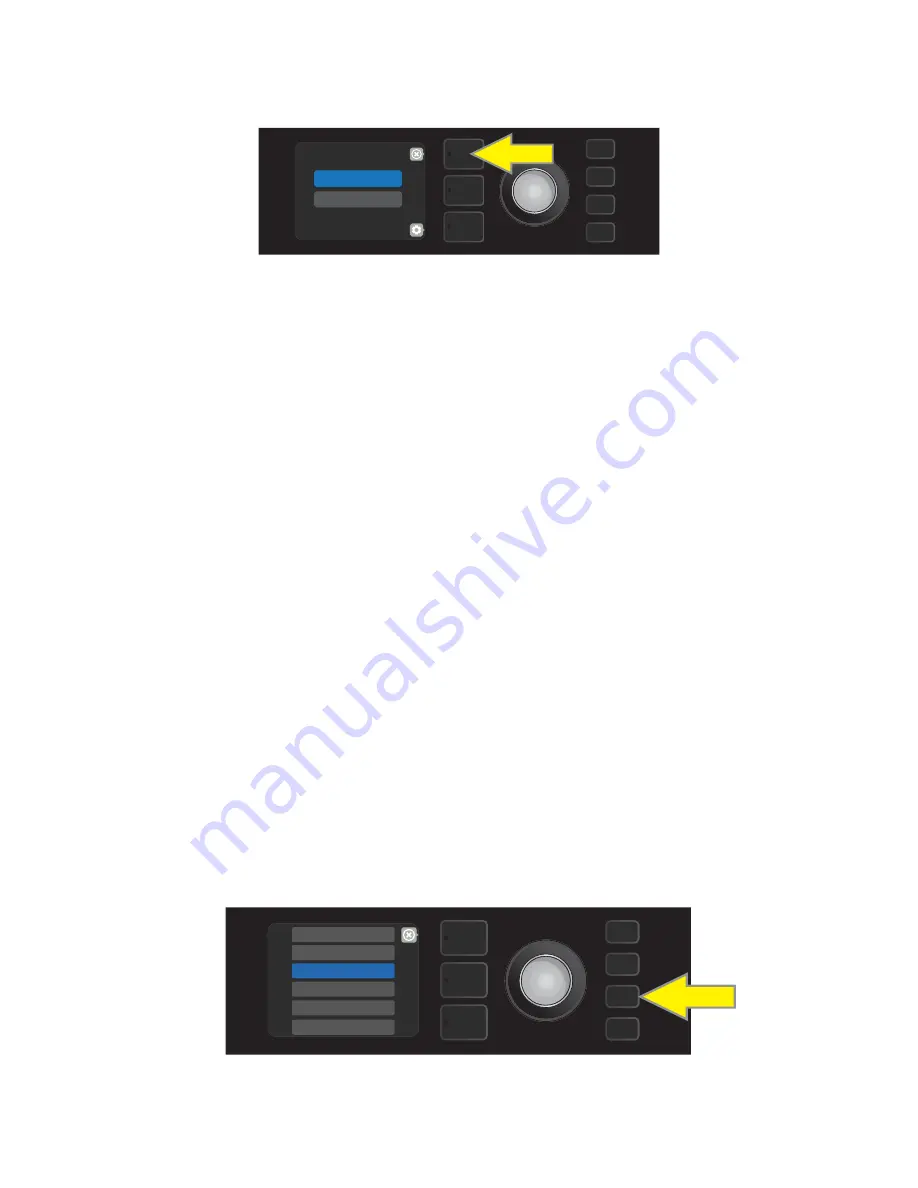
WIFI USE
Mustang GTX’s WiFi connectivity delivers easy wireless network access, enabling users to get the latest Mus-
tang GTX firmware updates (
see page 60
). To get started, press the MENU utility button and use the ENCODER
to scroll to “WIFI & BLUETOOTH,” then press the ENCODER on “WiFi”.
The default WiFi setting is “off,” indicated by a red box labeled “WIFI OFF.” Press the ENCODER again to turn WiFi
on, indicated by a green box labeled “WIFI ON.” When WiFi is on, use the ENCODER to scroll through available
networks; select a network by pressing the ENCODER on it. If a known network is not displayed, it can be
entered manually by selecting the “ADD HIDDEN NETWORK” option at the end of the list of available networks
and using the ENCODER to enter the characters (
as shown on page 6
). Once a network is chosen, select “CON-
NECT” from the menu shown by pressing the ENCODER on it (
other options in this menu are covered on page 34
).
After choosing “CONNECT,” the amp will then prompt the entry of a password. To spell out a password, press the
ENCODER once to activate the cursor and turn it to choose a character. Press ENCODER again to enter that char-
acter and move to the next; repeat until password is complete. When password is complete, press the
top
LAYER
button (corresponding with onscreen prompt “done”). Successful network connection is indicated by a green
dot to the left of the network name. All steps are illustrated below and on the following page.
Note that pressing the PRESET LAYER and CONTROLS LAYER buttons also enable closing out of some menus
(indicated by an “x”) or returning to the previous step (indicated by the label “back”).
To enable WiFi, first press the MENU utility button.
MENU
EQ & AMP SETTINGS
FOOTSWITCH
CLOUD PRESETS
TUNER
WiFi & BLUETOOTH
SETLIST
SETLISTS MENU SHORTCUT
The Setlist menu can be quickly and easily accessed using a shortcut straight from Mustang GTX’s top con-
trol panel. Simply press and hold the top LAYER BUTTON, and the Setlist view will be displayed:
NOTE: The maximum number of Setlists is 25 (including “FAVORITES”); each Setlist can contain a maximum of
50 presets.
MENU
FAVORITES
+
32






























