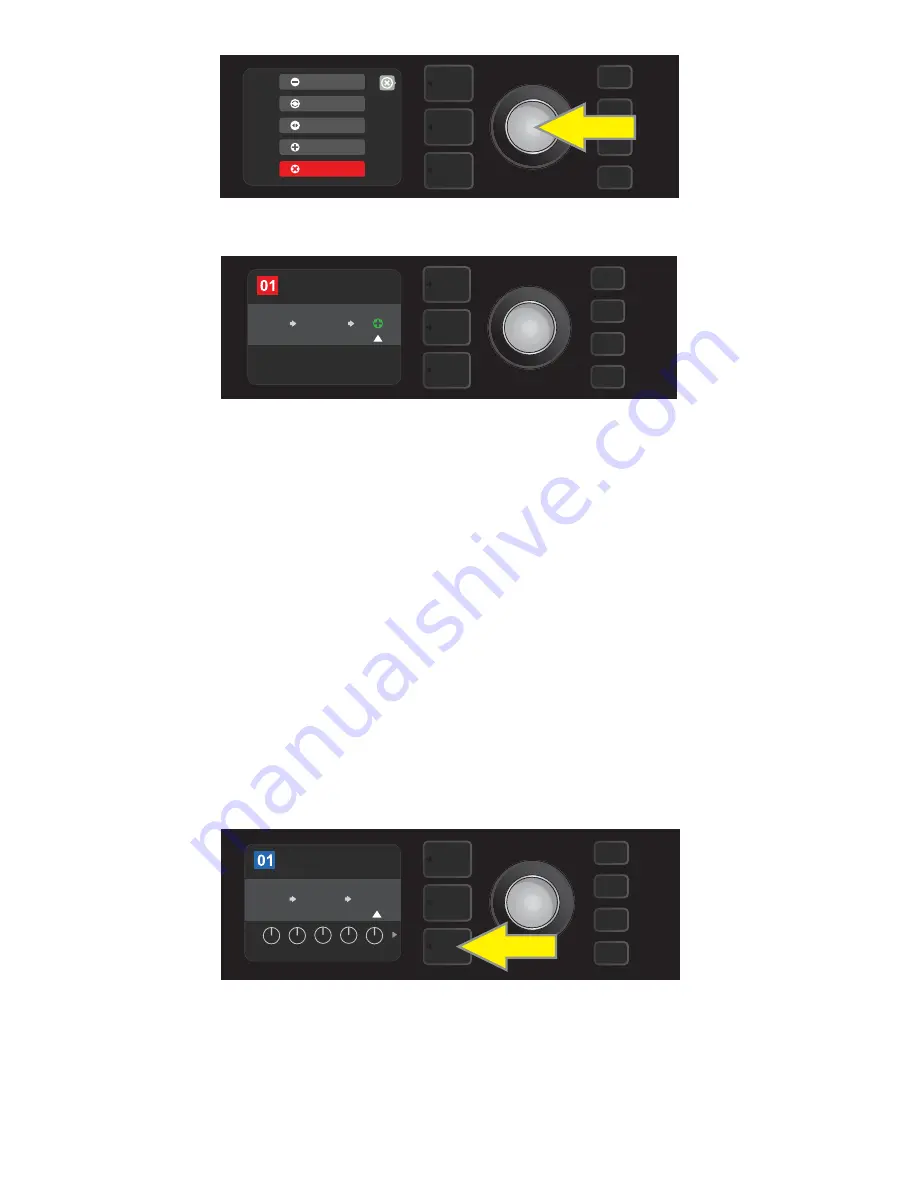
EDITING EFFECTS SETTINGS
To edit the control settings of a particular effect, turn the ENCODER to highlight the effect in the SIGNAL
PATH LAYER, then press the CONTROLS LAYER button, which presents the individual controls for each effect.
Turn the ENCODER to scroll through available effect controls, which will each turn blue as they’re highlight-
ed, and press the ENCODER to select a specific effect control, which will then turn red.
After selecting a specific effect control, turn the ENCODER to edit that specific effect control to preference,
and press the ENCODER again to keep the edited effect control setting. The edited effect control will then
turn from red back to blue. When an effect control is edited, the box containing the preset number will
change from blue to red (indicating that a preset edit has been made), and the SAVE utility button will illumi-
nate. With the effect now edited, further effects control edits can then be made or the SAVE utility button can
be pressed to keep completed preset edits (
see illustrations below and on next page
).
20
ROCK & ROLL
TWIN
REVERB
FUZZ
SAVE
AMPLIFIER
The SIGNAL PATH LAYER will then show the effect has been deleted (as indicated by white arrow), either by replacing
it with a plus-sign placeholder symbol (as seen here) or by shifting another effect (if present) into its position.
ADD FX
BYPASS
DELETE
MOVE
REPLACE
Select “DELETE” in the effects placement options menu by scrolling to it and pressing the ENCODER.
To edit the settings of a particular effect, highlight the effect in the SIGNAL PATH layer
by scrolling to it with the ENCODER; then press the CONTROLS LAYER button.
ROCK & ROLL
TWIN
REVERB
REVERB
FUZZ
POST FX 1
LEVEL DECAY DWELL
DIFF
TONE






























