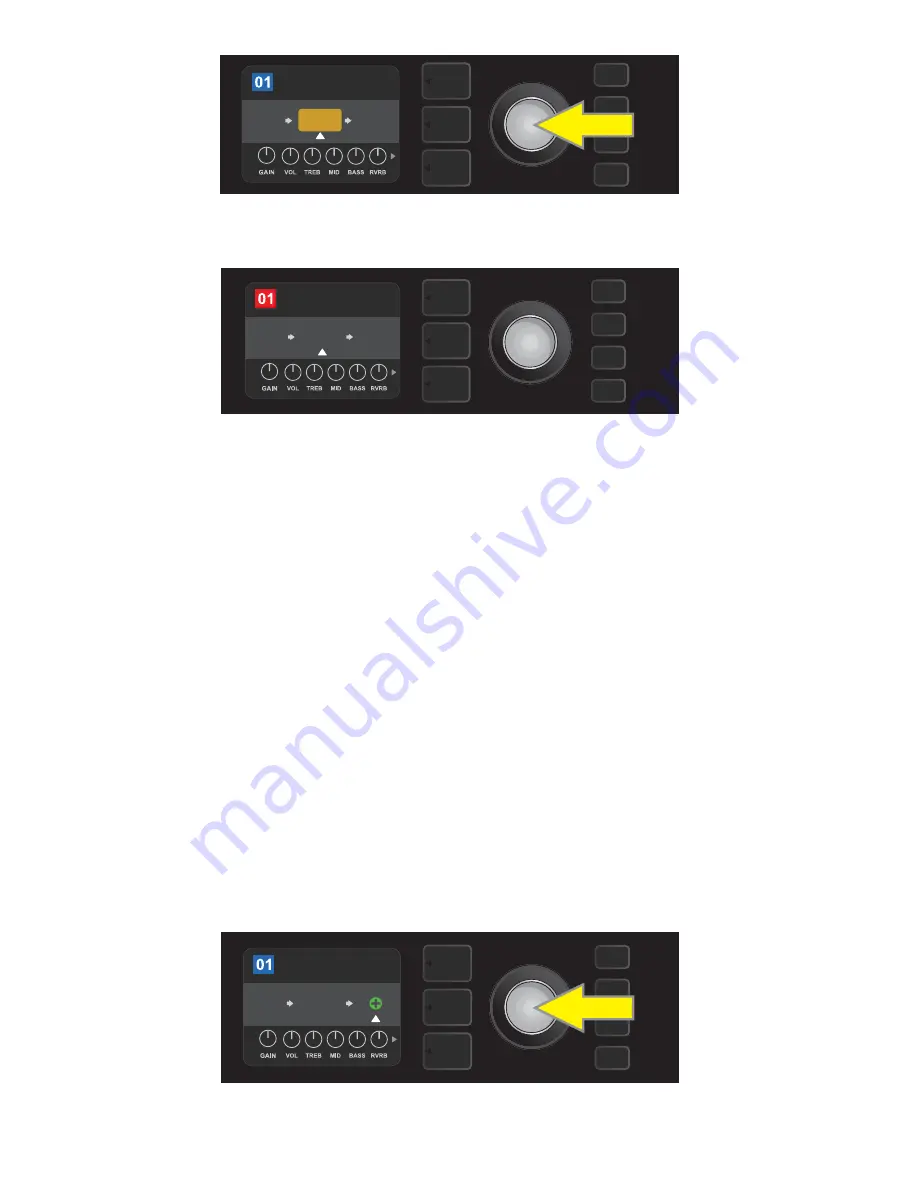
There are two ways to add an effect.
In the first method, highlight one of the two placeholder plus-sign symbols in the SIGNAL PATH LAYER by
turning the ENCODER. The circle containing the plus-sign symbol will turn green. Press the ENCODER to see
a menu of four effects categories—Stomp Box, Modulation, Delay and Reverb. Highlight a category by turn-
ing the ENCODER, then press the ENCODER to access the effects in that category. Scroll through the effects
and press the ENCODER to select an effect.
The SIGNAL PATH LAYER will then display the newly added effect in a green box with a blinking white arrow
below it and a label above it, indicating that the effect can be moved to a different position (if preferred) by
turning and then pressing the ENCODER.
When an effect is added, the box containing the preset number will change from blue to red (indicating that
a preset edit has been made), and the SAVE utility button will illuminate. With the effect now added, further
edits can then be made or the SAVE utility button can be pressed to keep completed edits (
see illustrations
below and on next page
). Note that pressing the PRESET LAYER button corresponding to the circled “X” in the
DISPLAY WINDOW closes the effects category and effect menus; pressing it when it corresponds to the label
“back” returns the user to the previous screen.
16
ROCK & ROLL
TWIN
REVERB
FUZZ
REVERB
SAVE
PRE FX 2
With the effect moved to a new position (as indicated here by white arrow below it and label above it), contin-
ue editing other parameters or press the illuminated SAVE utility button to keep completed edits.
ADDING AN EFFECT
ROCK & ROLL
TWIN
REVERB
FUZZ
To add an effect, highlight the placeholder plus-sign symbol by turning the ENCODER to it. The circle contain-
ing the plus-sign symbol will turn green. Press the ENCODER to access a menu of four effects categories.
ROCK & ROLL
TWIN
REVERB
FUZZ
REVERB
PRE FX 2
After moving the selected effect by turning the ENCODER, press the
ENCODER to select its new position in the signal path.






























