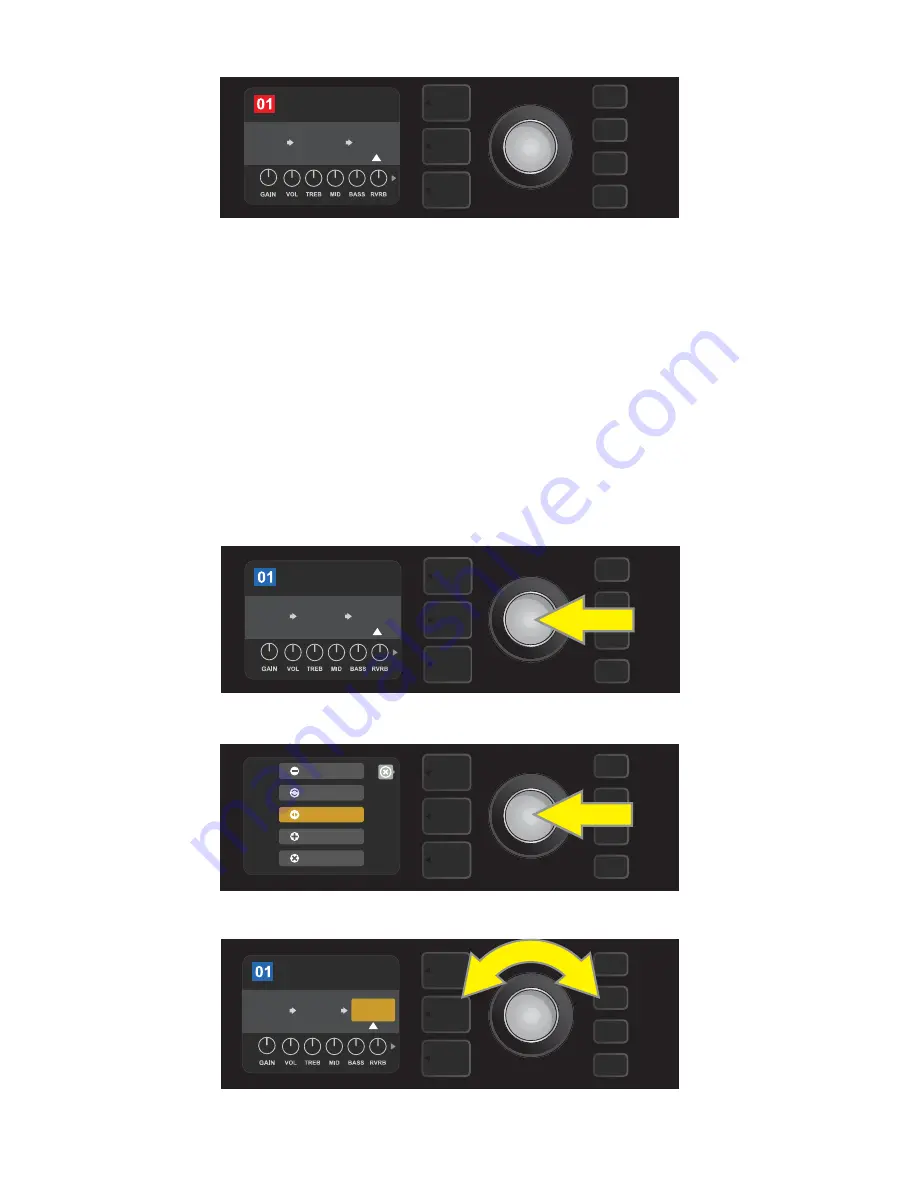
To move an effect to a different position in the signal path, highlight the effect to be moved in the SIGNAL
PATH LAYER and press the ENCODER. Select “MOVE” from the menu of effects placement options and press
the ENCODER again. An orange box will appear around the selected effect name, along with a blinking white
arrow indicating that the effect is ready to be moved. Turn the ENCODER to reposition the selected effect;
press the ENCODER to place the effect in a new position.
The SIGNAL PATH LAYER will then display the effect in its new position; the box containing the preset number
will change from blue to red (indicating that a preset edit has been made), and the SAVE utility button will illu-
minate. With the effect now moved, further edits can then be made or the SAVE utility button can be pressed
to keep completed edits (
see illustrations below and on next page
).
MOVING AN EFFECT
ROCK & ROLL
TWIN
REVERB
REVERB
FUZZ
POST FX 1
To move a highlighted effect, first press the ENCODER to access the menu of effects placement options.
15
ADD FX
BYPASS
DELETE
MOVE
REPLACE
Turn the ENCODER to highlight “MOVE” in effects placement options menu, then press the ENCODER to select it.
ROCK & ROLL
TWIN
REVERB
REVERB
FUZZ
POST FX 1
The selected effect, highlighted with a white arrow below it and label above it, appears in an orange box indi-
cating that it is ready to be moved to a different position in the signal path by turning the ENCODER.
ROCK & ROLL
TWIN
REVERB
FUZZ
RANGER
BOOST
SAVE
POST FX 1
With the effect replaced (as indicated here by white arrow below it and label above it), continue editing other
parameters or press the illuminated SAVE utility button to keep completed edits.






























