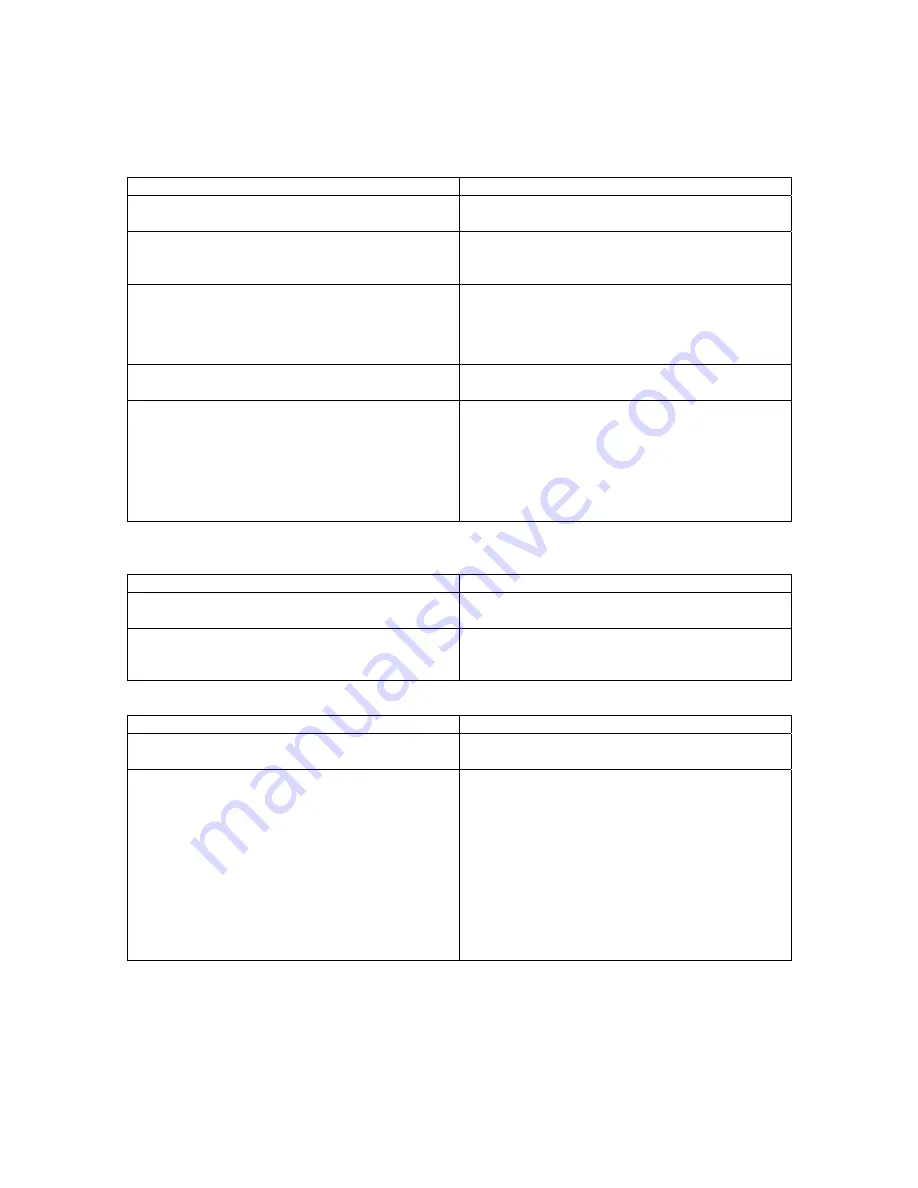
16
This feature is typically used in locations where commissions are divided based on time of
operation. It is also used to record vend activity to determine what the busiest time of day are for
a machine.
Display
Programming Instructions
18) GROUP SALES OPTION
*=SCROLL A=ABORT #=ENTER
a) Press to the #=Enter key to enter this menu.
b) Press the *=Scroll key to move forward.
Day: SUN
A=ABT
C=CPY
D=DEL *=SCRL
#=ENTER
c) Press the *=SCRL key to scroll through days
of the week. E.G. For Sunday, press #=ENTR
key to enter.
SUN BLK 1 ON
_ _:_ _
*=Abort
#=Yes
d) Enter the start of the desired meter time.
Note: All times must be listed in military time. If the
time is before noon, enter a zero first.
e) Press #=Yes key after four digits have been
entered.
SUN BLK 1 OFF
_ _:_ _
*=Abort #=Yes
f) Enter the end of the desired meter time and
press the #=Yes key.
GROUP (A-D): A
*=Abort
#=Enter
g) Press letter of account you wish the sales be
recorded into (A, B, C, or D) and press #=Enter
key.
h) Enter additional blocks of time if desired; if
not, press *=Abort key to exit screen. Press “A”
key to exit next screen, and “A” once more to
return to main menu.
19) TOKENS & COUPONS
– Enables the option to accept tokens and coupons.
Display
Programming Instructions
19) TOKENS & COUPONS
*=Next D=Back
#=Yes
a) Press the #=Yes key.
PROMOTIONS: OFF
*=Scroll
“A”=Abort
#=Enter
b) Press the “*” key to select the desired
option.
c) Press the “#” key to confirm the selection.
20) FIELD TEST
– Enters a diagnostic mode to allow troubleshooting assistance.
Display
Programming Instructions
20) FIELD TEST
*=Next D=Back
#=Yes
a) Press the #=Yes key.
INPUT MONITOR
MK ICE CREAM MACHINE
**When INPUT MONITOR is displayed,
manually move the robot or trigger home
switches to see on the screen that the parts are
working properly**
When the display shows INPUT MONITOR, the
machine is ready for test. Manually move the
robot around and trigger the home switches.
The display will show if the computer detects
the parts that are being used. Under INPUT
MONITOR, the 2-letter abbreviation shows
which 24V motors are used in this machine.
MK – Merkle-Korff & IG – Igarashi.
Press the
“#” key to proceed to the next part of the
test.
Содержание F820
Страница 1: ...F820 Service and Parts Manual Ver FC031504...
















































