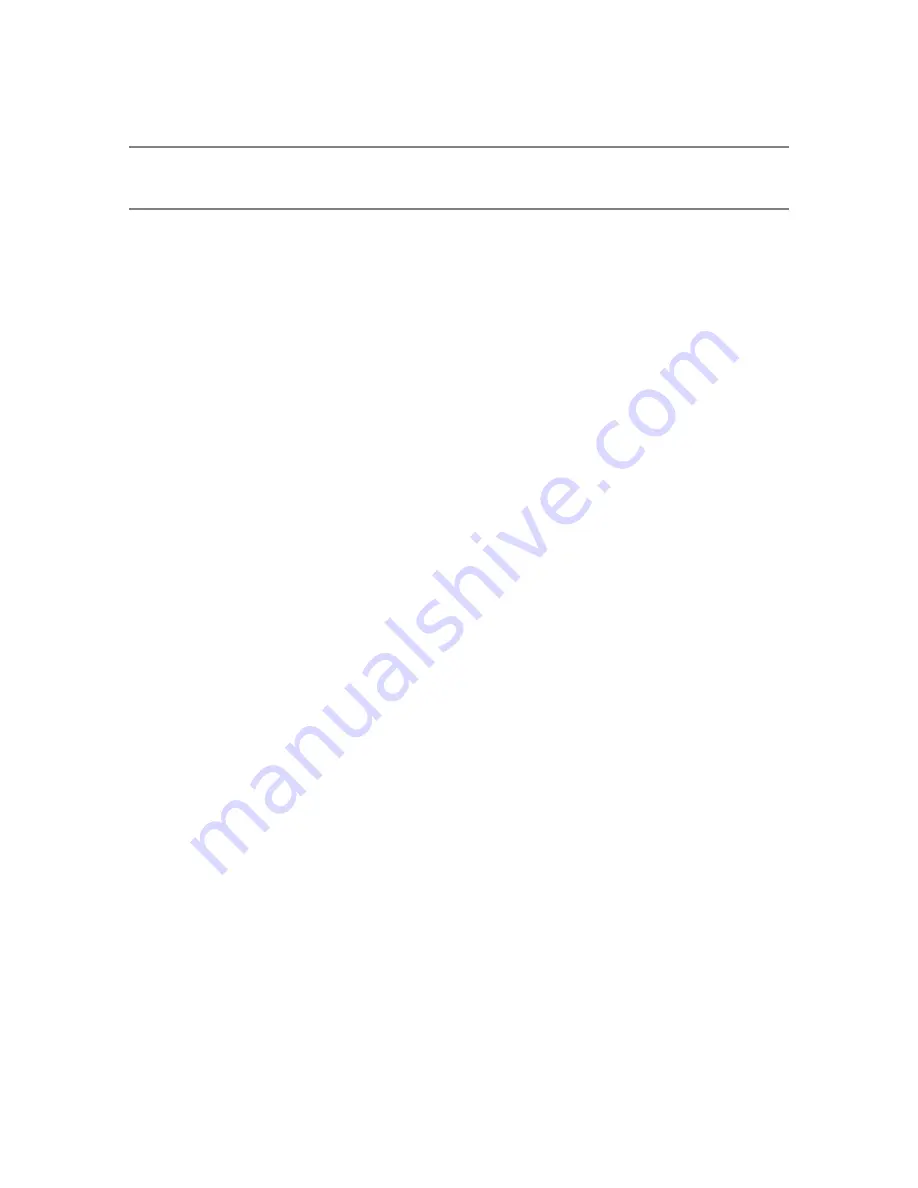
NOTE:
If the project was already processed in the app, you only need to process it again if you want
to use a different processing configuration.
1. Click,
Process Scans.
2. Click,
Select scans or clusters.
3. Click,
Configure Processing.
4. Change processing settings as needed for your situation.
5. Click
Start Processing
. Depending on the size of your project and the power of your PC, this can take
some time.
Registration
When the project processing is complete, you will need to register the scans in your project if it contains
more than one.
1. Select the Registration tab.
2. Select
Automatic Registration with targets
.
3. Select the scans cluster.
4. Click
Select Method
and adjust settings as necessary
5. Click
Register and Verify
. If the registration is not successful, try manual registration instead.
Scan Repair
If a scan shows misalignments in the 3D data, the
Scan Repair
mechanism can be used to improve the
results.
1. Select the
Processing
tab
2. Select
Handheld Scan Repair
3. Follow the instructions on the left side of the screen.
FARO Freestyle 2 User Manual
Chapter 8: Use a Scan Project in SCENE
FARO Freestyle 2 (August 2020)
Page 39 of 58






























