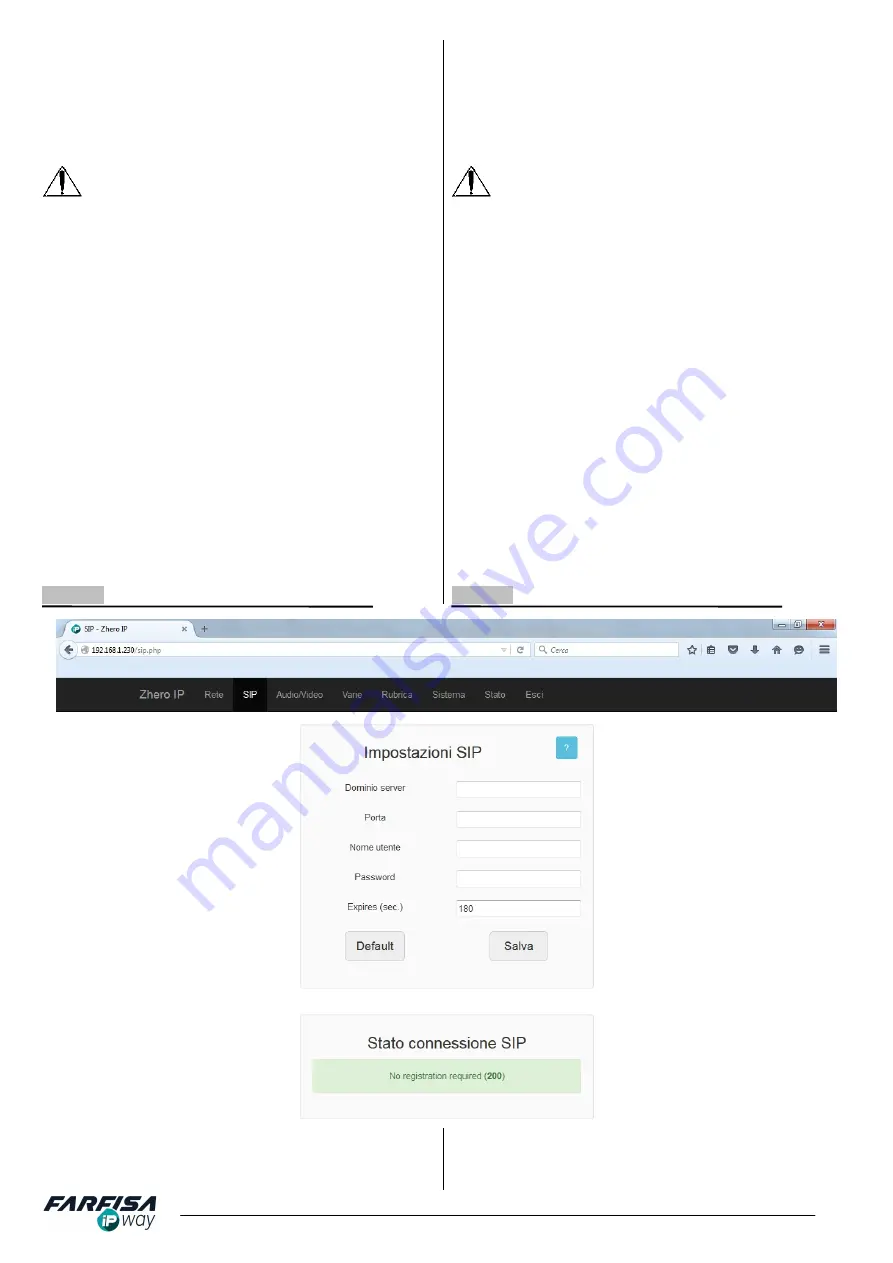
9
Mi2506
Mask (solitamente 255.255.255.0)
GATEWAY:
utilizzare questo campo per il Gateway di rete.
PREFERRED DNS:
specificare qui l'indirizzo del DNS
primario, in funzione del proprio Internet Service Provider.
ALTERNATE DNS:
utilizzare questo campo per specificare
l'indirizzo di un DNS alternativo.
Fare click sul pulsante "Salva" ed attendere che il monitor riavvii il
servizio di rete prima di riconnettersi con il nuovo indirizzo.
1) Se il DIP SWITCH 1 o il DIP SWITCH 2 sono in posizione
ON
la configurazione di rete del monitor è fissa:
DIP1 ON
→
IP: 192.168.1.230
DIP 2 ON
→
IP: 192.168.1.231
Gli altri parametri sono configurati sui valori standard:
Gateway: 192.168.1.1
Subnet Mask: 255.255.255.0
DNS: 192.168.1.1
La pagina web di configurazione "Rete" mostrerà un messaggio
di avvertimento e non consentirà di modificare questi parametri.
Per configurare questi parametri liberamente portare i DIP
SWITCH 1 e 2 in posizione
OFF
ed aggiornare la pagina.
2) Se il DIP SWITCH1 ed il DIP SWTICH2 sono entrambi in
posizione
ON
il monitor è configurato in modalità DHCP. Per
conoscere l'indirizzo IP attuale accedere al menù
→
IMPOSTAZIONI
→
INFORMAZIONI, o utilizzare il link
"http://MonitorName.local/" (in sistemi Windows richiede il servizio
"bonjour" installato o il servizio "Avahi" in sistemi Linux), dove
MonitorName
è il nome completo del monitor configurato nel
primo campo di questa pagina.
3) Solitamente i campi “
Gateway
”, “
Net mask
”, “
DNS primario
” e
“
DNS secondario
”, possono essere configurati utilizzando gli
stessi valori presenti in altri dispositivi installati nella stessa rete.
In caso di dubbio contattare il proprio amministratore di rete.
ALTERNATE DNS:
use this field for Secondary DNS,
according to ISP.
Click on "Save" button and wait until monitor restart the network
service before connecting by the new IP address.
1) If DIP SWITCH 1 or DIP SWITCH 2 is in
ON
position the
monitor's network configuration is fixed:
DIP1 ON
→
IP: 192.168.1.230
DIP 2 ON
→
IP: 192.168.1.231
The other parameters are set to general values:
Gateway: 192.168.1.1
Subnet Mask: 255.25.255.0
DNS: 192.168.1.1
The Network setting web page will show a warning message and
does not allow to change the parameters. To set Network
parameters freely set DIP SWITCH 1 and 2 to
OFF
and reload
the page.
2) If the DIP SWITCH1 and the DIP SWTICH2 are both in
ON
position the monitor will be set in DHCP mode. To know the
actual IP address go to GUI menu
→
SETTINGS
→
INFO, or use
the link "http://MonitorName.local/" (it requires "bonjour" service
installed in Windows systems or "Avahi" in Linux systems), where
MonitorName
is the name set in the first field of this page.
3) Usually the fields “
Default Gateway
”, “
Network mask
”,
“
Primary DNS
” and “
Secondary DNS
”, can be set as same
values used on the devices of the network. In case of doubt
please contact the network administrator.
2.4.2 SIP
2.4.2 SIP
Il monitor ZHeroIP può essere chiamato da pulsantiere AgoràIP
configurate sia in modalità P2P che in modalità SIP server. La
modalità SIP server consente l'installazione del monitor in sistemi
VoIP dove sia presente un centralino compatibile SIP. Nella
The ZHeroIP monitor can be called by AgoràIP door station either
in P2P mode or in SIP server mode. The SIP server mode allows
the installation of the monitor in VoIP systems where a SIP
compatible PBX is installed. In case of SIP server mode the


































