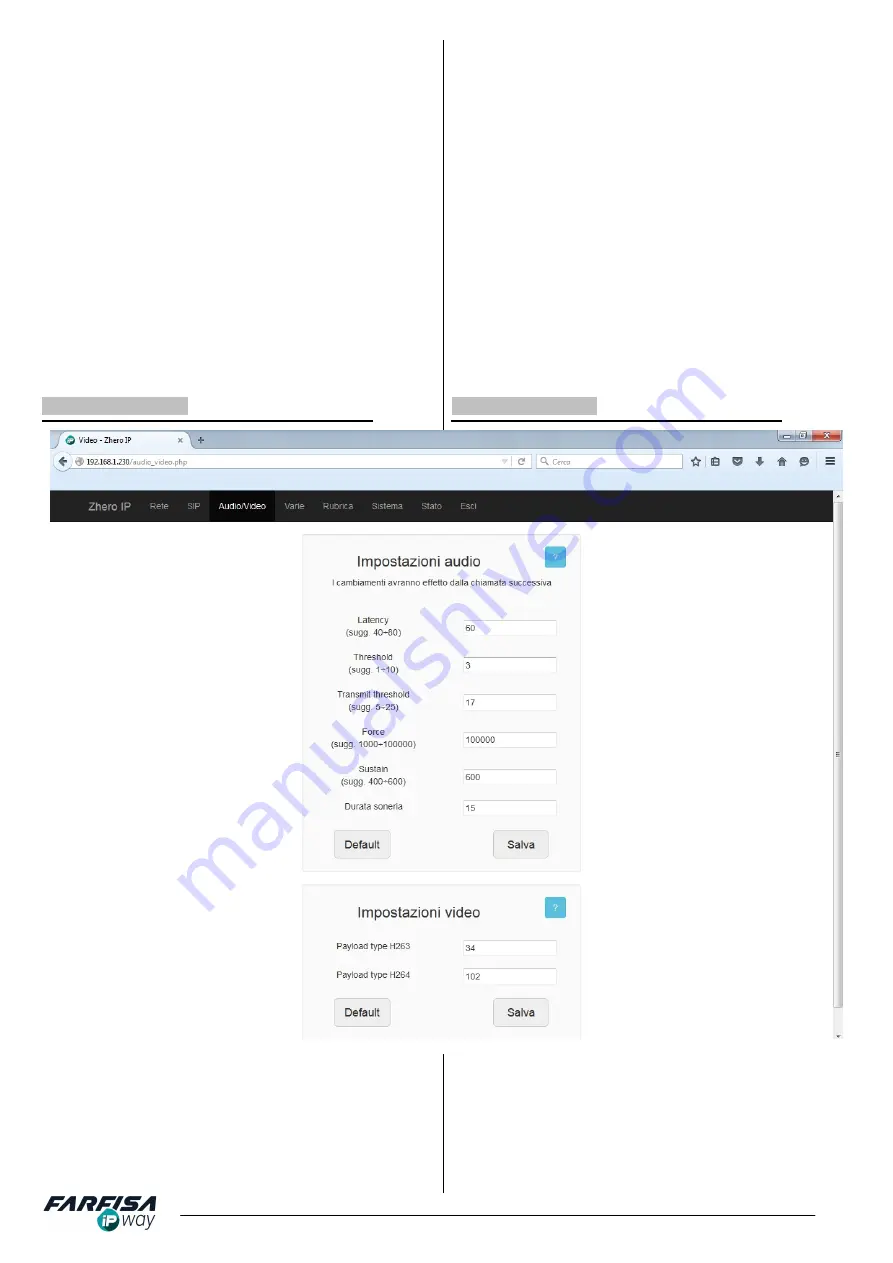
10
Mi2506
modalità SIP il monitor deve registrarsi nel server SIP con un
proprio numero di interno e la relativa password (parametri di
account). Utilizzare i campi di questa finestra per configurare i
dati di account SIP:
DOMINIO SERVER
: indirizzo IP o nome del server SIP
utilizzato per la registrazione del proprio account.
PORTA
: numero della porta utilizzata dal proprio server SIP
(se lasciato vuoto verrà utilizzata la porta 5060).
NOME UTENTE:
nome dell'account registrato sul server SIP.
PASSWORD
: password relativa all'account utente.
EXPIRES (sec.)
: tempo di aggiornamento della registrazione
SIP.
Facendo click sul pulsante "SALVA" la pagina mostrerà
l'avanzamento del processo di registrazione ed il box in basso
mostrerà i messaggi relativi alla registrazione. La comparsa di un
messaggio "OK" con sfondo verde è conferma dell'avvenuta
registrazione, anche in presenza di altri messaggi a sfondo giallo.
Aggiornando la pagina si visualizzerà lo stato dell'ultima
registrazione. Dopo il salvataggio dei dettagli SIP il logo
"FARFISA" sulla superficie frontale del monitor lampeggerà ad
evidenziare ogni volta che il processo di registrazione è stato
effettuato correttamente.
2.4.3 AUDIO / VIDEO
monitor must register on the SIP server with its own extension
number and password (account parameters). Use the fields of
this page to set the monitor's SIP account parameters:
DOMAIN SERVER:
IP address or SIP server name used for
account registration.
PORT:
port number used by the SIP server (if empty, 5060
will be used).
USERNAME:
registered account name on the SIP server.
PASSWORD:
SIP account's password.
SIP EXPIRES
: time to refresh the SIP registration
Clicking on "SAVE" button the page will show the registration
progress and the box on the bottom shows the related messages.
The "OK" message on green background is a confirmation of a
successful registration, even in case of other messages on yellow
background. Refreshing the page will show the result of the last
registration. After SIP details are saved "FARFISA" logo on the
monitor's surface will blink to show every registration process is
correctly done.
2.4.3 AUDIO / VIDEO
IMPOSTAZIONI
AUDIO
:
a
causa
dell'accoppiamento
acustico tra microfono ed altoparlante del monitor è possibile
che sia evidente l'effetto eco anche a causa del ritardo
introdotto a causa dell'elaborazione e della trasmissione del
segnale attraverso la rete. Per evitare l'effetto eco e
migliorare la qualità del parlato agire sui parametri del
limitatore di eco presenti in questa pagina. I cambiamenti
verranno applicati a partire dalla chiamata successiva.
LATENCY
: ritardo (espresso in ms) dopo il quale il segnale
AUDIO SETTINGS
: it is possible that echo effect is evident
due to acoustic coupling between monitor's microphone and
speaker and due to the delay and latency introduced by digital
signal processing and transmission through the network. To
avoid the echo effect and enhance the speech quality it is
possible to adjust the echo limiter feature. The changes on
this menu will be effective from the next call.
LATENCY
: delay time (in ms) after that the audio is played.
THRESHOLD
: speaker volume threshold over it the echo


































