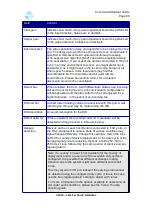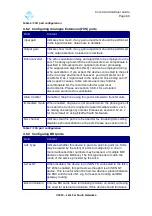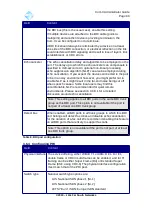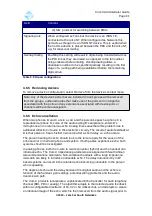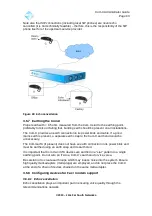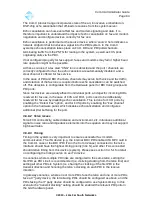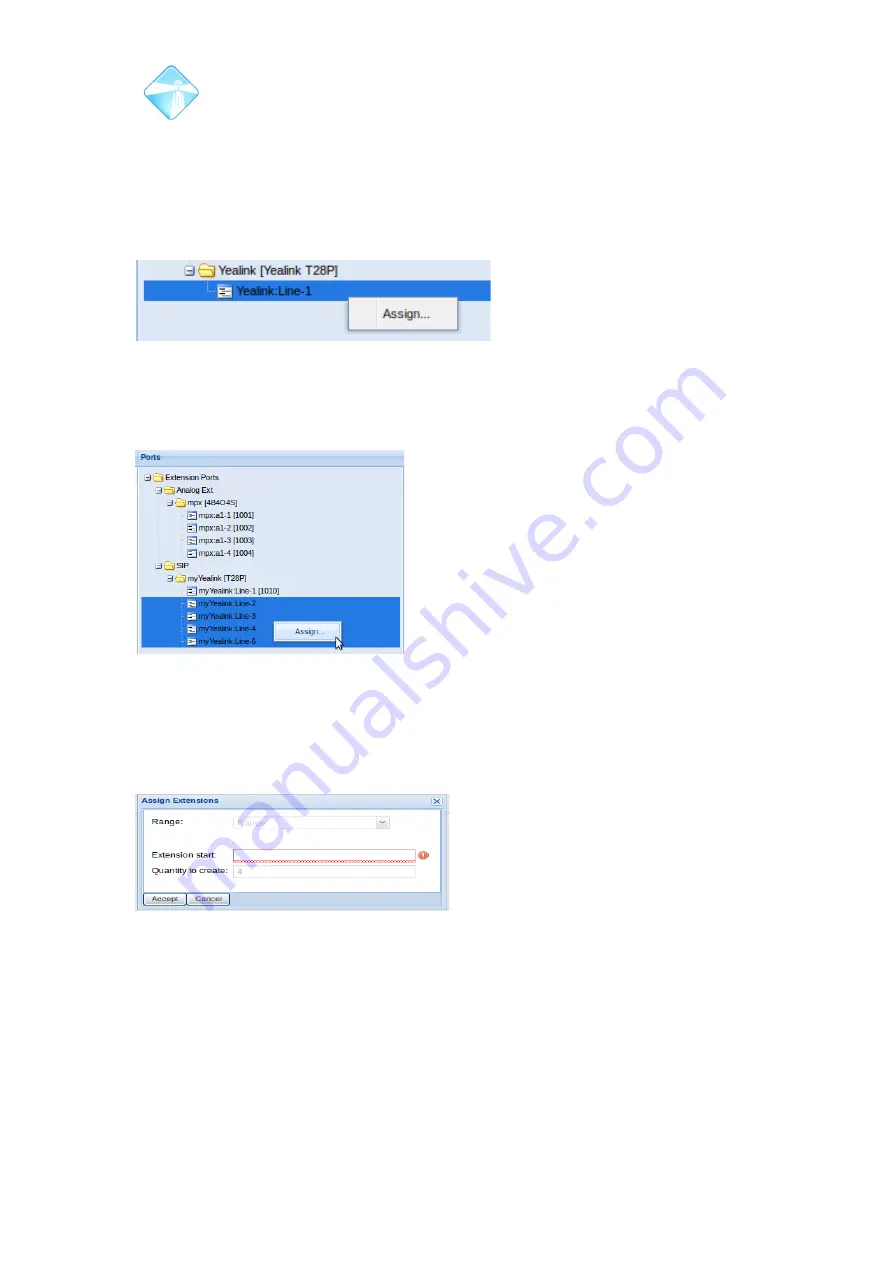
Com.X Administrator Guide
Page 82
3.5.5.3 Creating New Extensions
Extensions that have yet to be created can be created and assigned to the Managed
SIP Device simultaneously.
To create new extensions that are assigned to the Managed SIP Device, navigate to
the Extensions page of the GUI and right-click the particular line on the device in the
ports list. Then select Assign.
Figure 81: Right click the appropriate line in the
ports tree to assign it a new extension.
Multiple extensions, with consecutive DID numbers can be assigned to multiple lines
on the device by holding 'Ctrl' while selecting individual lines, then right-clicking and
selecting assign.
Figure 82: Consecutive extensions can be created and assigned to multiple
lines on the same device.
Enter the DID of the starting extension, this extension will be assigned to the first
selected line on the handset. The other selected lines on the device will be assigned
extensions with consecutive numbers.
Figure 83: Four extensions will be created
and assigned to the lines of the same
handset.
3.5.5.4 Assigning free extensions to available lines on Managed SIP Device
A free extension configured on the system can be assigned to an available line on a
SIP handset. Left-click the appropriate line in the port tree of the Extensions page of
the Com.X GUI and (while holding left click) drag the line over the entry of the
desired free extension and then release.
A green tick icon indicates that the selected extension is available for assigning,
whilst a red cross icon indicates that an extension is not available to be assigned.
©2010 –
2016
Far South Networks
Содержание Com.X
Страница 34: ...Com X Administrator Guide Page 34 Figure 26 Global Settings 2010 2016 Far South Networks ...
Страница 99: ...Com X Administrator Guide Page 99 3 7 4 2 Advanced configuration 2010 2016 Far South Networks ...
Страница 110: ...Com X Administrator Guide Page 110 Figure 92 SIP trunk basic configuration options 2010 2016 Far South Networks ...