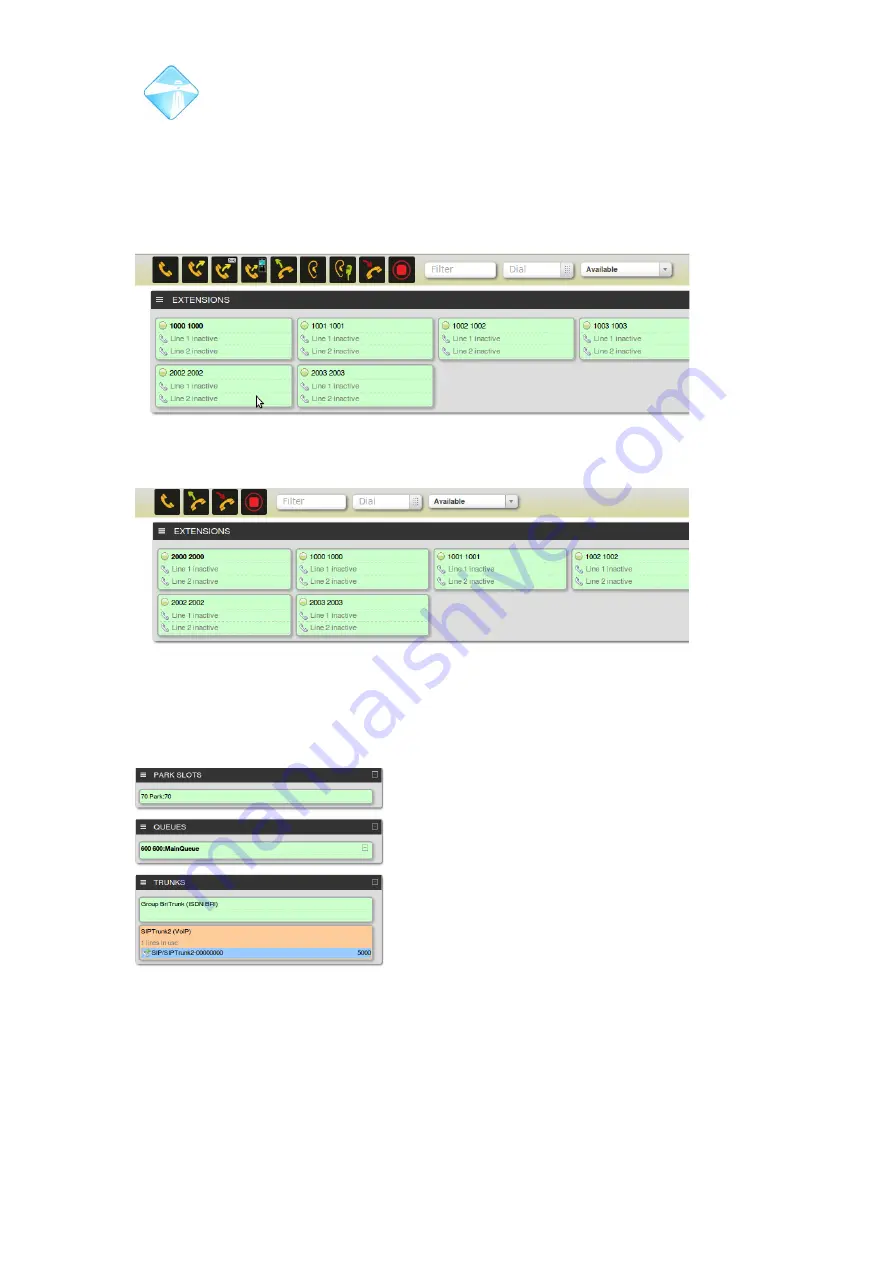
Com.X Administrator Guide
Page 205
6.18.6 Using FOP2
Once logged in to the Flash operator panel, the extension of the logged in user will
be displayed on the top left button, with the extension number in bold. Operator
extensions will be presented with more functionality options than regular users,
controlled by black button icons listed above the extensions. Hovering a cursor above
an icon displays a brief description of the function triggered by the button.
Figure 120: Extension 1000 logged in. Notice the nine icons above the
extensions each of which performs a function.
Trunks, parking lot slots and queues are shown also displayed on the Flash operator
panel, and also offer visual indications of their busy state.
Figure 122: Trunks, queues and parking slots are also displayed. Notice the Sip Trunk
has one active call, indicated by the orange colour and the external caller, 5000.
6.18.7 Generating internal phone calls
To generate a call, first select the target extension, click on it so that the outline
becomes blue. Then click on the “dial” icon. Generating calls is a feature enabled for
operator and regular Flash operator
©2010 –
2016
Far South Networks
Figure 121: Extension 2000 is logged in on this operator panel. Notice only
four function buttons above the listed extensions.
Содержание Com.X
Страница 34: ...Com X Administrator Guide Page 34 Figure 26 Global Settings 2010 2016 Far South Networks ...
Страница 99: ...Com X Administrator Guide Page 99 3 7 4 2 Advanced configuration 2010 2016 Far South Networks ...
Страница 110: ...Com X Administrator Guide Page 110 Figure 92 SIP trunk basic configuration options 2010 2016 Far South Networks ...






































