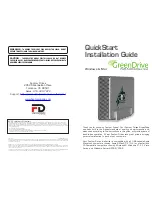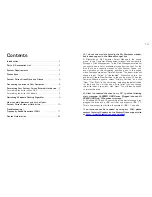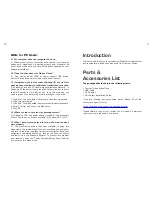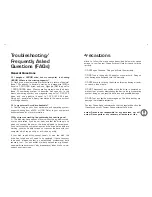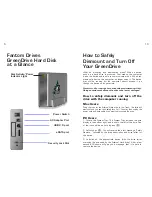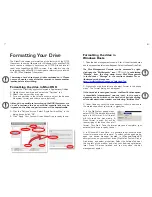5
10
Fantom Drives
GreenDrive Hard Disk
at a Glance
AC Adapter Port
Power Switch
USB 2.0 port
Disk Activity/Power
Indicator Light
eSATA port
Security Lock Slot
How to Safely
Dismount and Turn Off
Your GreenDrive
What do 'mounting' and 'dismounting' mean? When a device
such as a hard drive is mounted, that means the computer
‘sees’ the device and is able to communicate with it. When you
dismount a device, the computer no longer sees it. The device
may still be running but the computer cannot access it, as
though the device no longer exists.
Never turn off or unplug a hard drive without dismounting it first.
Doing so could cause data on the drive to be lost or damaged.
How to safely dismount and turn off the
drive with the computer running
Mac Users
Drag the icon for the External Hard drive to the Trash. The drive will
dismount and you can then safely turn if off. You may then unplug the
power cord and data cable if you want to disconnect the drive.
PC Users
1. Locate the System Tray. The System Tray includes the time
display in the bottom right, and icons to the left of the time. One
of the icons will be an hot plug icon ( ).
2. Left-click on ( ). You will receive the alert message “Safely
Remove..” followed by the drive description and drive letter for
the device.
3. Left-click on the appropriate device (with the drive letter
matching the one used by the External Hard drive). After a few
seconds, Windows will give you a message that it is safe to
remove the device.