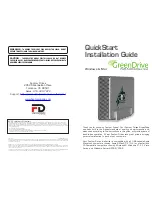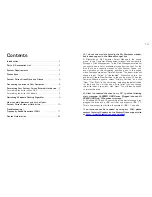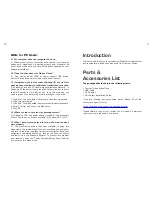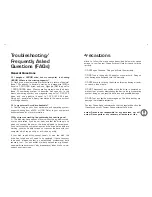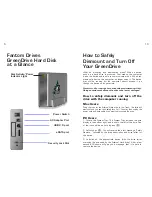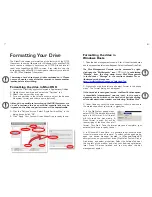13
2
Introduction
Welcome, and thank you for purchasing GreenDrive, the external
environmentally friendly hard disk drive from Fantom Drives.
Parts &
Accessories List
The package should contain the following items:
• Fantom Drives GreenDrive
• USB Cable
• AC Adapter
• Quick Start Installation Guide
If you are missing any items listed above, please fill out the
customer support form at:
http://micronet.com/support/missingpart.htm
Please retain a copy of your receipt. You will need it if warranty
repair service is required in the future.
FAQs for PC Users:
Q: My computer does not recognize the drive.
A: Make sure all of your connections are secure. If you have an
add-on card, make sure it is working properly and/or update the
driver. Also, make sure you have all the latest updates for your
Windows installation
Q: Does the drive work with Norton Ghost?
A: Yes. Norton Ghost 2003 or newer support USB drives.
Fantom Drives does not provide any additional drivers.
Q: I formatted my hard disk under Windows XP, but my Vista
machine does not allow me to delete or modify files on the drive.
A: Windows Vista and XP handle file permissions differently. In
Windows XP the default user group has full permissions to every
volume, whereas in Vista they do not. To fix this condition, you
need to grant the users group modify privileges to the drive:
1. Right-click the drive letter in Explorer and select properties
2. Click the security tab
3. Click "Edit." You will be asked to enter your administrator password.
4. Select "Users" and check the Modify box
5. Click OK.
Q: Where are the drivers for my operating system?
A: Windows 2000 and newer already include all the necessary
drivers. There are no drivers available for Windows NT or 98.
Q: When I leave my computer idle for a while, my drive won’t
work properly.
A: The most likely cause is that your computer is going into
sleep mode. The immediate solution is to shut down your computer
and turn off the drive, and then restart your computer. Once your
computer is completely booted up, turn on the drive. You should
see the drive in the Windows Explorer. To prevent this problem
from recurring, open the “Power Settings/Energy Saver” and set
it to never go into sleep mode.