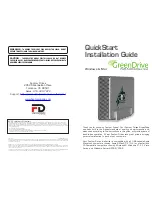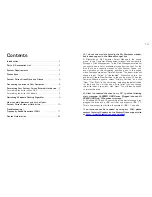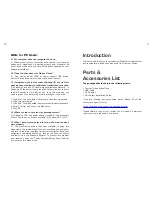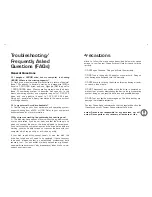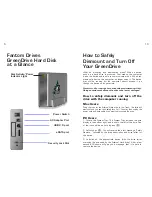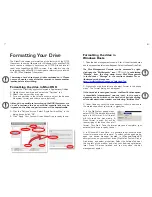11
4
Precautions
Failure to follow the precautions described below may cause
damage to your Fantom Drives External Hard drive and void the
warranty.
• DO NOT open the case. Doing so will void the warranty.
• DO NOT use a third-party AC adapter or power cord. Doing so
may damage the drive and void the warranty.
• DO NOT bump, jar or drop the drive as this may damage it and/
or result in loss of data.
• DO NOT disconnect any cables while the drive is powered on
without first properly dismounting the device via your operating
system; doing so can result in data loss and possible damage.
• DO NOT set any liquids or beverages on the drive as they may
damage the internal electronics.
• Fantom Drives
highly recommends that you regularly back-up the
files stored on your Fantom Drives external hard drive.
Fantom Drives is not responsible for any data loss, nor will
Fantom Drives perform any recovery of lost data or files.
Troubleshooting/
Frequently Asked
Questions (FAQs)
General Questions
Q: I bought a 500GB drive, but my computer is showing
465GB. Where is the missing capacity?
A: Hard drive manufacturers market drives in terms of decimal
(base 10) capacity. In decimal notation, one megabyte (MB) is
equal to 1,000,000 bytes, and one Gigabyte (GB) is equal to
1,000,000,000 bytes. Many operating systems use the binary
(base 2) numbering system to describe disk capacity; In the
binary numbering system, one megabyte is equal to 1,048,576
bytes, and one gigabyte is equal to 1,073,741,824 bytes.
Simply put, decimal and binary translates to the same amount
of storage capacity.
Q: Is my external hard drive bootable?
A: Yes! As long as your host hardware and operating system
support booting from eSATA or USB. Refer to your computer’s
documentation for more information
Q: My drive was working fine yesterday but now its gone!
A: The disk may have been shut down without being dismounted,
or may have failed. If you do not hear and feel the drive spin up
when you connect the power, the drive will need to be replaced.
If you verify that the computer input and the drive data cable are
working, you may be able to repair or recover the data with your
computer’s disk repair utility or a third party utility.
If your disk repair utility cannot repair or see the disk, the
drive has failed and will need to be replaced. If data recovery
is desired, please contact an established professional data
recovery firm. For a checklist of what qualities you might seek,
see www.drivesavers.com/why_drivesavers/index.html or www.
ontrack.com/services.